Sales Details
The Sales Details section offers a detailed overview of each individual sales order recorded in the system. This section is crucial for order tracking, customer service, inventory management, and financial reconciliation. Below are the key components typically available in the Sales Details page:
1. Order Information
- Invoice Number: A unique reference number assigned to each sale.
- Order Date & Time: Indicates when the order was placed.
- Order Status: Displays the current state of the order (e.g., Pending, Confirmed, Shipped, Delivered, Cancelled).
2. Customer Information
- Customer Name: The full name of the individual who submitted the order.
- Contact Details: Includes phone number and email address.
3. Address Information
- Billing Address: The address associated with the customer's payment method.
- Shipping Address: The location where the order is to be delivered.
4. Payment & Shipment Method
- Payment Method: Specifies how the customer paid (e.g., Cash on Delivery, Credit Card, UPI).
- Shipment Method: Indicates the delivery option chosen (e.g., Standard Shipping, Express Delivery).
5. Order Notes
- Displays any special instructions or remarks added by the customer or staff regarding the order.
6. Order Total
- Subtotal: Total price before tax and discounts.
- Discounts: Any promotional or manual discounts applied.
- Tax: Applicable taxes.
- Shipping Charges: Additional delivery fees, if any.
- Grand Total: Final payable amount after all adjustments.
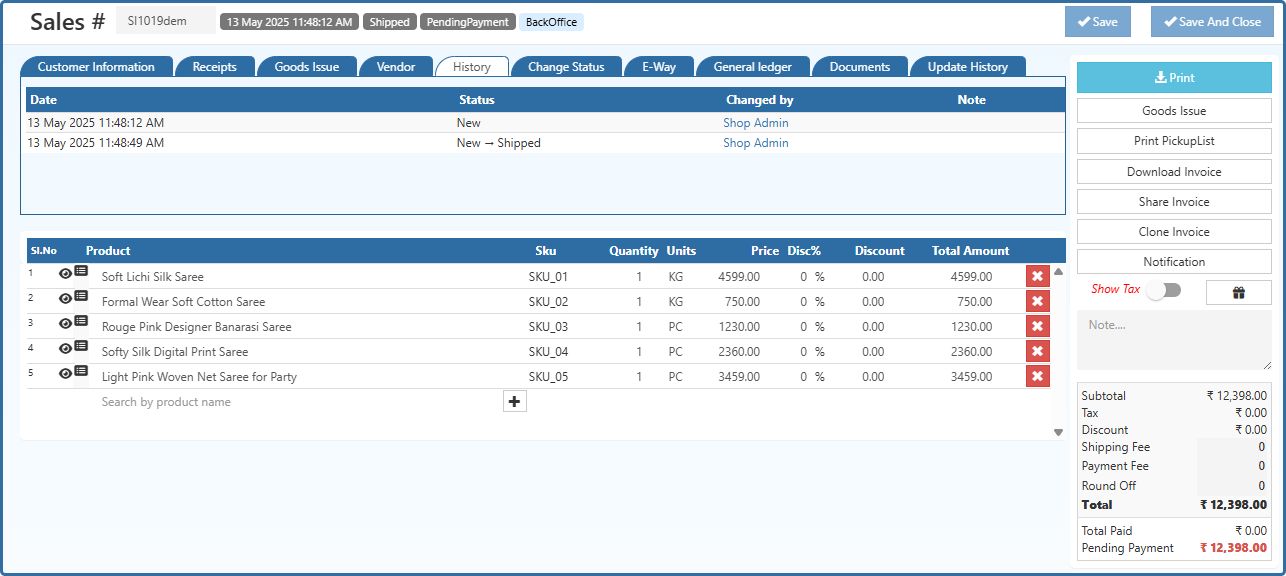
How to View Sales Details
Follow the steps below to access and review detailed sales data:
Open Back Office
Log in to the admin or back office panel of the system.Navigate to the Voucher Menu
In the main navigation menu, locate and click on the Voucher Menu.Access the Sales Section
Under the Voucher Menu, click on the Sales section to view all recorded sales transactions.View the Sales List
You will see a list of all sales orders. Each entry typically shows the invoice number, date, customer name, order total, and status.Open a Specific Invoice
Double-click on any Invoice Number to open the Sales Details Page for that specific order. This will show a breakdown of all related details including customer data, order items, and payment status.Return to Sales List
After reviewing the details, click the Close button to return to the full Sales List Page and continue reviewing or managing other orders.
Tip
If click Print to download the PDF Order. It includes the details of company name, company logo, Address, customer order details.
Tip
Use Export Orders and Export Orders With Order Lines options to export the report details into a comma-separated CSV file.