Stock Valuation Summary in O2VEND
The Stock Valuation Summary Report in O2VEND Back Office helps you determine the current value of your inventory across branches and locations. It evaluates each product based on cost, price, and MRP, ensuring precise valuation for accounting and business planning.
What Is a Stock Valuation Report?
A Stock Valuation Report is a financial document that estimates the total value of inventory in your business. It considers the cost price, market retail price (MRP), and selling price for each SKU to help you monitor stock worth and optimize purchasing decisions.
Why It’s Important
- Financial Planning – Provides accurate inventory valuation for balance sheets and forecasts.
- Cost Control – Identifies overstocked or slow-moving items for better cash flow management.
- Tax Planning – Helps calculate stock value for tax reporting, reducing financial discrepancies.
- Mergers & Acquisitions – Gives buyers and auditors a clear view of inventory worth.
How to View the Stock Valuation Summary Report
Follow these simple steps to access your report in O2VEND:
- Open Back Office Log in to your O2VEND Back Office portal.
- Go to Reports Section Click the Reports tab or use shortcut Alt+R to open all reports.
- Select “Stock Valuation Summary” Under Inventory Reports, choose Stock Valuation Summary.
- Set Filters Filter by Branch, Location, or Product Name for specific results.
- View the Report The system displays values based on Cost, Price, and MRP, along with SKU and quantity.
- Export Report Use Export All or Export Current Page to download your data as a CSV file for record-keeping.
---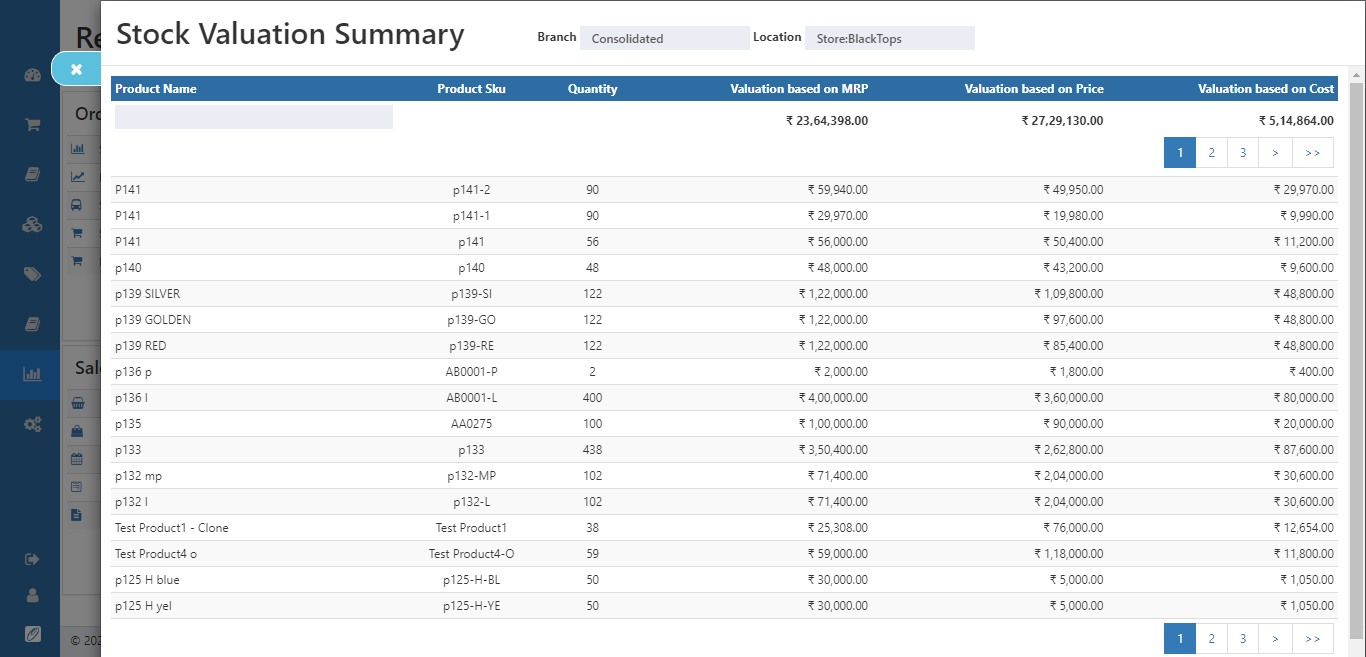
💡 Tip: Use the export options to save or share inventory valuation data in CSV format.
Understanding Report Columns
| Column | Description |
|---|---|
| SKU / Product Name | Identifies each item uniquely. |
| Branch / Location | Shows where the stock is stored. |
| Quantity | Available units in stock. |
| Cost Value | Total inventory cost (purchase value). |
| Price Value | Total inventory selling price. |
| MRP Value | Retail market value of inventory. |
Benefits of Using O2VEND Stock Valuation Summary
- Accurate Valuation: Real-time insight into stock worth.
- Multi-Branch Tracking: Compare valuation across multiple locations.
- Easy Export: One-click CSV report generation.
- Financial Control: Prevent overstocking and optimize purchasing.
- Retail-Ready: Designed for both online and offline store operations.
Related Articles
Need Help Understanding Stock Valuation?
Get expert guidance to analyze stock value, inventory costs, and real-time valuation reports in O2VEND ERP.
📊 Visit O2VEND Support