O2VEND Cloud ERP - Easy Store Setup
Welcome to O2VEND Tutorials, a complete resource for learning how to set up, customize, and manage an O2VEND online store with ease.
Whether launching a new eCommerce business or upgrading an existing one, these step-by-step tutorials cover everything—from store creation to advanced cloud ERP features.
Unlock the full potential of any eCommerce operation with O2VEND.
Start Your Trusted Ecommerce & Retail Journey with O2VEND
Build your online store, manage POS billing, automate inventory, and operate your entire business securely — all from one powerful cloud ERP platform.
100% Secure • Fast Cloud Access • Trusted by Retail & Ecommerce Businesses
Begin O2VEND Store Setup
Login to O2VEND Account
Creating a free online store or logging into the O2VEND Cloud ERP dashboard is fast and simple. Just enter an email address and verify it using the OTP sent to the inbox.
How to Login or Create a Free O2VEND Store
Follow these steps to create a new store or log in to an existing O2VEND account:
- Click “Create Your Free Store” or “Login” from the main menu.
- New users: Select Create Your Free Store to begin the setup process.
Existing users: Select Login to access the dashboard. - Enter a valid, active email address—used for verification and important notifications.
- Check for any spelling errors to avoid login or registration issues.
- Open the inbox and locate the OTP (One-Time Password) sent by O2VEND.
If the OTP Is Not Received
- Check Spam, Junk, or Promotions folders.
- Ensure the email address entered is correct.
- Allow a few moments for possible network delays.
Enter the OTP before it expires.
If the OTP is incorrect or expired, request a new one.
After verification, access to the store dashboard becomes available, allowing the setup of an eCommerce store to continue smoothly on O2VEND.
O2VEND – Store Creation & Store Management Tutorial
A Complete Guide to Adding and Managing Stores in O2VEND Back Office
This guide explains the full workflow for creating a new store and managing existing stores inside the O2VEND platform.
It covers both interfaces shown in the screenshots:
- Create Store – Address Information Form
- My Stores – Store List & Management Actions
Create Store – Step-by-Step Guide
Store Details Form
This section is the first step in creating a new store in O2VEND. It collects essential details required to configure the store, generate the store URL, and create the admin login.
Store Name
The display name of the online store. This name appears inside the Back Office and customer-facing pages.
Store User Name
The login ID used to access the store’s Back Office.
Store Password
A secure password for the store administrator account.
Store Website
The preferred website address for the store.
The system automatically adds the extension .myo2vend.com when the default domain option is enabled.
Use .myo2vend.com Domain
A checkbox that enables the system-generated default domain.
When unchecked, a custom domain can be added later.
Select Industry
The category or business sector the store belongs to, such as fashion, retail, groceries, electronics, etc.
This helps optimize store settings based on the business type.
Select Subscription Plan
The desired pricing plan for activating the store based on requirement.
NEXT Button
Moves to the next stage of the store creation process.
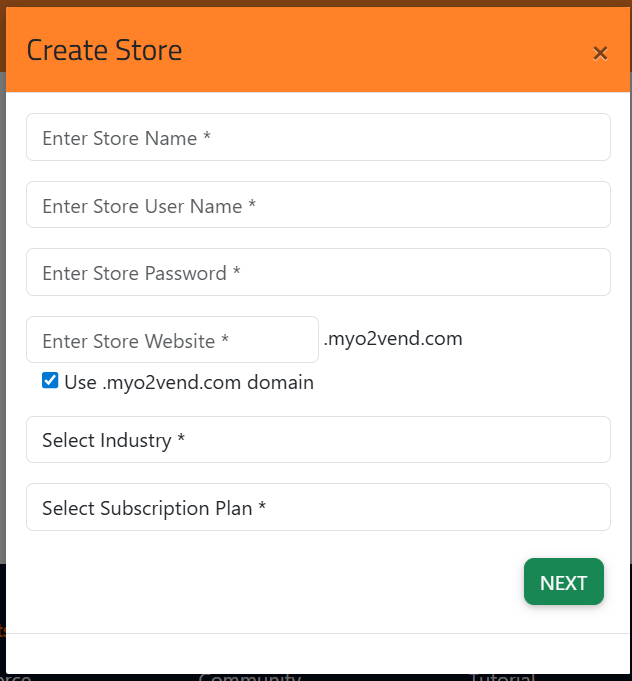
Business Information Form
This step collects business identity information required for communication, verification, and account records.
Business Name
The legal or official name of the business managing the online store.
Business Phone
The primary contact number used for business communication and support.
Business Email
The official email address for receiving system notifications, invoices, and account-related communication.
PREVIOUS Button
Navigates back to the previous step to review or modify store details.
NEXT Button
Continues to the next step in the store creation process.
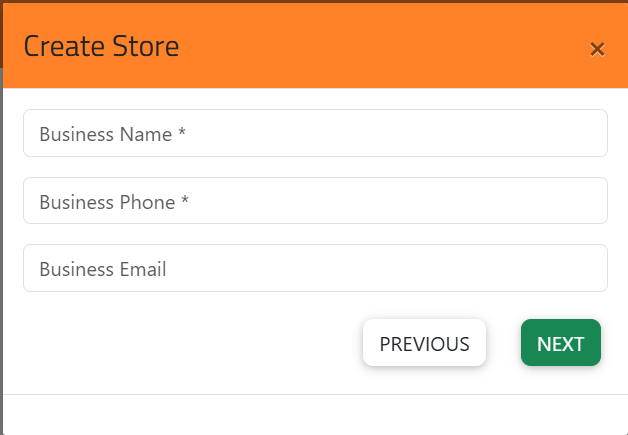
1. Create Store – Address Configuration
The Create Store form collects essential location information required for enabling billing, taxation, delivery rules, and store-level configuration.
This step ensures that each branch or outlet in O2VEND is correctly mapped to its geographical identifiers.
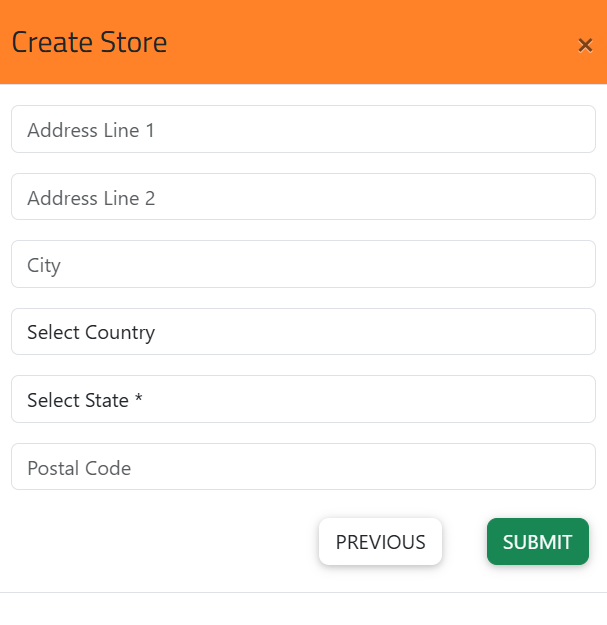
Fields Explained
Address Line 1
Primary store address for official documentation, billing, and GST-related communication.
Address Line 2
Optional field for extended address details such as building name, street, zone, or complex.
City
City in which the store is located.
Used for citywise reporting, delivery configuration, and tax mapping.
Select Country
Dropdown selection from the list of supported countries.
Country selection automatically aligns national taxation rules and currency settings.
Select State (Mandatory)
Defines the state or province for the store.
State data is critical for:
- GST/VAT calculations
- Inter-state vs intra-state tax identification
- Multi-branch financial reporting
Postal Code
Pincode/ZIP code for accurate logistics mapping, deliveries, and invoice address printing.
Navigation Controls
- PREVIOUS – Returns to the earlier step of store creation without losing entered data.
- SUBMIT – Confirms all address inputs and completes the store creation process.
2. My Stores – Store List and Management Console
After creating a store, all branches and locations appear in the My Stores dashboard.
This centralised page provides quick access to store URLs, status, billing plans, and operational controls.
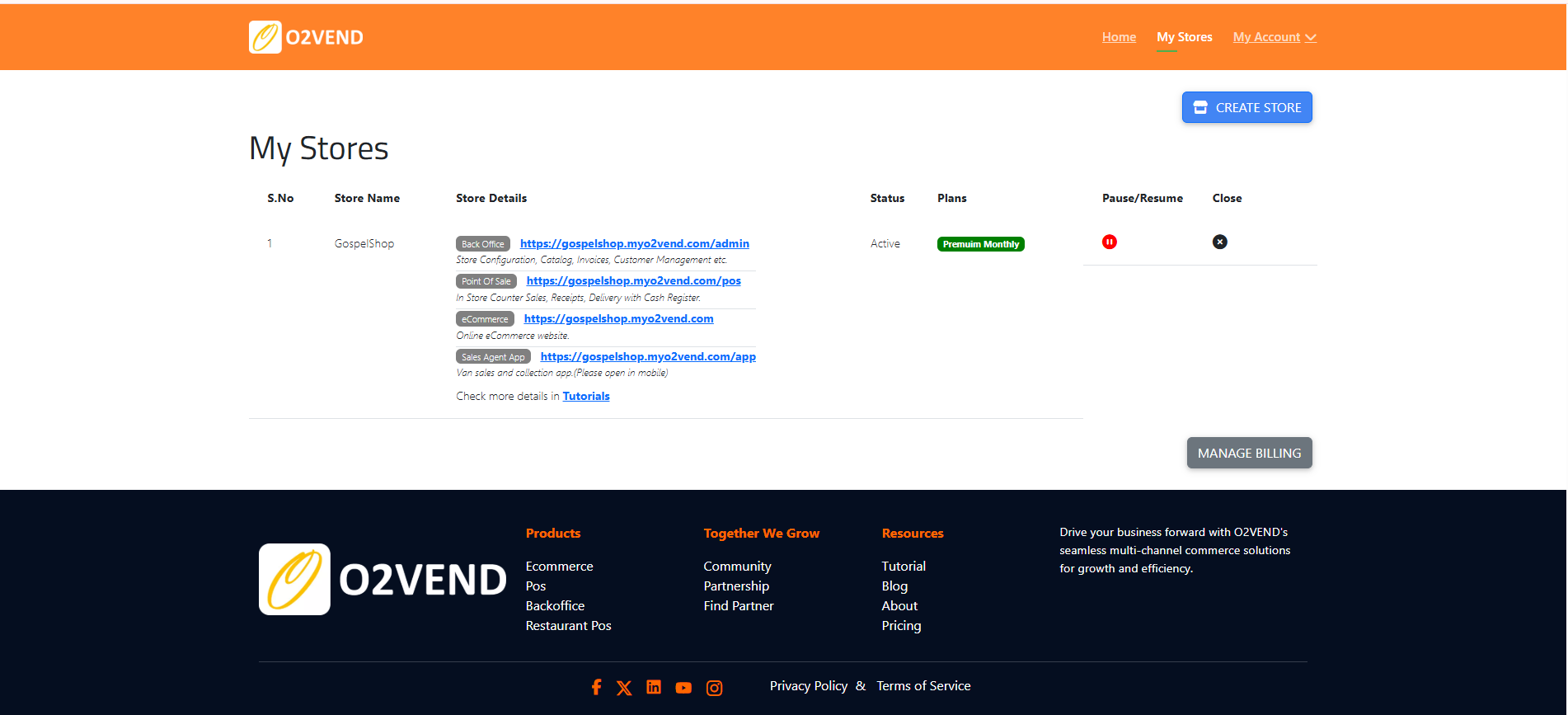
Store Details Overview
Each store entry displays:
- Store Name
- Back Office URL – Used for store configuration, catalog management, and customer/invoice operations.
- POS URL – Interface for counter billing, receipts, and delivery handling.
- eCommerce Site URL – Customer-facing online storefront powered by O2VEND.
- Sales Agent App URL – Mobile-based van sales and field agent selling application.
These links allow different teams—admins, billing staff, ecommerce managers, and sales agents—to directly access their specific modules.
Status & Subscription Plan
- Status – Indicates whether the store is Active, Paused, or Closed.
- Plans – Shows the subscription type (e.g., Premium Monthly), reflecting available features and limits.
Pause / Resume Store
A red pause icon temporarily disables store operations without deleting data.
Useful during:
- Branch renovation
- Temporary shutdown
- Seasonal business periods
Once resumed, all services instantly return to active status.
Close Store
The close icon permanently closes the store from the current account.
This action is used when:
- The branch is permanently shut
- Store ownership is changed
- Business operations are consolidated into fewer stores
Manage Billing
The Manage Billing button opens the subscription management dashboard to:
- Upgrade or downgrade plans
- Add payment methods
- Check billing history
- View renewal dates
The O2VEND store setup and management pages streamline the process of:
- Creating multiple branches
- Assigning locations and tax zones
- Accessing POS, Back Office, and eCommerce modules
- Managing subscription plans
- Pausing or closing stores based on operational needs
These tools ensure centralized control for businesses operating retail, wholesale, distribution, or ecommerce channels across multiple locations.
Connect With O2VEND Support
For assistance, the support team can be reached at:
Email: **[email protected]**
Phone: +91 73050 57386, +91 73050 57387, +91 94879 20590