POS Login
O2VEND POS is a comprehensive point-of-sale solution that helps micro, small, and medium-sized businesses streamline their transactions and manage their operations more efficiently. At the point of sale, where buyers and sellers meet to complete transactions, O2VEND POS simplifies the process by providing tools for billing, receipts, cash register management, and delivery.
With O2VEND POS, you can assign one or more employees to handle various tasks, such as processing sales, handling customer inquiries, and managing the cash register. The application provides real-time visibility into your business operations, allowing you to track sales, monitor inventory levels, and analyze performance. This information can help you make informed decisions to grow and improve your business.
In addition to its core features, O2VEND POS offers a range of advanced capabilities, such as support for multiple locations, integration with online and offline payment gateways, and the ability to customize receipts and invoices. With O2VEND POS, you have a powerful and flexible tool to help you manage and grow your business.
Employees can log in pos using two methods.
- Once logged in to eCommerce store, POS will be showed in the header. Click POS to open POS application.
- Regular method: Use direct URL https://
/pos
Store employees need to log into the POS.
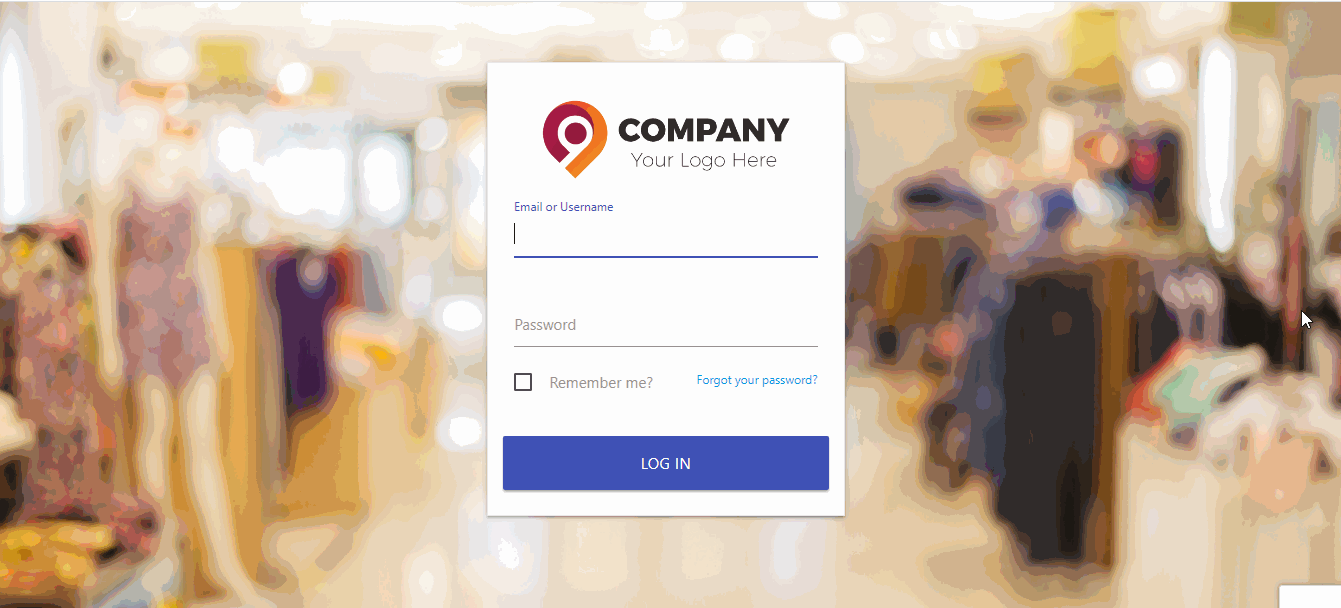
Once logged in to Point of Sale, employee should be entering and seleting a list of options for the session.
Opening Balance
The opening balance for a cash register refers to the amount of cash that is in the register at the beginning of a business day or shift. This balance is typically entered into the POS system before the store or business begins operations for the day. The opening balance is used to track the financial transactions that take place during the course of the day and to ensure that the cash register stays balanced. It is important to accurately record the opening balance in order to have accurate financial records for the business.
Tip
This option will shown only when the employee have access to Cash Register. Should have Store Manager Employee, Store Admin or Cashier Employee Roles.
Enter the opening balance of the Cash register.
Tip
As a best practice, it is recommended that you physically count the cash in the register and enter the amount manually as the opening balance in your POS system. This helps to minimize errors when reconciling the cash at the end of the business day or shift.
Warning
The opening balance cannot be altered once it has been entered. Therefore, it is crucial to double-check the amount before saving it to ensure that it is correct.
Location
To make a sale or deliver products using O2VEND POS, you will need to select a location from the list of locations shown in the application. Once you have selected a location, the stocks for that location will be affected by the current POS session.
Only products that are available in the selected location will be considered for POS sales and deliveries. This ensures that you are able to accurately track the inventory and availability of products at each location.
Tip
List of location shown in the dropdown is based on locations allocated for each employee.
Tip
Point of Sale (POS) application have the below screens
- Sales - Unpaid orders are created in this screen.
- Receipt - For collection of payment against the orders created in Sales screen.
- Cash Register - To keep record of all cash trasactions.
- Delivery - To deiver the ordered products.
- Reprint - To reprint the pos sales and receipts.