Purchase Summary Report
The Purchase Summary Report in O2VEND Back Office provides a comprehensive summary of all purchase invoices, excluding cancelled transactions, across physical stores and online channels.
This report assists in analyzing total purchases, supplier performance, and branch-level trends.
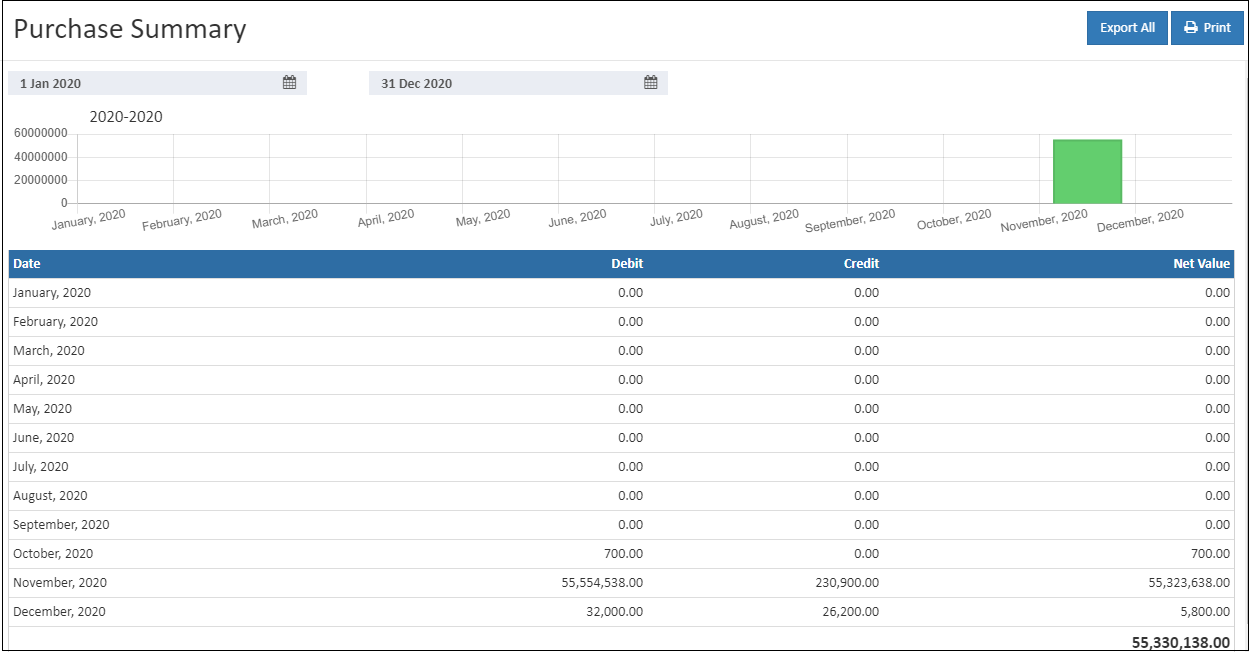
Overview
The Purchase Summary Report presents month-wise purchase data, allowing quick identification of purchase patterns and performance across time periods.
Drill-down navigation is supported for detailed exploration.
- Selecting a month displays day-wise summaries.
- Selecting a day displays date-wise reports.
- Selecting a date displays bill-level purchase details.
Tip
The Back button navigates to the previous level of the report. This button is not displayed on the top-level view.
Report Display Types
The Purchase Summary Report supports two primary display formats:
- Barchart View
- Table View
Barchart View
The barchart view provides a clear visual representation of monthly purchase volumes, assisting in quick identification of high and low purchase periods.
This visualization supports strategic purchasing and supplier decision-making.
Table View
The table view lists all purchase invoices generated within the selected date range across all channels and branches.
This section facilitates precise tracking of purchases and allows branch-level comparisons.
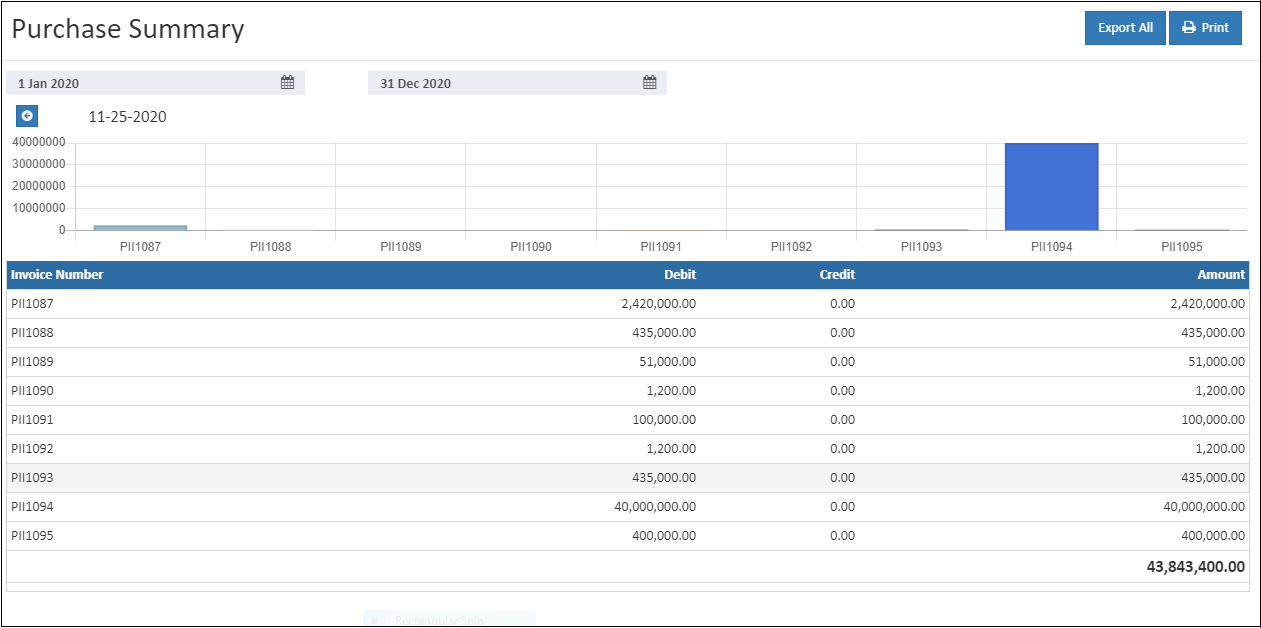
Viewing the Purchase Summary Report
Steps to access and review the Purchase Summary Report:
- Open Back Office.
- Navigate to the Reports section or press Alt + R.
- Select Purchase Summary.
- The report displays data for the current date by default.
- Adjust Start Date and End Date fields as required.
- The report automatically refreshes with data for the selected date range.
- The report can also be viewed by branch, enabling analysis of multiple locations within the same account.
Tip
The Export All option allows exporting report details in CSV format for external review or financial documentation.
Report Benefits
- Provides branch-wise purchase comparisons
- Displays month-wise spending trends
- Supports supplier performance evaluation
- Improves purchase planning and inventory control