Vendor Setup – O2Vend
The Vendor module in O2Vend manages supplier or vendor information used in purchasing and commission-related operations.
Each vendor record stores business details, contact information, and configuration settings that support transactions and reporting.
Steps to Create Vendor
1. Navigate to Vendor
- Open the Back Office.
- Go to Settings → Vendor → Create Vendor.
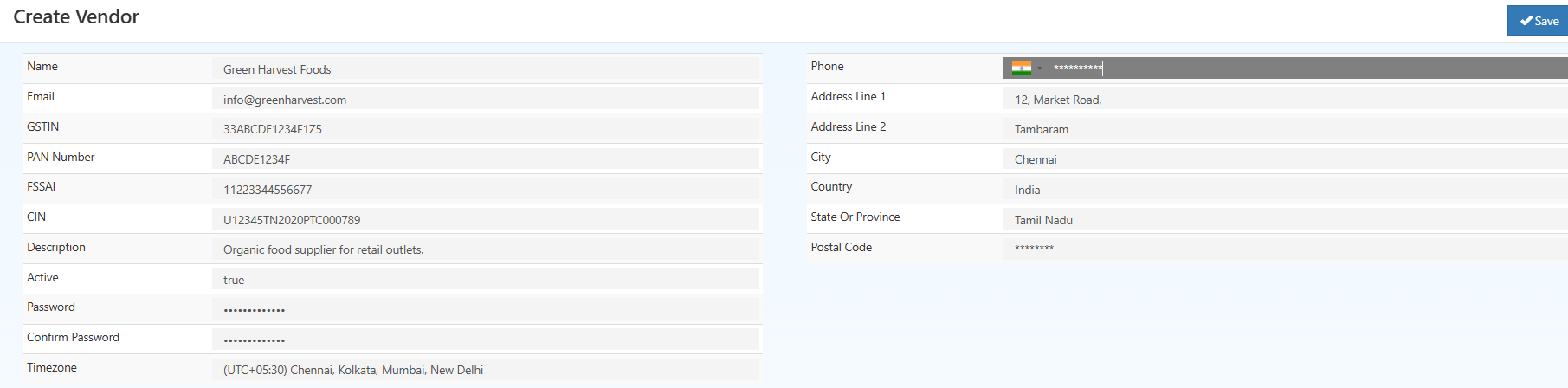
2. General Information
Provide essential information to register a vendor in the system.
| Field | Description |
|---|---|
| Vendor Name* | Official name of the vendor or business entity (required). |
| Business email address for vendor communication and notifications. | |
| GSTIN | Goods and Services Tax Identification Number for taxation purposes. |
| PAN Number | Permanent Account Number associated with the vendor. |
| FSSAI | Food Safety and Standards Authority of India license number, if applicable. |
| CIN | Corporate Identification Number for registered business entities. |
| Description | Optional remarks or additional notes about the vendor. |
| Active | Enables or disables the vendor account. Inactive vendors cannot participate in transactions. |
| Password | Login password assigned to the vendor account for portal access. |
| Confirm Password | Field used to verify the entered password. |
| Timezone | Defines the operational timezone for the vendor account. |
| Address | Business address or operational location of the vendor. |
| Country / State / City | Geographic details for record keeping and taxation. |
4. Save Vendor
After entering the required details, select Save.
The vendor record becomes available for use in purchasing modules, commission setups, and reports.
5. Editing Vendor Details
The Edit icon in the vendor list allows modification of existing vendor details.
Fields such as contact information, status, or address can be updated as needed.
Changes take effect immediately after saving.