General (Back Office) Features
This section guide how to enable/disable the important features for your site.
How to set specific features
- Open Back Office.
- Go to Settings Menu.
- Click and open the Features section in below. Click the General section.
- It allows the admin can set any features as enable/disable.
| General( Back Office) Features - Enable/ Disable |
|---|
| Apply the nearest round off for Order Total |
| Date Change |
| Product Tax |
| Show Customer OutStanding Invoices |
| Allow New Items in Goods Entries |
| Enable Duplicate Sku Detection |
| Allocate Branch Automatically in Sales Order |
| Update Product Price/Cost From Invoice Entries |
| Remove Discount From Product Price/Cost |
| Update Parent Product Prices as Variant Product Price |
| Allow to Send Email Notification for Web Order |
| Allow to Send Email Notification for Admin Order |
| Allow to Send Email Notification for Agent Order |
| Allow to Send Email Notification for POS Order |
| Print Template Name |
| Volume Pricing |
| Product Margin |
| Automatic Sku |
| Product Price Code Setting |
Round off
Apply nearest round off for Order Total
Order total will be rounded off to the nearest decimal. For example, Rounding to zero decimal places: 15.47 rounds to 15.00
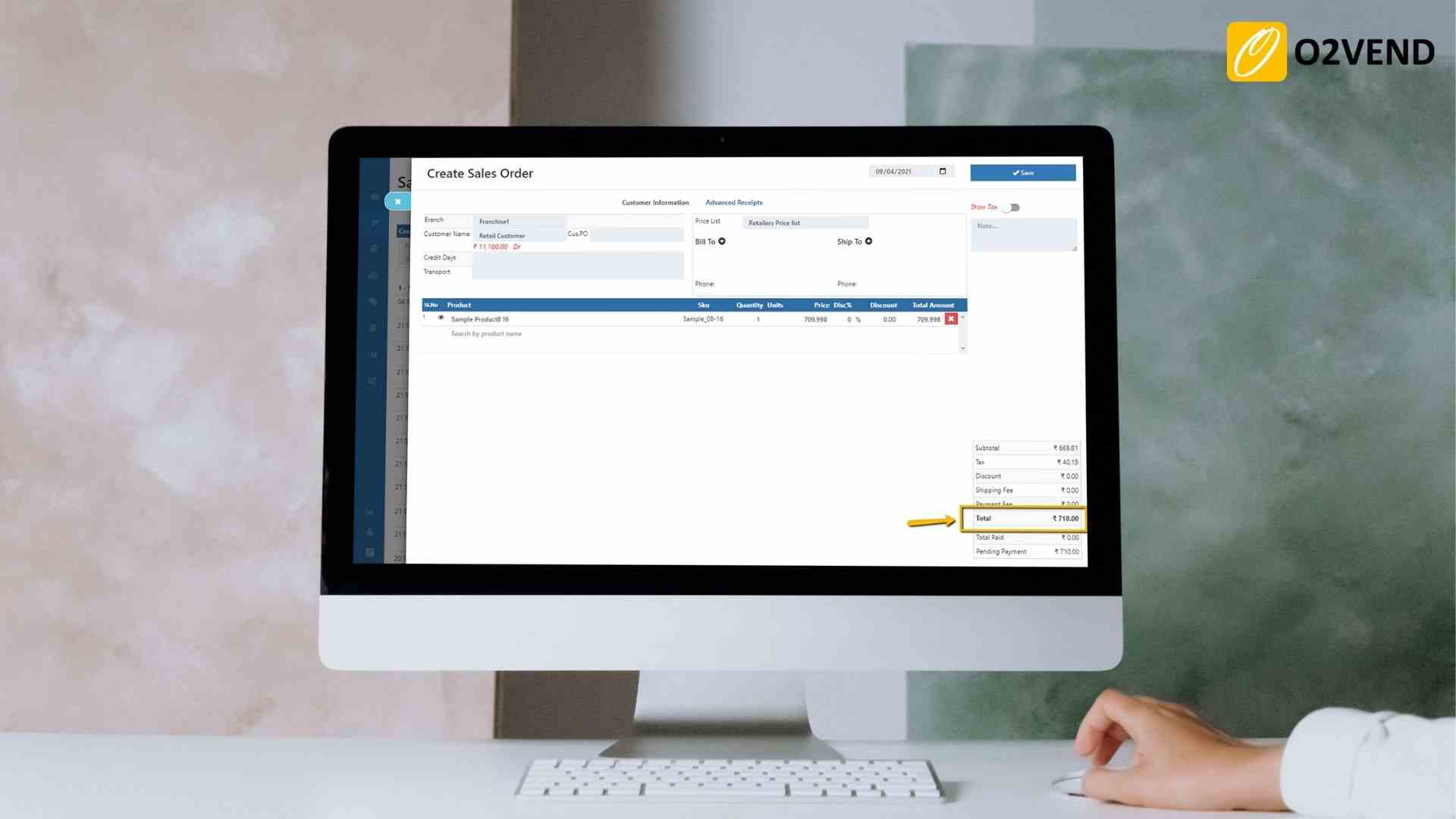
Date Change
Remember last date entered in voucher
If your site is having 'Allow Date Change in Orders and Vouchers' feature enabled, then you can enter voucher dates manaually and also edit them. Everytime whenever a new voucher is created, the voucher date is automatically filled with today's date by default. When 'Remember the last date entered in the voucher' is enabled, everytime a new voucher is created the last entered date will be filled up automaticall in the new voucher.
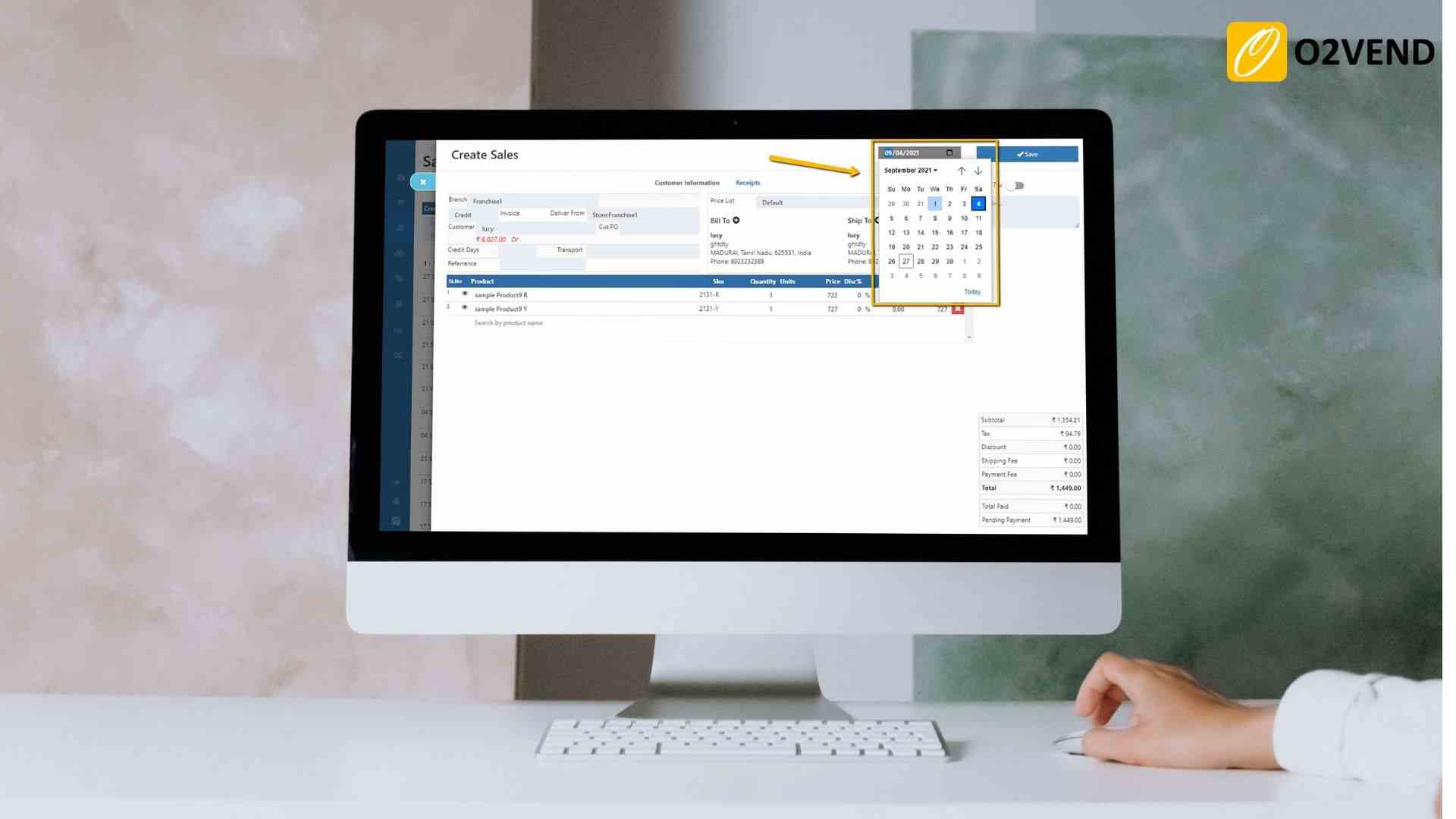
Allow Date Change in Orders and Vouchers
It enables manual date change of order and voucher dates.
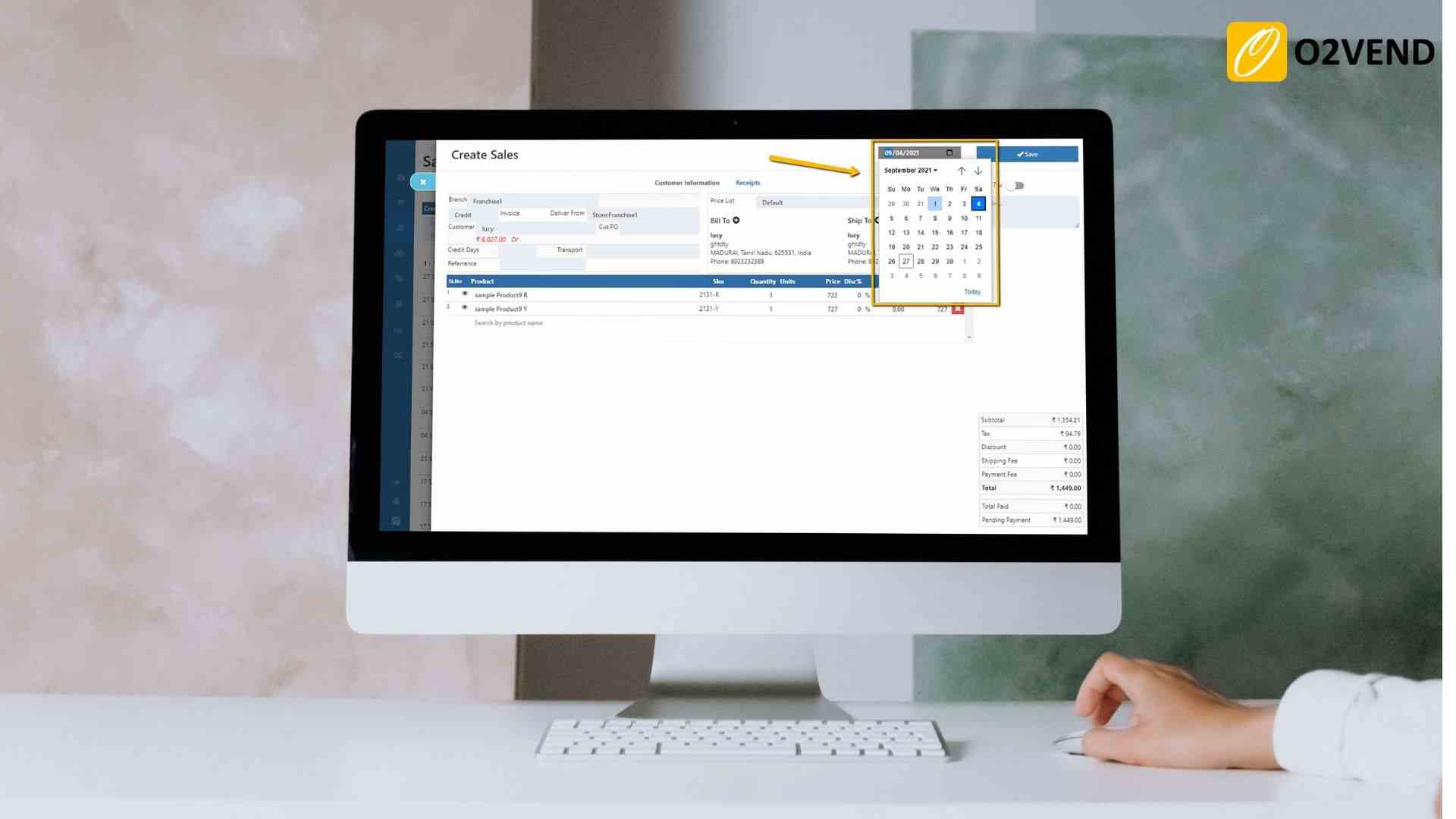
Product Tax
Allow Product Price Including Tax
If enabled, the product selling prices are considered as Including taxes.
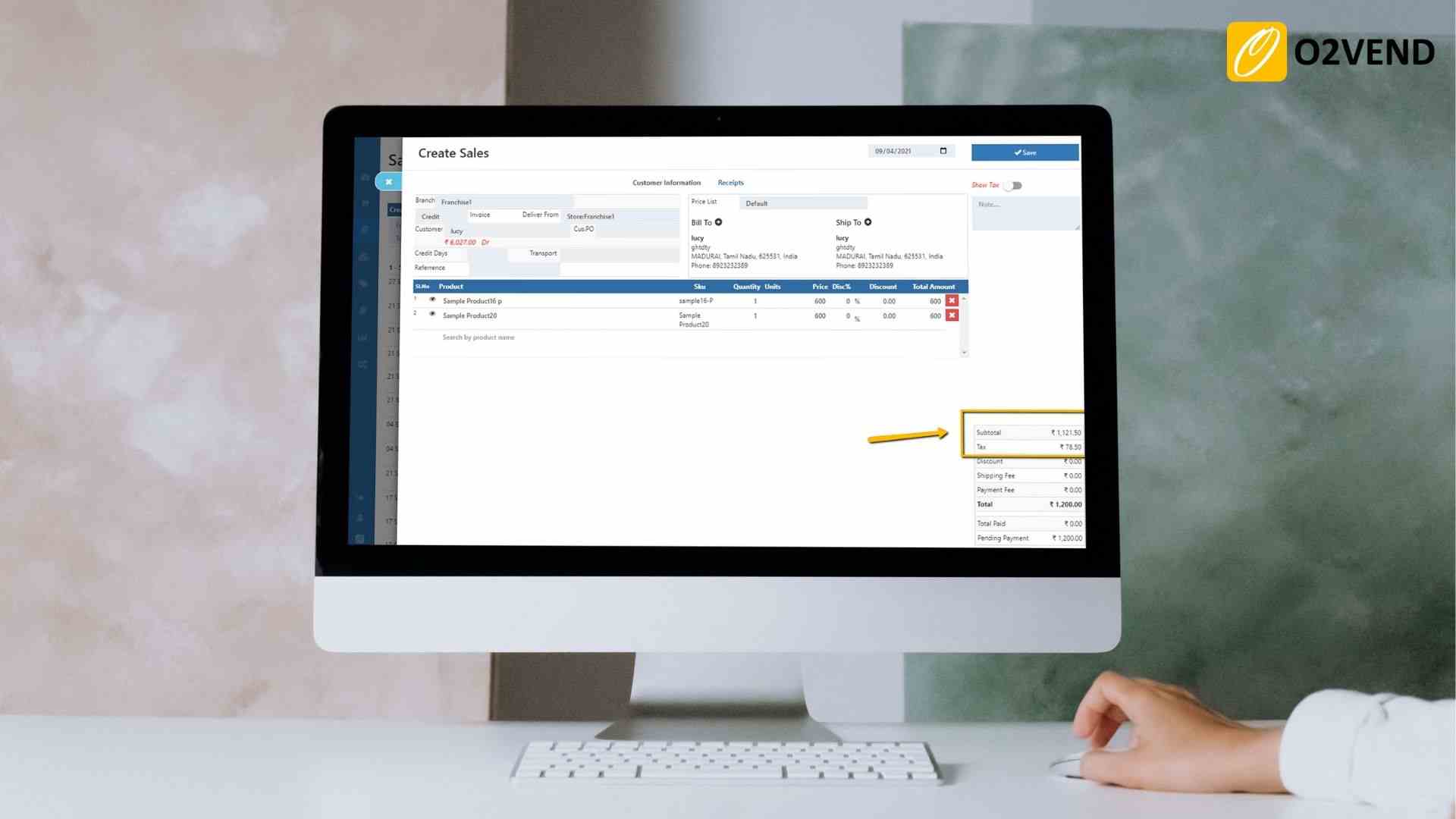
Allow Product Cost Including Tax
If enabled, the product Cost / Purchase prices are considered as Including taxes.
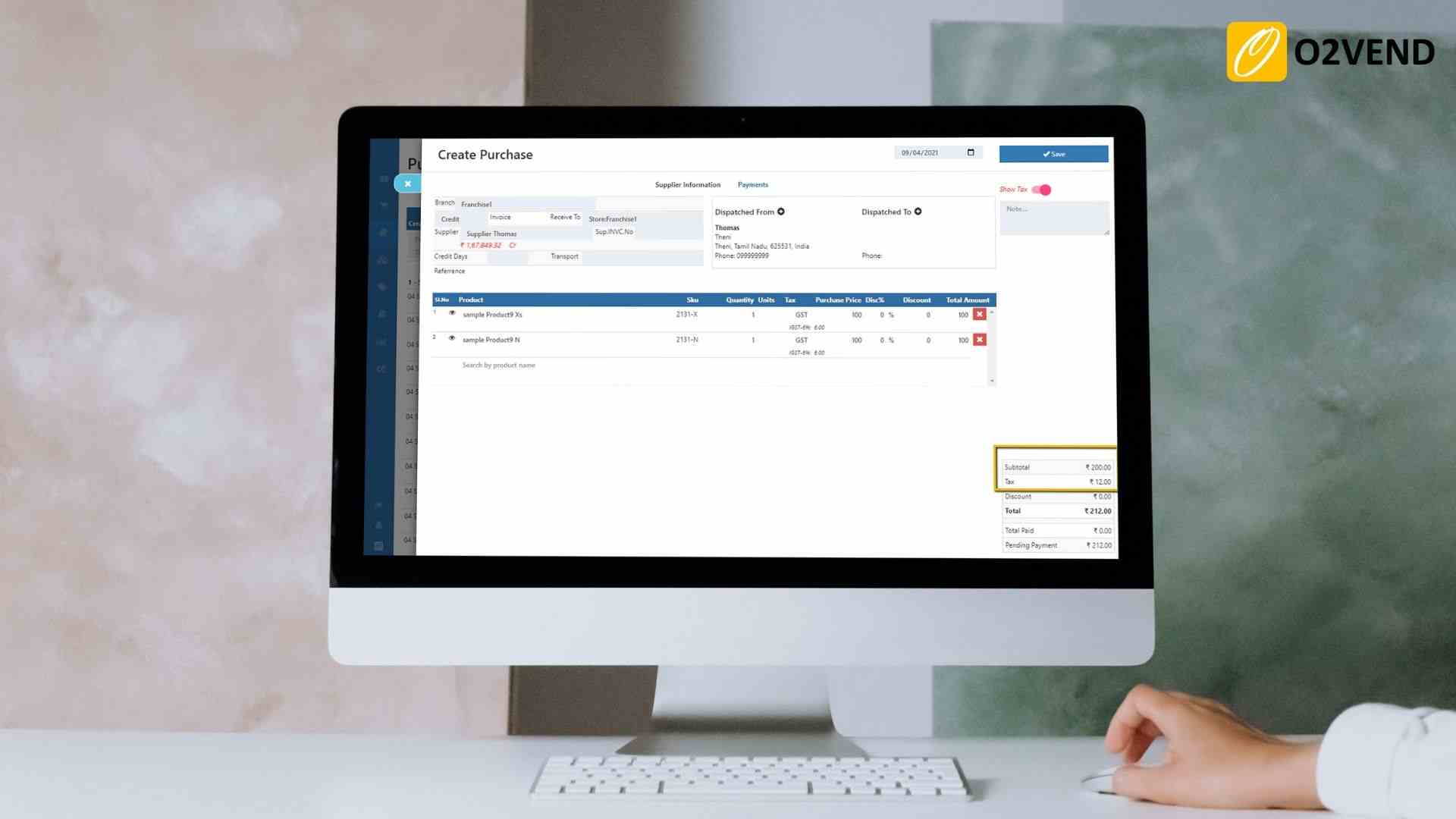
Advanced URL Schema
If enabled advanced URL schema,
Product page URL format that contains the (/product). Category page URL format that contains the (/category). Brand page URL format that contains the (/brand).
Show Customer Outstanding Invoices
When enabled, whenever a customer name is entered in the sale invoice or a sale order, a Popup window will show the list of outstanding invoices for the customer.
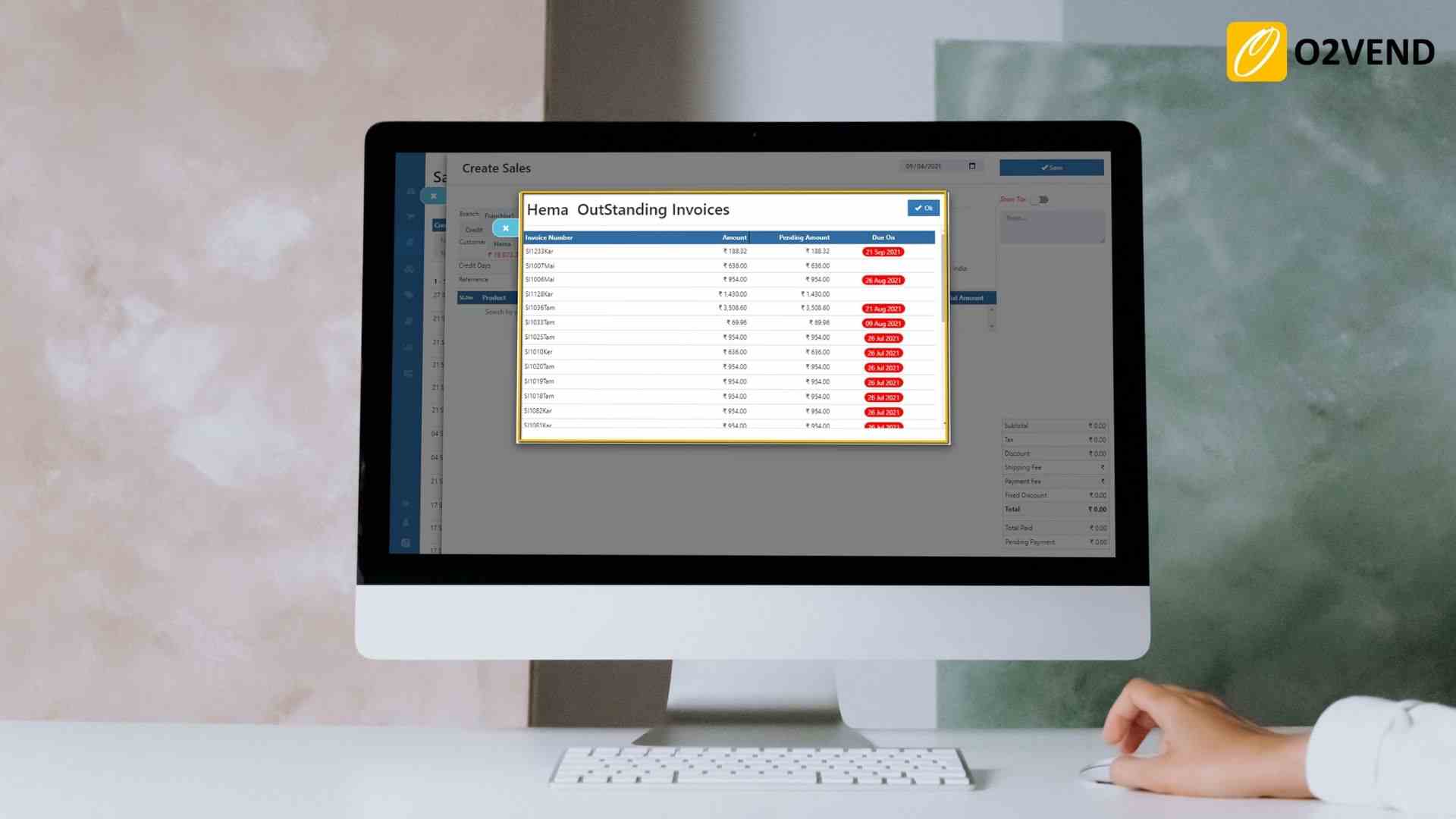
Allow New Items in Goods Entries
By default, GRN and GDNs do not allow new items to be despatched or received other than the ones in the invoices. By enabling this feature both GRN and GDN will allow new items also.
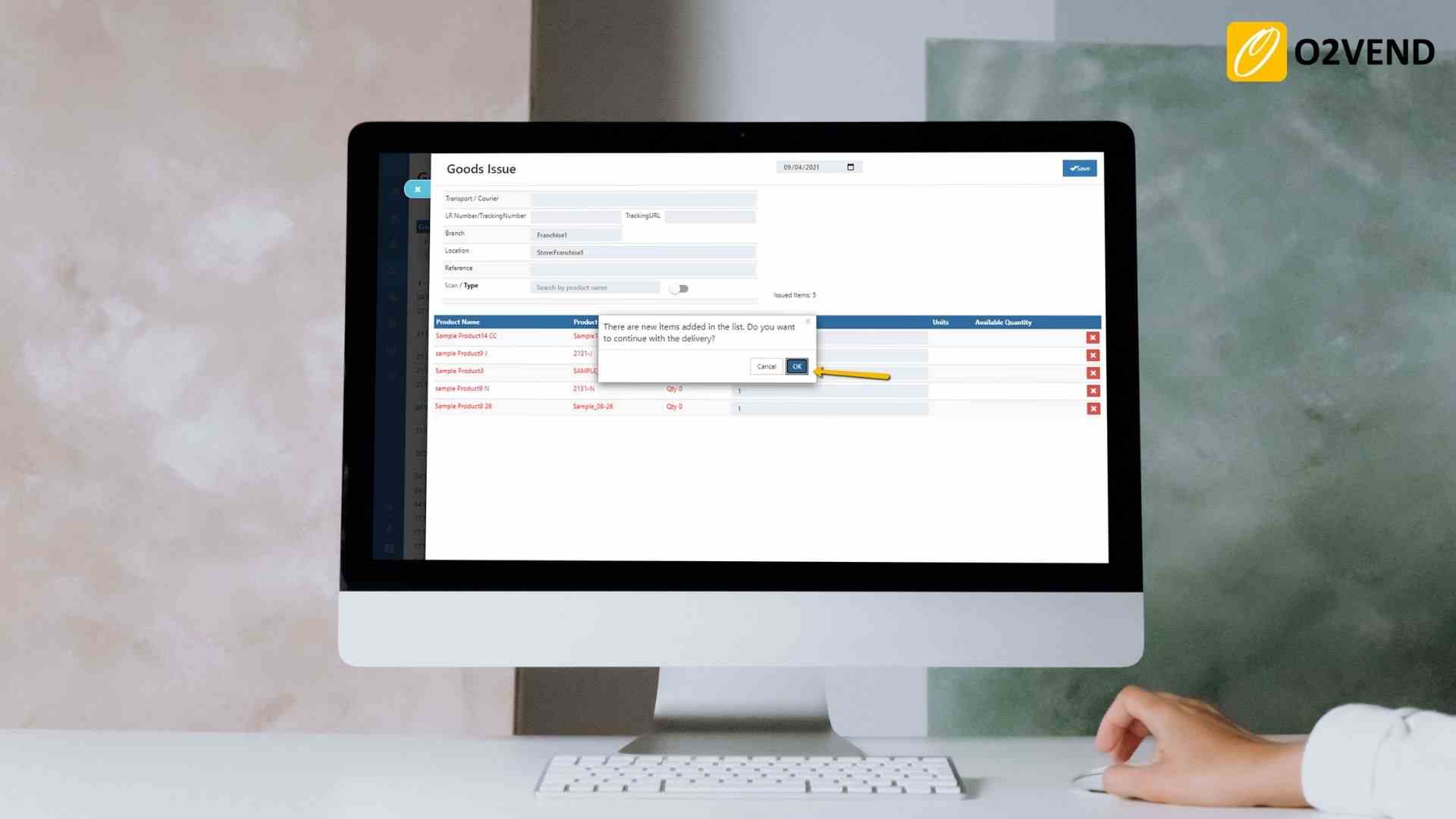
Enable Duplicate Sku Detection
If enabled, whenever a new product is created with a SKU which is already taken by another product, this feature will through an error.
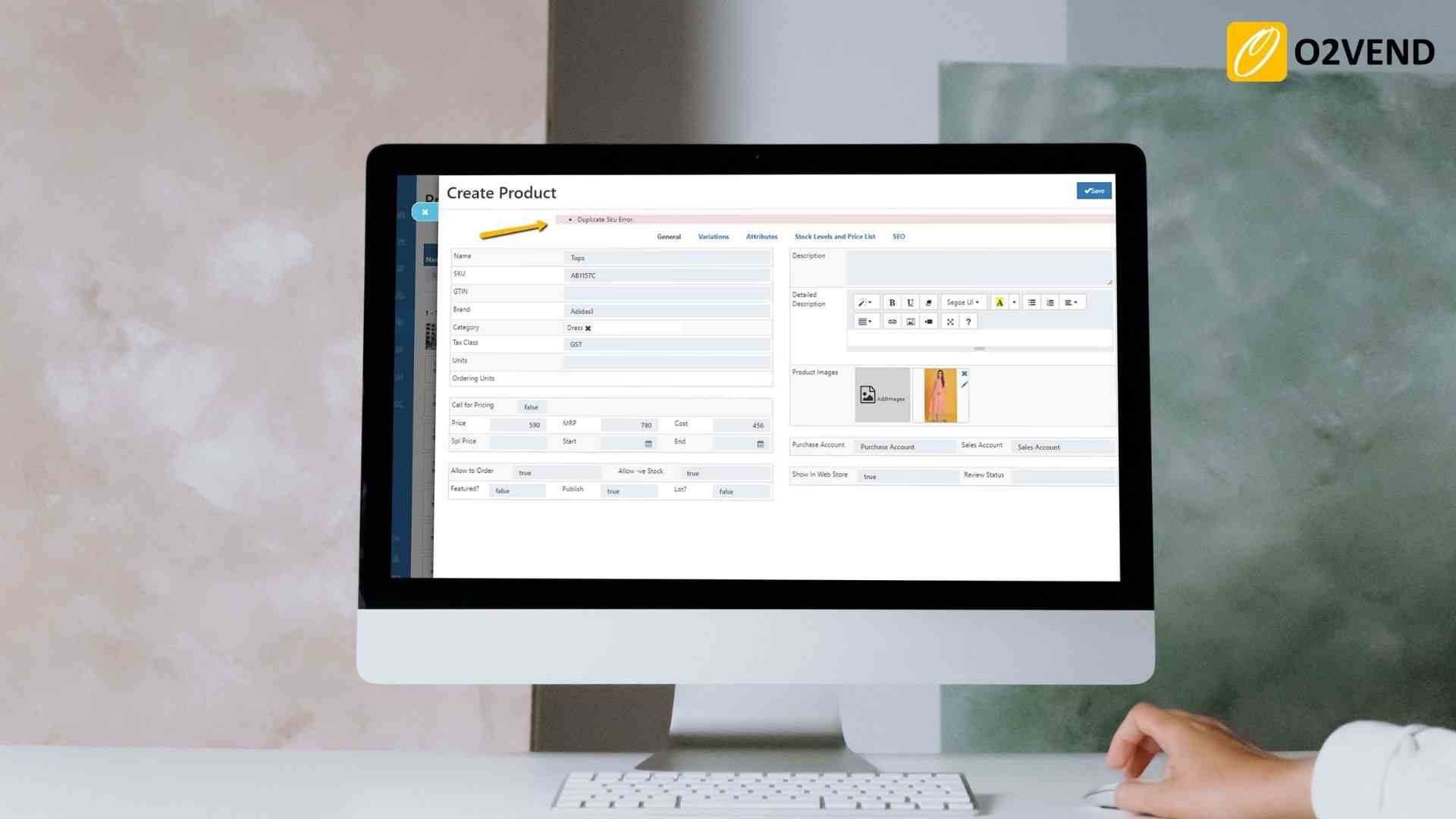
Update Product Price/Cost
Update Product Price/Cost From Invoice Entries
If enabled, Product price/cost will be updated when a purchase invoice (Product Cost will be updated as purchased price) or sale invoice (Product selling price will be updated as Sales price) is made.
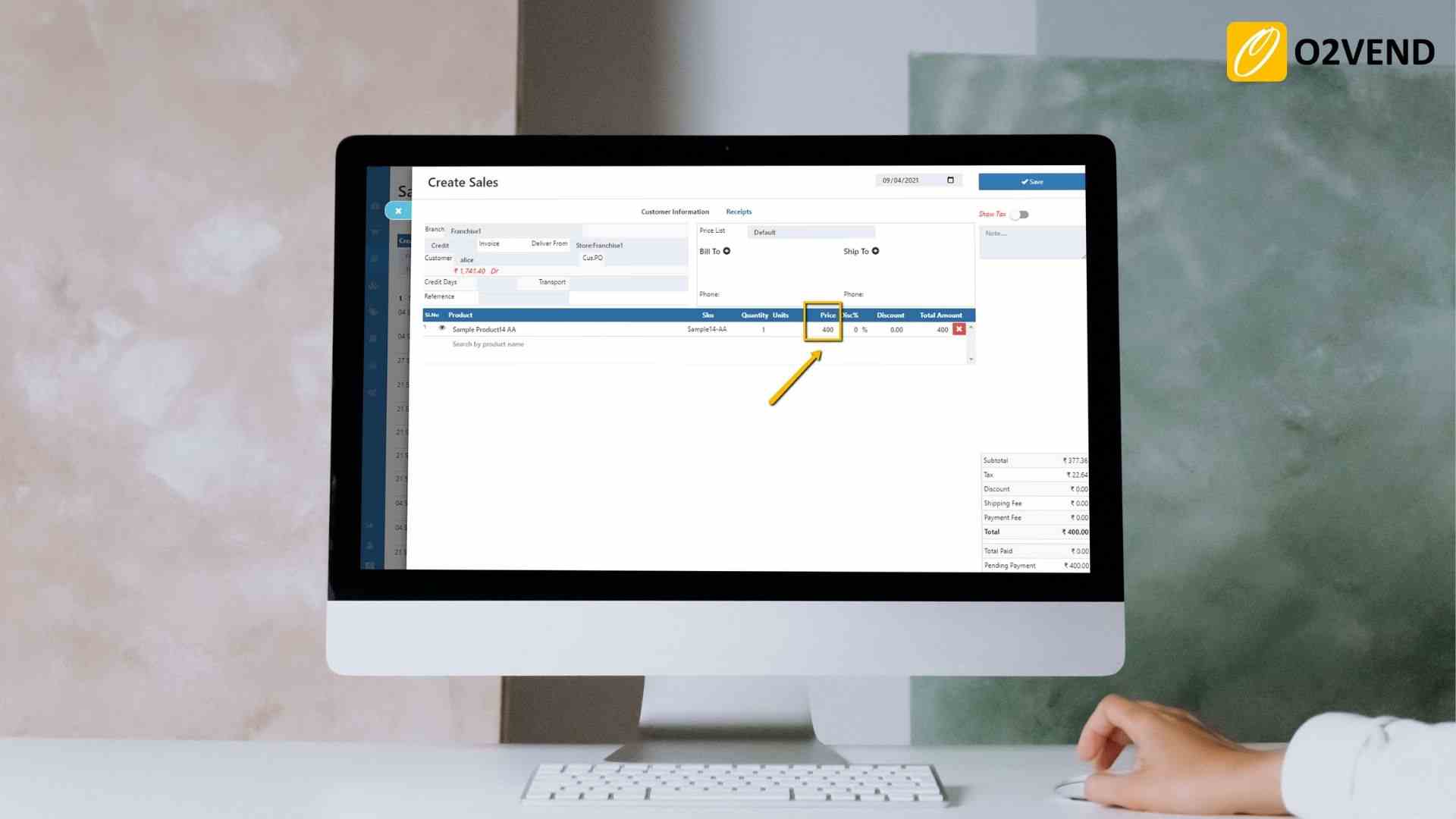
Remove Discount From Product Price/Cost
If enabled, product cost / price will be updated removing the product discount.
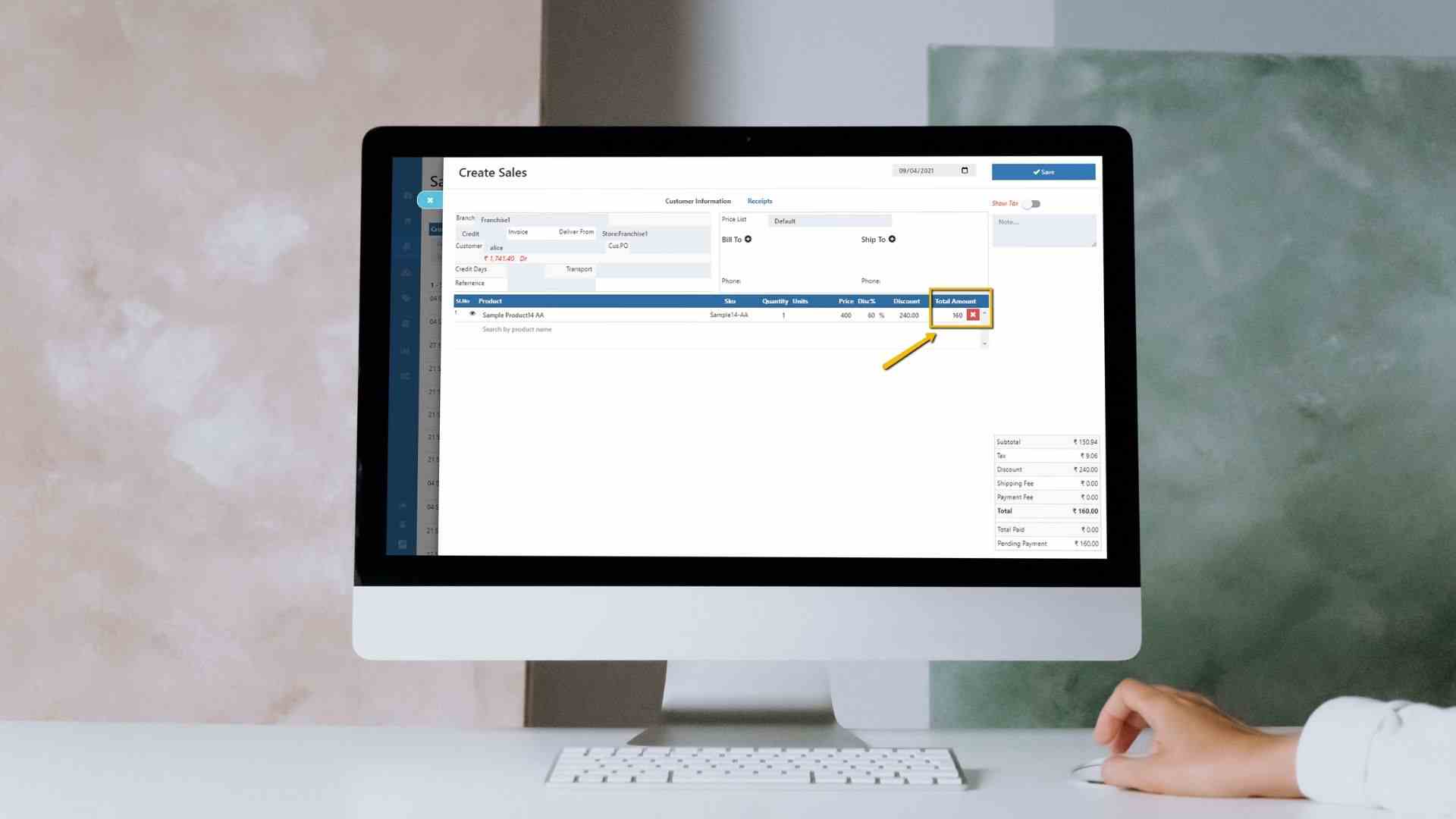
Update Parent Product Prices as Variant Product Price
If enabled, whenever parent product's price is modified, it automatically updates varient product prices.
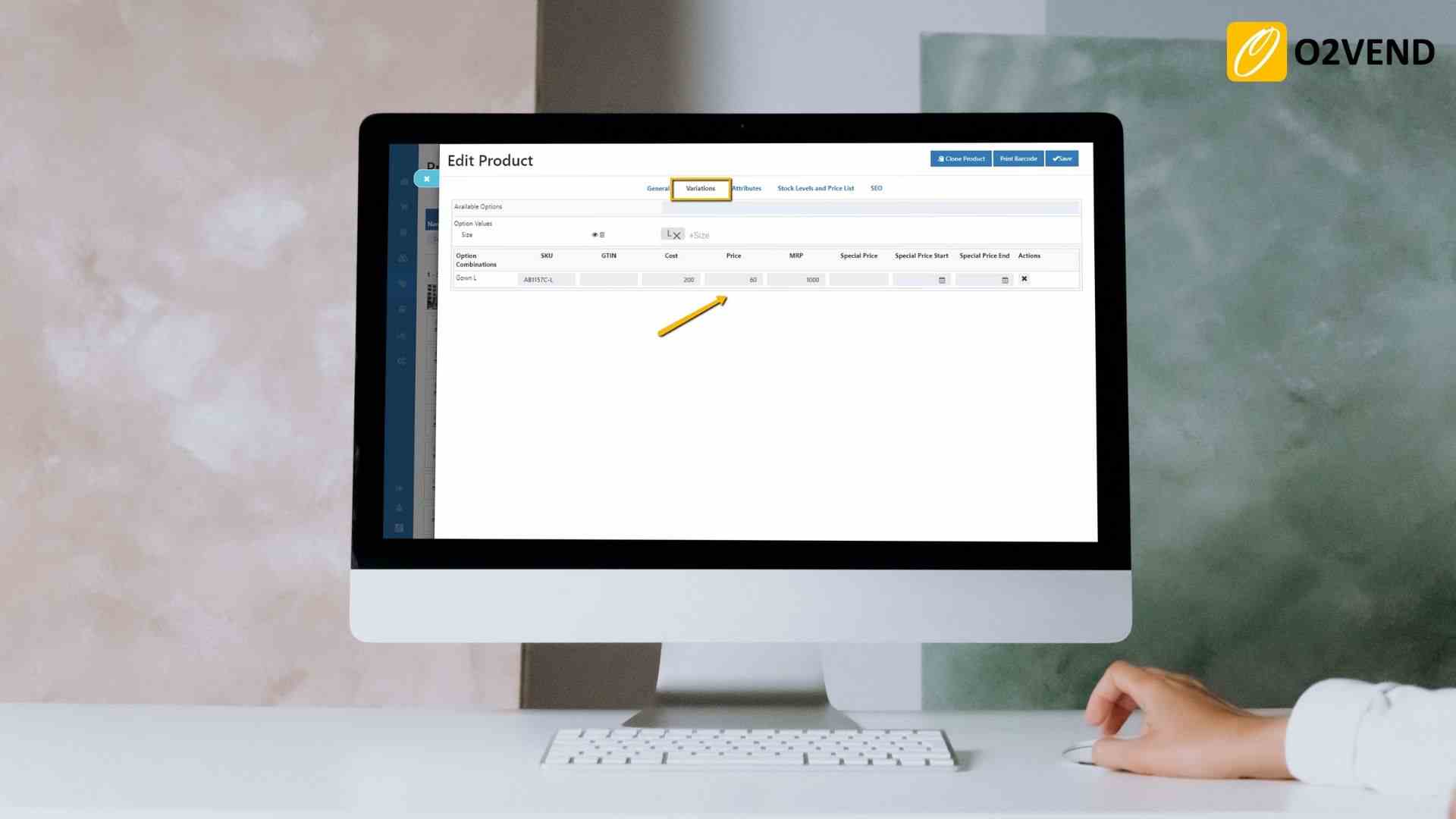
Order Email Notification
Allow to Send Email Notification for Web Order
The store owner gets notified by a email when a customer creates order from the eCommerce store.
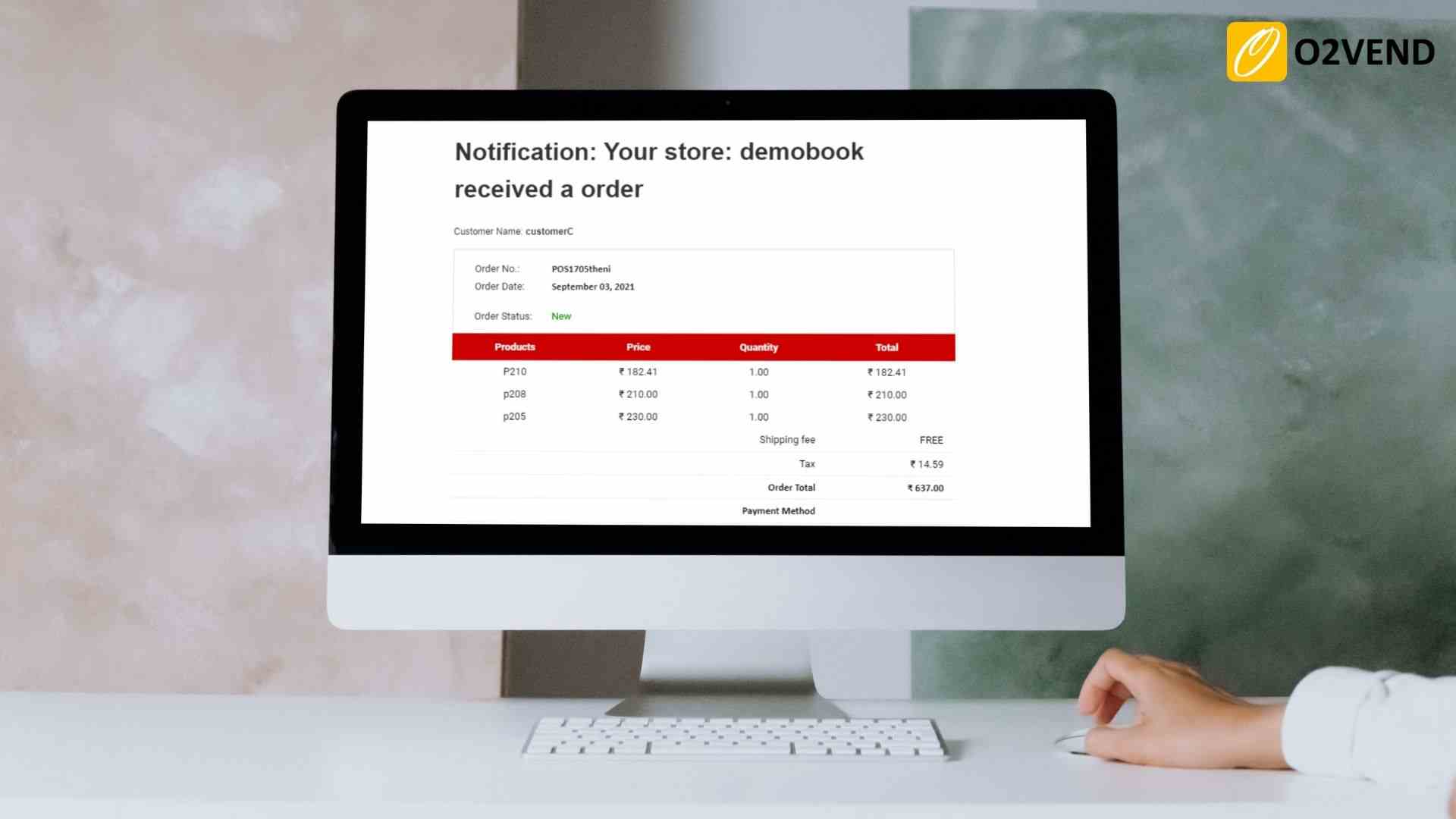
Allow to Send Email Notification for Admin Order
The store owner gets notified by the email when an order is created from the back office.
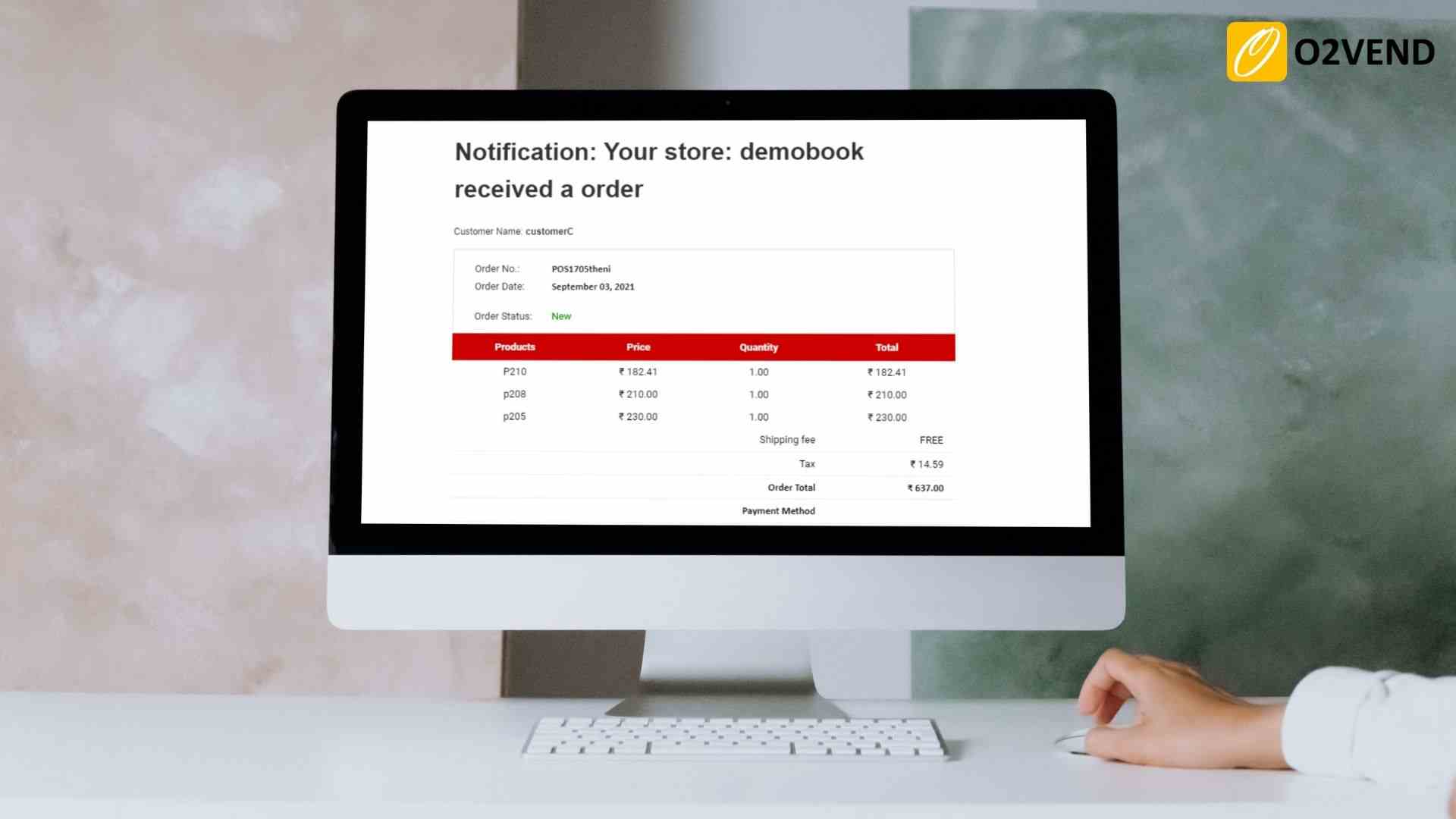
Allow to Send Email Notification for Agent Order
The store owner gets notified by the email when an order is created from the agent app.
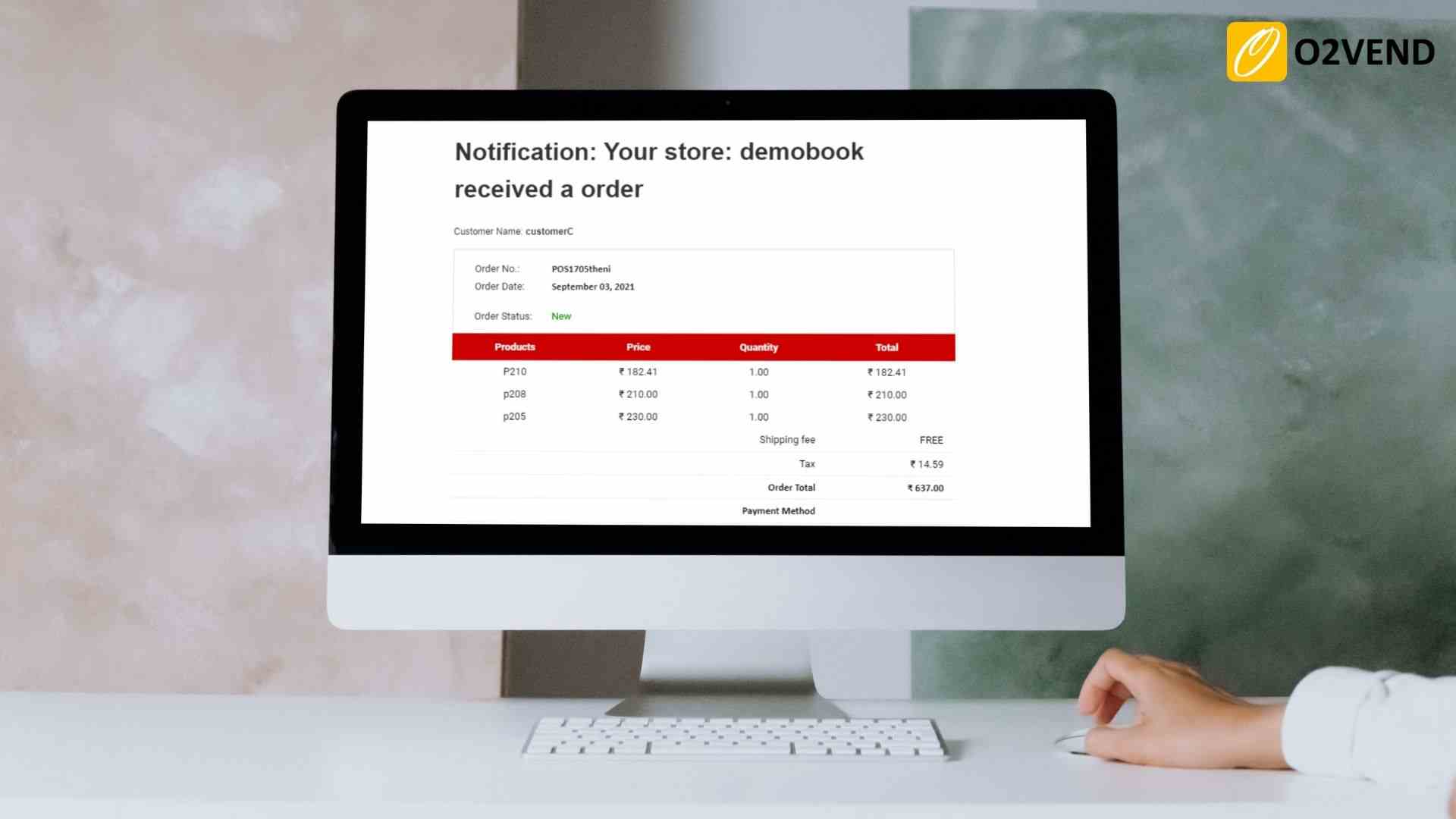
Allow to Send Email Notification for POS Order
The store owner gets notified by the email whe an order is created from POS.
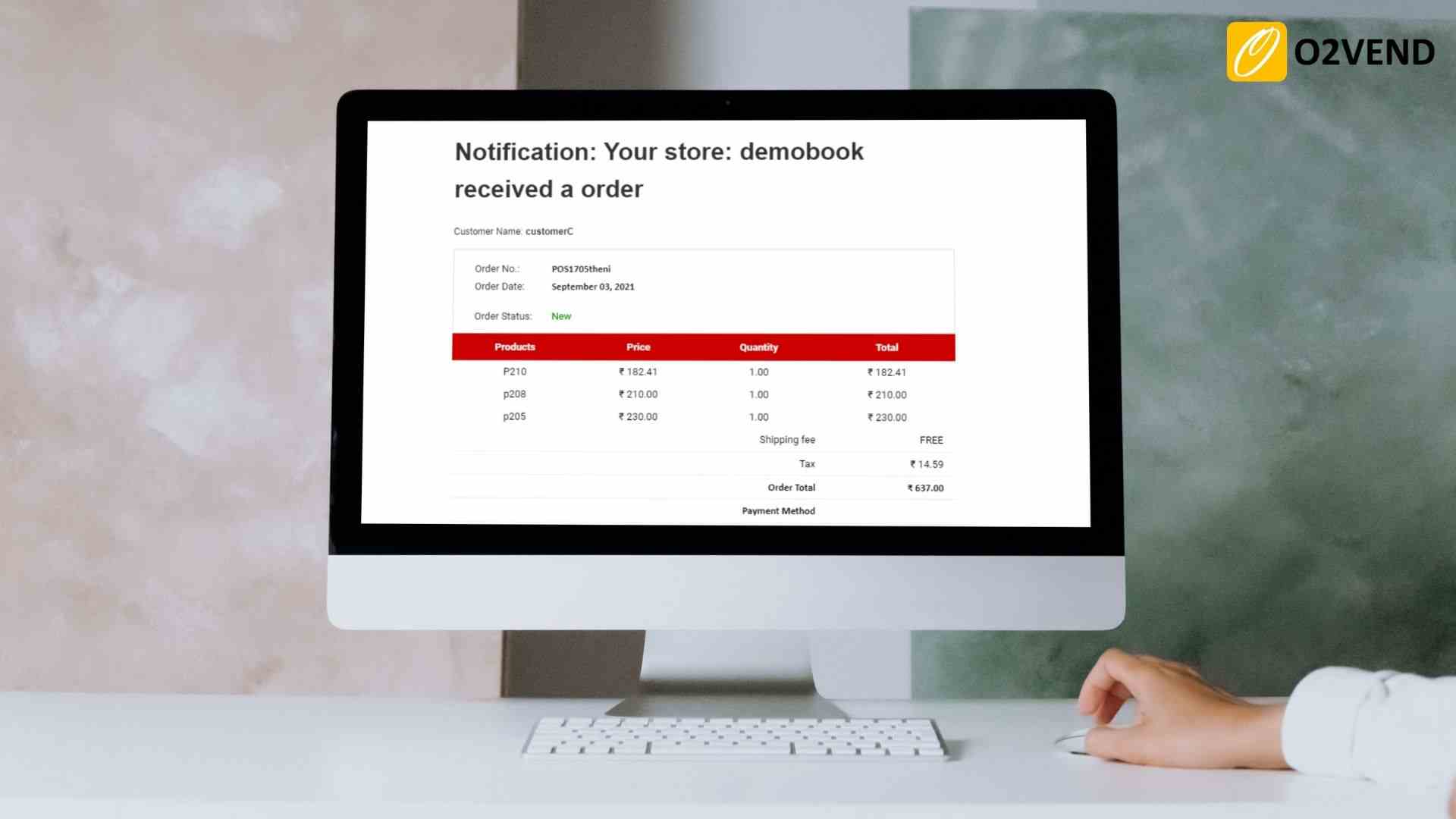
Print Template Name
Select the print template name - To print the invoices in the back office.
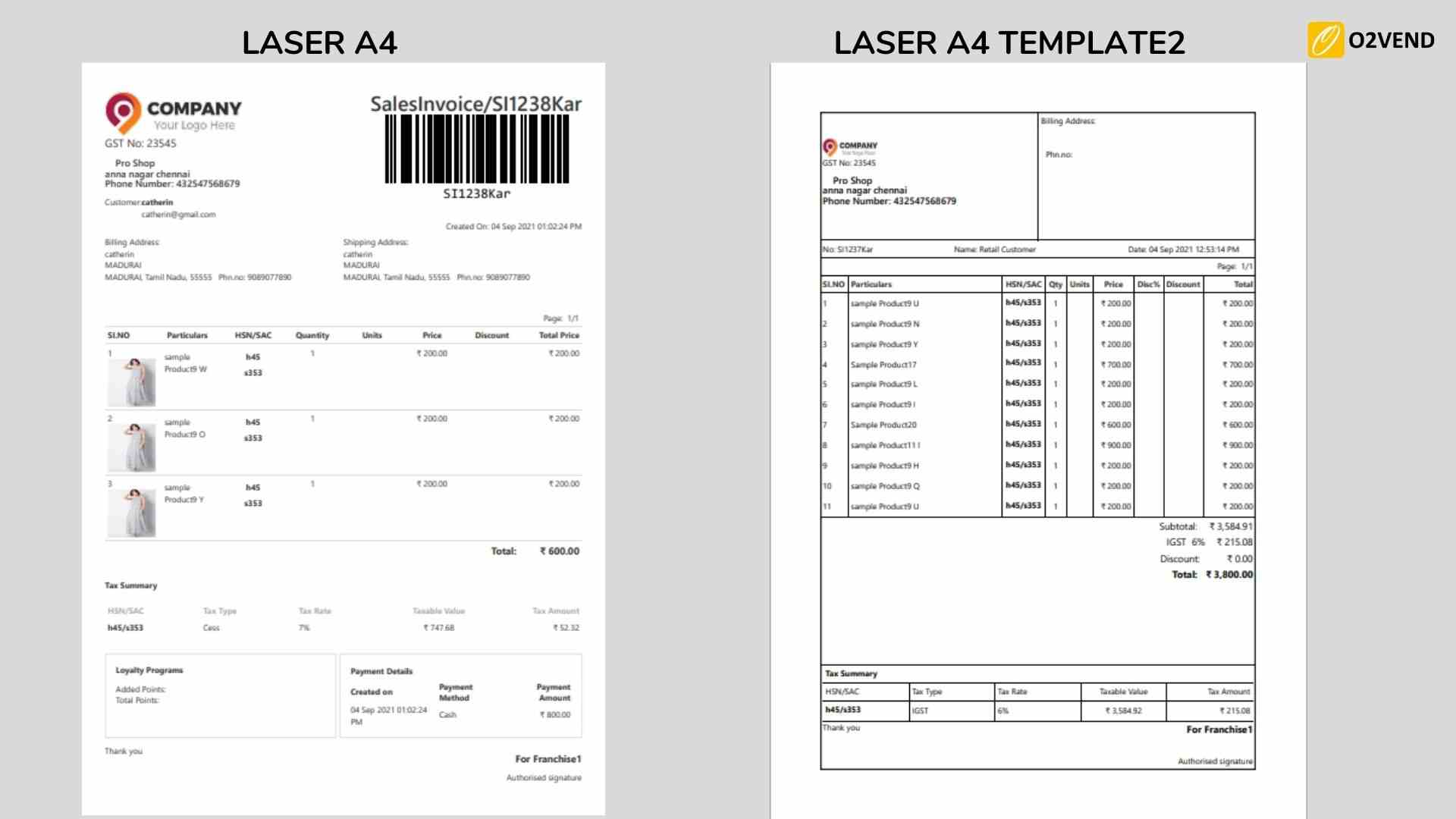
Volume Pricing
This feature enables you to apply a product for volume pricing in the back office.
Automatic Sku
This feature enables automated SKU; set the automatic sku in the configure icon.Enter true for the automated SKU an set the prefix and suffix.
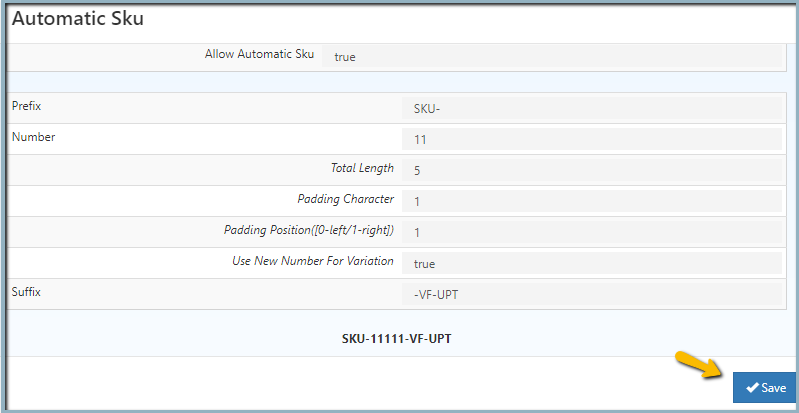
Product Margin
O2VEND allows you to set up your margin and choose your selling price. This way, you can set up your pricing system quickly and easily. Click the configure icon and update the base price and values.
Product Price Code Setting
Configure a pricing code and save it. This will apply to the product detail page in the back office.