Product Attributes
Product attribute is a product specification such as dimensions, weight, material, etc. that can be used to provide customers with detailed information about a product. A product may have many attributes, and it's important to showcase relevant specifications to the customers so they can make an informed purchase decision.
In O2VEND eCommerce, product attributes can be created and managed in the back-end system, typically by selecting the option to create a new attribute. Once an attribute is created, it can be associated with a product by selecting the appropriate attribute when creating or editing a product.
For example, if a product is a pair of shoes, the attributes can be, "Size", "Color", "Material", "Sole Type", "Heel Height", etc. These attributes will help customers understand the product better and make a more informed purchase decision.
It's important to note that the attributes should be relevant to the products and align with the overall business strategy. Additionally, it's important to make sure that the attribute values are accurate and consistent throughout the website.
Product attributes can be useful in increasing sales by providing customers with more information about the product and its features, and it can also help to improve customer satisfaction by providing them with the information they need to make an informed purchase decision.
Tip
A garment product Shirt may have Material, Length as Product attributes.
Specification attributes
These are the ones that are shown in eCommerce.
Internal Attributes
Internal attributes can be created and managed in the back-end system, typically by selecting the option to create a new attribute. Once an internal attribute is created, it can be associated with a product by selecting the appropriate attribute when creating or editing a product.
It's important to note that internal attributes should not be shown on the website as they are not relevant or necessary for customers to see. They are used for internal tracking and management purposes only.
Internal attributes can be useful in managing the products effectively, by providing additional information that can be used to track inventory, product cost, supplier information or other details that are necessary for internal management. They can also be used to automate certain processes, such as inventory management or order fulfillment.
Input Attributes
Input attributes which required when the product is added to the cart in eCommerce.
Attribute Special code
Uing the special attributes, user can set the highest or lowest limit of product quantity for the customers can purchase. Customers cannot checkout until when they meet Quantity (MISOQ, MASOQand SQS) conditions.
Users can set MASOQ, MISOQ, or SQS for each product and including products with variations. These are some special attributes - which do some functions.
MASOQ (Maximum Selling Order Quantity)
Users can set a maximum limit of product quantity. It's easy to define the maximum product quantity.
Examples: A product MASOQ is 1000, customers can buy only less than 1000 quantities at a time. They cannot buy above 1000 quantity of the products.
MISOQ (Minium Selling Order Quantity)
Users can set a minimum limit of product quantity. It can be useful for lower-priced products.
Examples: A product MISOQ is 100, customers can buy no less than 100 quantities at a time. They must be able to purchase at least 100 quantities or above 100 quantities.
SQS (Step quantity Selling)
Users can set SQS of the product quantity. Example: If set SQS is 2, customers can buy 2, 4, 6, and so on from a product.
How to setting order quantity limits for products
- Open Back Office.
- Go to Catalog Menu.
- Open the Product section.
- Click create or edit products, go to the advance tab.
- Select MASOQ, MISOQ, or SQS in the specification.
- Enter a number in the minimum or maximum quantity in the field.
- Press the Save button to update the information.
Create Product Attribute
Create a Product Attribute associated with its group.
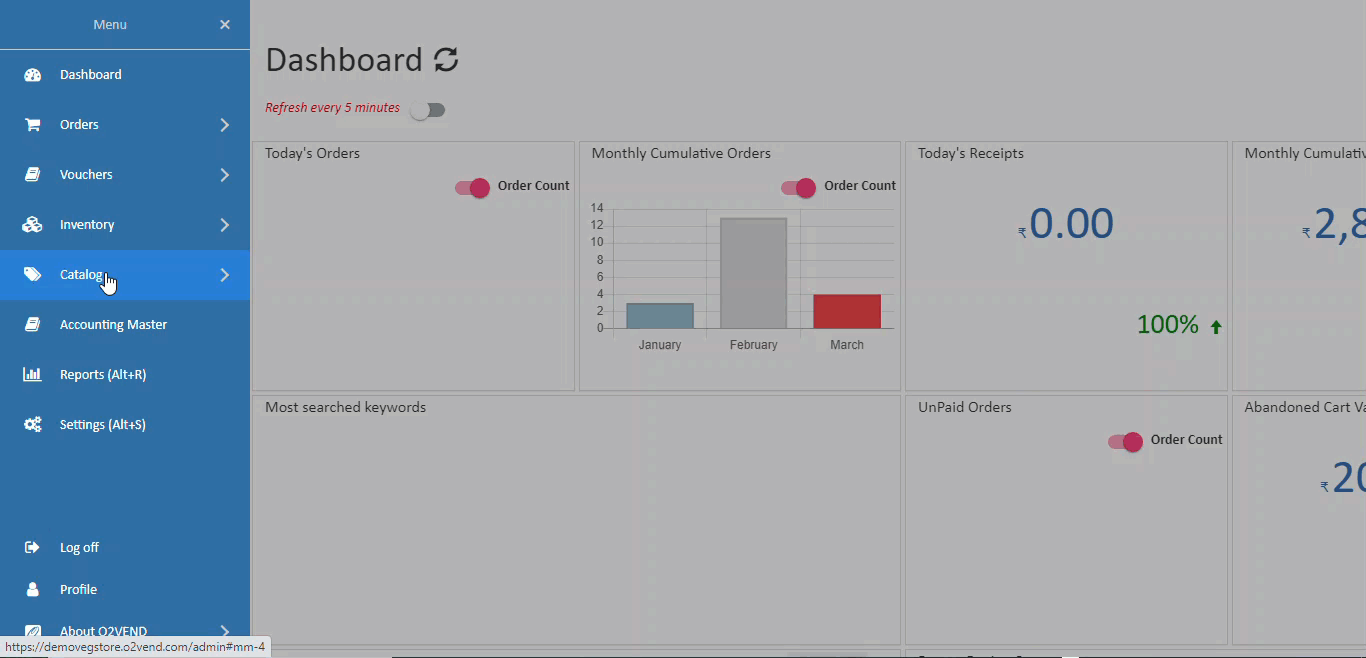
How to Create Product Attribute
- Open Back Office.
- Go to Catalog Menu.
- Open the Product Attributes section.
- List of already existing attributes will be shown.
- Click the Create Product Attribute Button in the top right corner.
- Enter product Attribute Name.
- Select the Attribute Group.
Important
Before creating Attribute, please create [Attribute Group](product attribute groups.md). It's required to group attributes when creating them.
- press the Save button.
Is Serial Number
A serial number is a unique number or string of characters that identifies a product. Because serial numbers are unique, they can be used to identify a specific product. Set serial number is true or false. When the product attribute serial number is True, enter the serial number for that product.
Video
Create a video specification in product specification and add a link to the embedded video. Now it will display on the product card in eCommerce. This will help to see your product details easily when clicking the video button, customer can easily see about products details and explanation of the products.