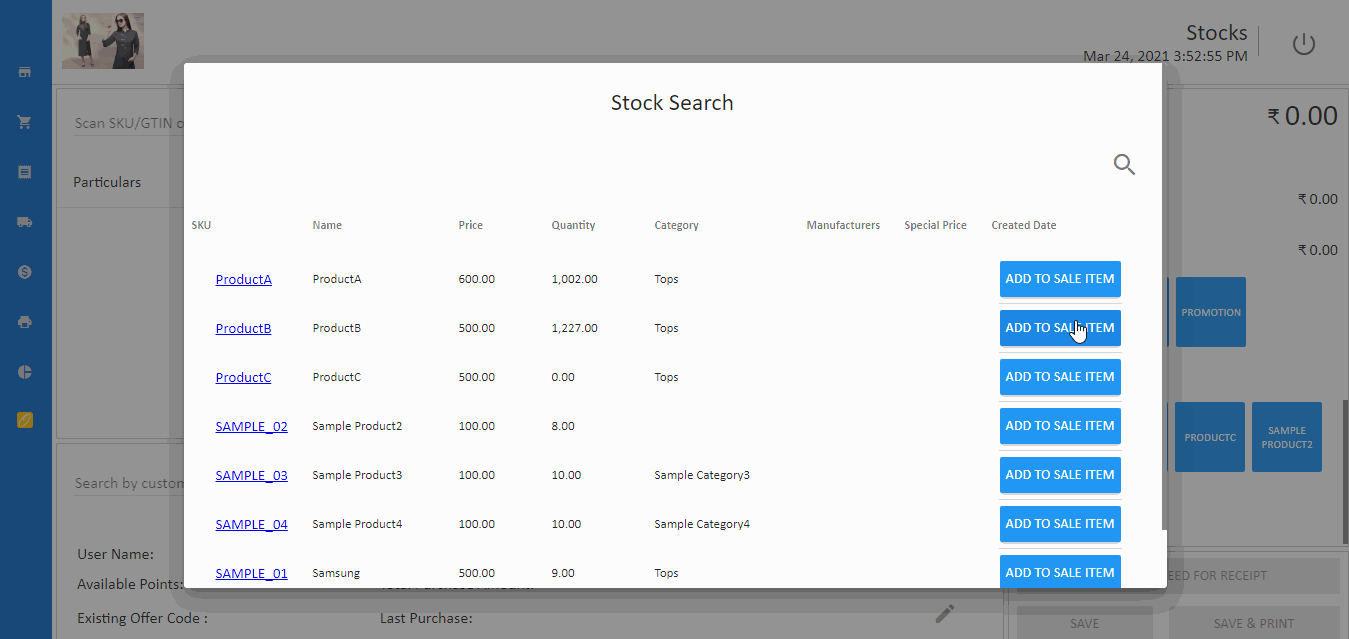How to search products in Sales Screen
Product search is an important feature in a point-of-sale (POS) system, especially when the business has multiple locations or branches. With product search, you can quickly and easily locate the products that you need and check their availability at other locations or branches. This helps to streamline the sales process and improve customer service.
Having access to inventory details from other branches can also be useful for businesses that have a central warehouse or distribution center. By being able to see the inventory levels at different locations, you can more efficiently manage your stock and ensure that you have the products that customers need on hand.
Overall, product search and access to inventory details from other branches can help to improve the efficiency and effectiveness of your sales operations, ultimately leading to increased customer satisfaction and business growth.
Sales screen allows you to search for the available products. Follow below steps.
- Open the Sales screen in the POS application.
- In the right hand side - click Search button.
- In the opened popup - search for the product with any data.
- Once find the product, press Add to Sale Item against the product.
- The product will be added to the Cart.