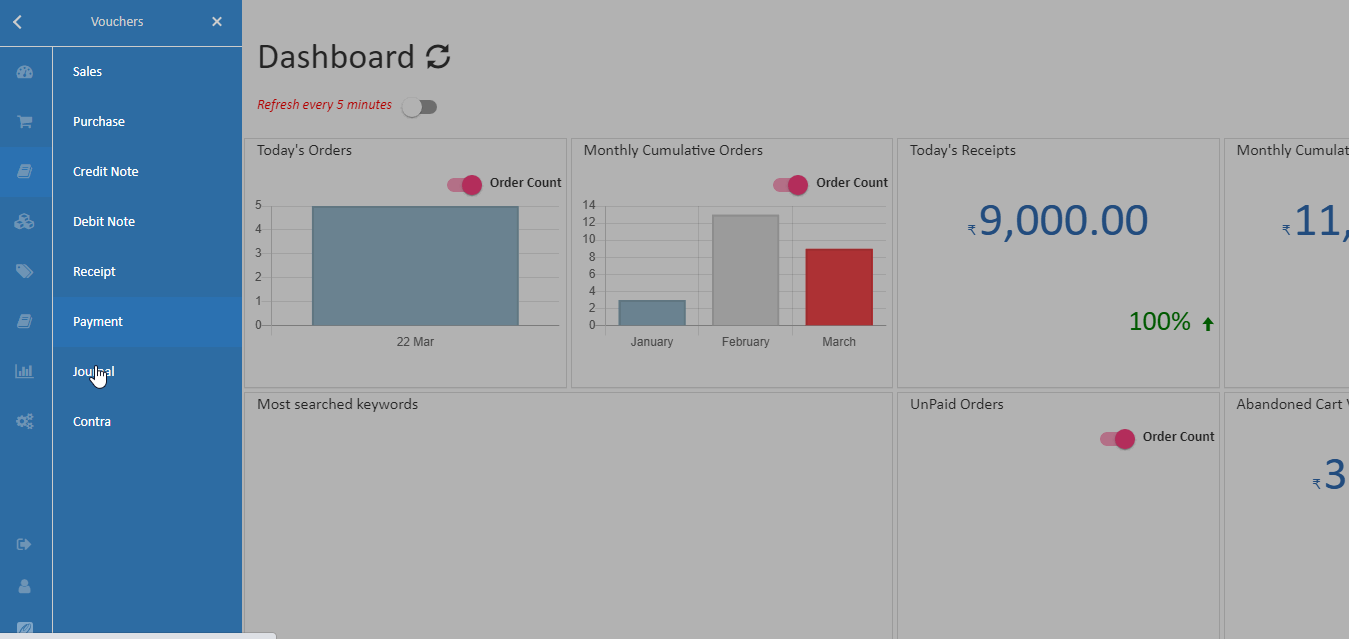Contra
Contra entry is a transaction which involves both cash and bank. Both debit aspect and credit aspect of a transaction get reflected in the cash book. For example:
- Cash received from debtors and deposited into bank
- Cash withdrawn from bank for office use
How To Create Contra
- Open Back Office.
- Go to Vouchers Menu.
- Click and open Contra section.
- Click Create Contra Button in the top right corner.
- Select the creditor and debitor name.
- If required, enter the details of transactions in the Narration field.
- Enter the total amount and click Enter the amount added below. Enter multiple debits and credits in next rows.
- Press Save button.