Purchase Book Report
In O2VEND software, the Purchase Book report is a useful tool for businesses to view and manage their purchase transactions with suppliers. This report allows businesses to view all of their purchase transactions in one place, grouped by supplier. The report shows a summary of each transaction, including the transaction number, date, supplier name, note, details, and amounts.
The Purchase Book report includes information about the purchase transactions such as purchase order number, invoice number, payment term, and any discounts or returns. This report can be helpful for businesses to get an overview of their purchase activity from all the suppliers, and also can be used for reconciliation purpose.
It's also possible to open the form view of each entry in the Purchase Book report and view complete details. This can be useful for businesses that need to review the details of a specific transaction, such as the specific items purchased or their prices, or the terms of payment. This report also could be filtered based on the various fields such as date range, supplier, purchase order number and invoice number to have a detailed view on specific transaction as well.
In O2VEND software, Purchase Book report is available in the accounting module where the financial transactions are being managed and updated. The report provides a useful tool to help businesses to stay on top of their purchase transactions and maintain accurate records of their accounts payable.
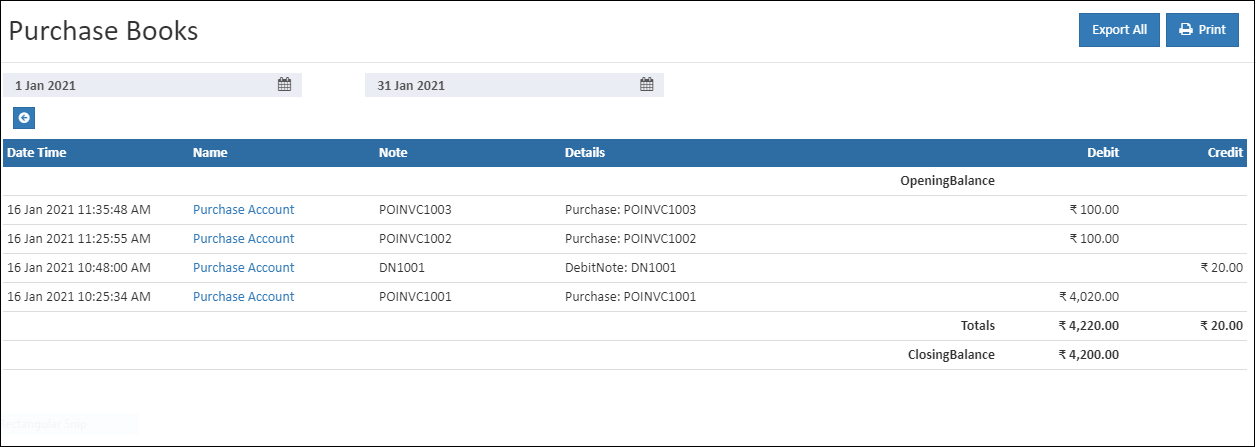
How to view the Purchase Book Report
- Open Back Office
- Click Report Section.
- Click Purchase Book to view the report.
- In the Start date and To date fields, specify the date range for the purchase book report.
- The report will be automatically refreshed with the values for new dates selected.
Tip
click on the PRINT button to generate PDF report
Tip
Use Export All options to export the report details in to comma seperated CSV file.