How to Print sales bills in POS
A point-of-sale (POS) bill is a document that lists the items purchased by a customer and the total amount due for the purchase. It is typically generated by a POS system or cash register at the time of sale and may include the customer's name, contact information, and any applicable discounts or promotions.
Thermal bills are POS bills that are printed on thermal paper, which is a special type of paper that is coated with a chemical that changes color when exposed to heat. Thermal printers are commonly used in POS systems because they are fast, reliable, and require minimal maintenance.
O2VEND provides the functionality to print POS bills, including thermal bills, to help businesses streamline their sales and checkout processes. By using O2VEND to print POS bills, you can provide customers with a clear and detailed record of their purchases and ensure that your financial records are accurate and up-to-date.
How to print sale bill
- Open the Sales screen in the POS application.
- Once all the details are entered press Save and Print
- Print bill is generated and printed.
- Shall use Thermal printer or Laser-A4 to print the bill.
- Reprint the created sales order in Reprint.
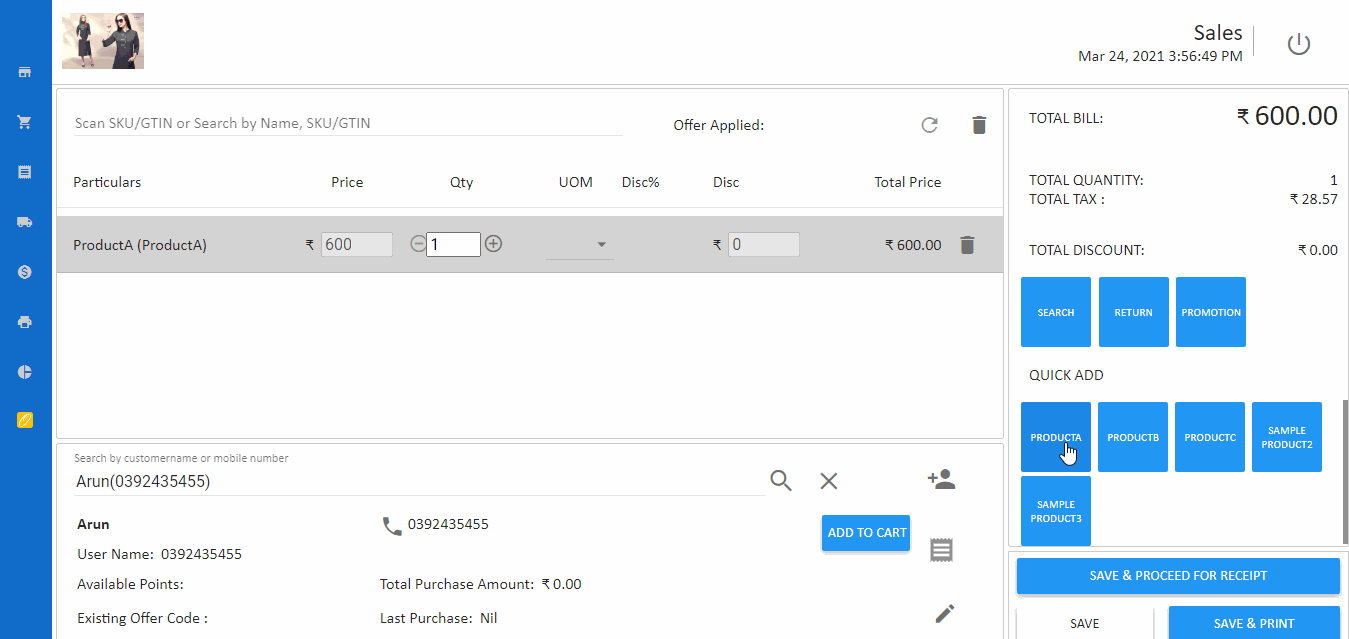
Tip
Use Edit customer icon button to edit customer information during the billing process. Always check with the customer in the billing counter on their data accuracy.