Location Summary Report in O2VEND – Location-Wise Inventory Tracking
The Location Summary Report in O2VEND provides a consolidated, location-wise view of inventory stock across warehouses and stores, supporting stock verification, audits, and inventory planning.
What is a Location Summary Report?
The Location Summary Report in O2VEND provides a consolidated view of inventory quantities across all business locations and sub-locations. This report supports location-wise stock verification, inventory reconciliation, and operational planning.
Why Location-Wise Inventory Tracking Is Important
Location-wise inventory tracking helps businesses verify physical stock, prevent location-level stock discrepancies, and support inventory reconciliation during audits. It ensures accurate visibility across branch, and sub-locations.
Why use this report? This report is primarily used for operational visibility, inventory planning, and audit preparation.
- View product stock across locations at a glance
- Compare available vs total quantity per location
- Filter and search by product or location
- Export details for audits and inventory planning
How to Access the Location Summary Report
Navigation Path: Back Office → Reports → Inventory Reports → Location Summary
The report will appear automatically with live stock data
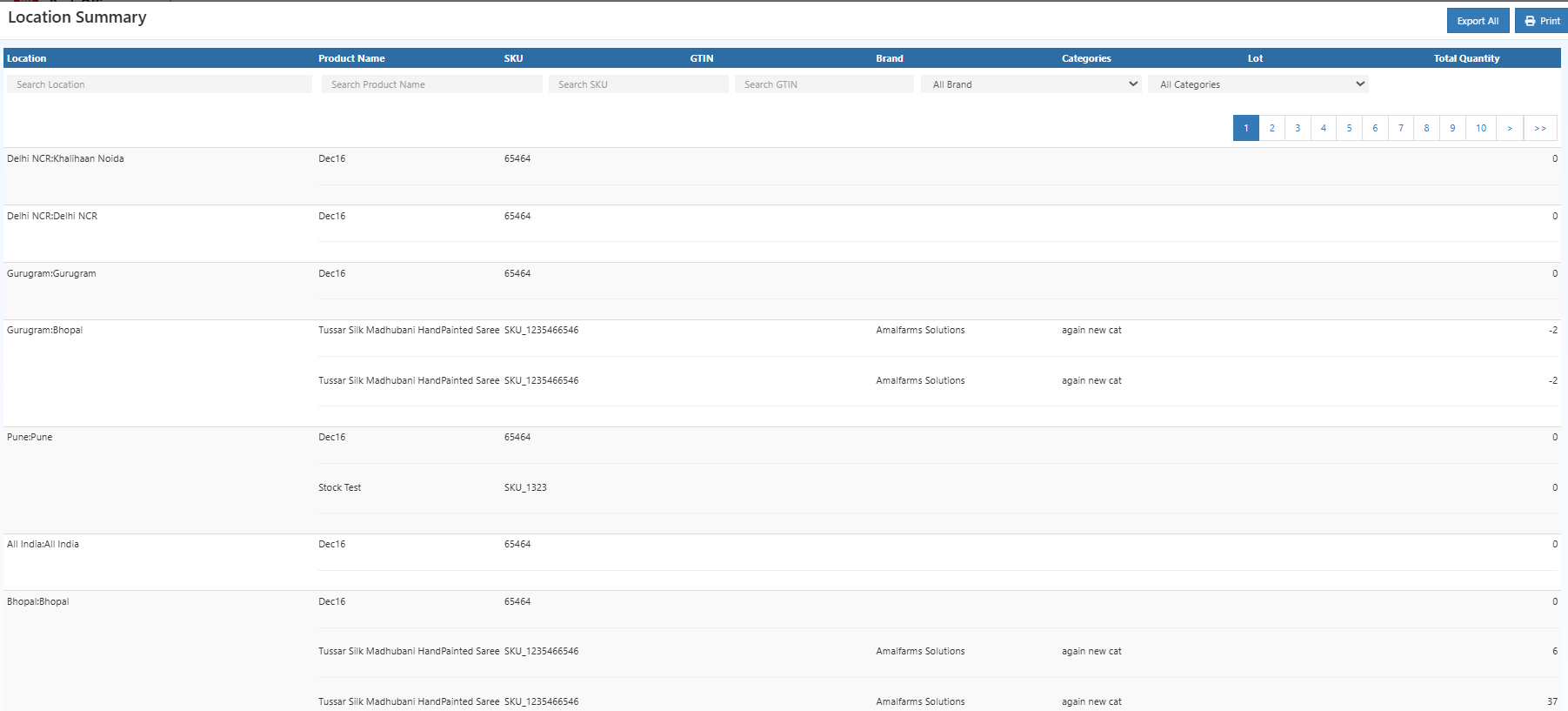
Tip: Use Export All or Export Current Page to download the report into CSV format for offline analysis.
Report Fields Explained
Product Name
Search and display products with their available stock across all locations.
Location
Shows specific places (warehouse, store, sub-location) where the product is stored. If the product exists in multiple places, all locations are listed.
Total Quantity
Displays the total stock available at each location along with balance quantity.
This helps identify excess stock or shortages at specific locations.
Unit of Measure (UOM)
Indicates the measurement unit configured for the product (e.g., pieces, boxes).
How to Use the Location Summary Report
- Search a product: Enter a product name or SKU to focus on specific item stock distribution.
- Sort by location: Quickly check which locations have the most or least stock.
- Balance stock: Identify over-stocked or under-stocked locations to plan transfers.
- Export & Print: Export for inventory audits and reporting.
Common Usage Scenarios
- Product lookup for location-wise availability
- Location comparison for stock balancing
- Transfer planning between locations
Business Benefits
Improved Inventory Visibility
Know exactly where your stock is across all locations — avoids stockouts and overstock.
Faster Decision Making
Compare stock balances by location to plan transfers and replenishment.
Audit-Ready Reporting
Exportable CSV makes it easy to share with finance and operations teams.
Who Should Use This Report?
- Inventory managers
- Warehouse supervisors
- Operations teams
- Finance and audit teams
Frequently Asked Questions (FAQs)
Q: Can I filter the Location Summary by product?
A: Yes — use the search box to find stock for any specific product.
Q: Does this report include sub-locations?
A: Yes — all configured sub-locations are displayed for each product.
Q: Can I export the location data?
A: Yes — use Export All or print to download the report.
Related Topics
- Stock Summary Report for overall inventory balance – view overall inventory stock balance
- Stock/Location Summary – combines stock and location insights
- Reordering Stock Summary for inventory planning – plan reorder levels and alerts