Locations in O2VEND Back Office
A Location in O2VEND represents a physical or virtual point where products are stored, sold, shipped, or delivered.
Warehouses can be configured for sales operations or inventory storage depending on business needs.
Create Locations
Both Site Admins and Vendor Managers can create and manage warehouses or business locations based on role access.
Steps to Create a Location
- Open Back Office.
- Navigate to Settings (ALT + S) → Stock Settings section.
- Click Locations to view the existing list.
- Select Create Location from the top-right corner.
- Fill in the required fields.
- Click Save to complete the setup.
💡 Tip:
For Drop Shipment operations, the vendor’s name appears under the location details.
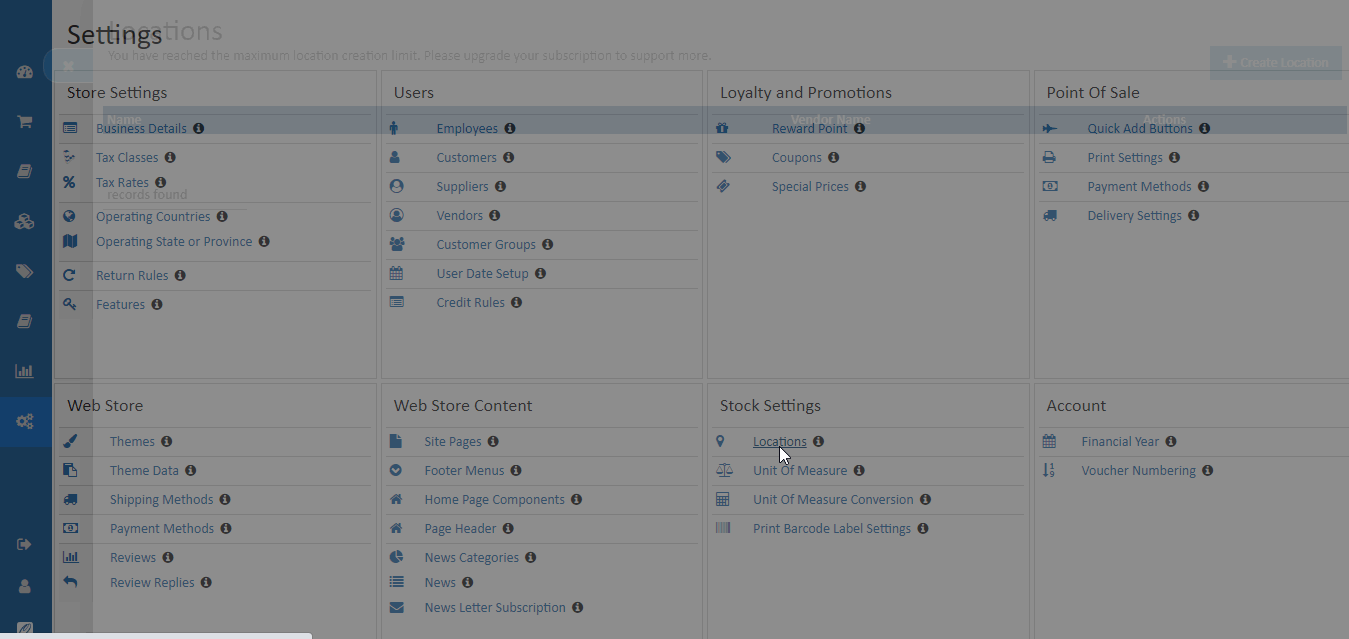
Field Descriptions
Name
Specifies the warehouse or store name.
Contact Name
Identifies the primary contact person for the location.
Phone
Specifies the phone or mobile number associated with the warehouse or store.
Address and City
Includes Address Line 1, Address Line 2, and City details.
💡 Note:
When sales are processed through Point of Sale (POS), the printed invoice automatically uses this location’s address details.
Country
Defines the country for the warehouse.
Refer to Creating Country for setup instructions.
State or Province
Specifies the state or province of the warehouse.
Refer to Creating States or Provinces for detailed configuration.
District
Selects the district where the warehouse operates.
Postal Code
Defines the postal or ZIP code of the warehouse.
Shipping Provider Mapping
Each location can be linked with shipping partners such as Shiprocket, Shipway, Myntra, Get Delivered, or Unicommerce.
This integration ensures seamless order routing and real-time shipment tracking.
Common Fields:
- Shiprocket Location Name / ID
- Shipway Location ID
- Get Delivered Location ID
- Myntra Location ID
- Unicommerce Location ID
Route Configuration
Inward Route
- Direct – Goods received directly into stock.
- Draft Inspection – Goods verified before stocking.
Outward Route
- Direct – Products dispatched directly from the warehouse.
- Pick, Pack and Delivery – For managed order fulfillment workflow.