Cash Book Report in O2VEND ERP – Track Daily Cash Accurately
Struggling with daily cash mismatches, missing receipts, or reconciliation errors?
The Cash Book Report in O2VEND ERP gives you real-time cash tracking, accurate closing balances, and GST-ready reports.
Perfect for retail businesses, accountants, and multi-store operations.
The Cash Book Report in O2VEND Back Office provides a complete, date-wise view of all cash transactions, including cash receipts, payments, deposits, withdrawals, and daily cash movements.
It is essential for store owners, accountants, and retail teams to maintain transparent, accurate, and real-time cash tracking while staying audit- and GST-compliant.
Why Retail Businesses Rely on Cash Book Reports
A cash book acts as a live ledger of all cash activities. Using O2VEND Cash Book Report, you can:
- Maintain accurate daily cash balances
- Simplify reconciliation with bank statements and POS records
- Monitor daily sales, cash inflow/outflow, and petty cash
- Reduce financial discrepancies
- Make informed business and accounting decisions
With O2VEND, the Cash Book is retail-ready and ideal for multi-store operations or POS cash tracking.
How to Track Daily Cash in O2VEND (Step-by-Step)
1️⃣ Open O2VEND Back Office
Log in to your O2VEND Back Office portal.
2️⃣ Navigate to Reports Section
Go to the Reports menu to access accounting and financial reports.
3️⃣ Select “Cash Book Report”
Click Cash Book Report to view all cash transactions.
4️⃣ Set the Date Range
- Choose the Start Date and End Date
- Generate reports for daily, weekly, monthly, or custom periods
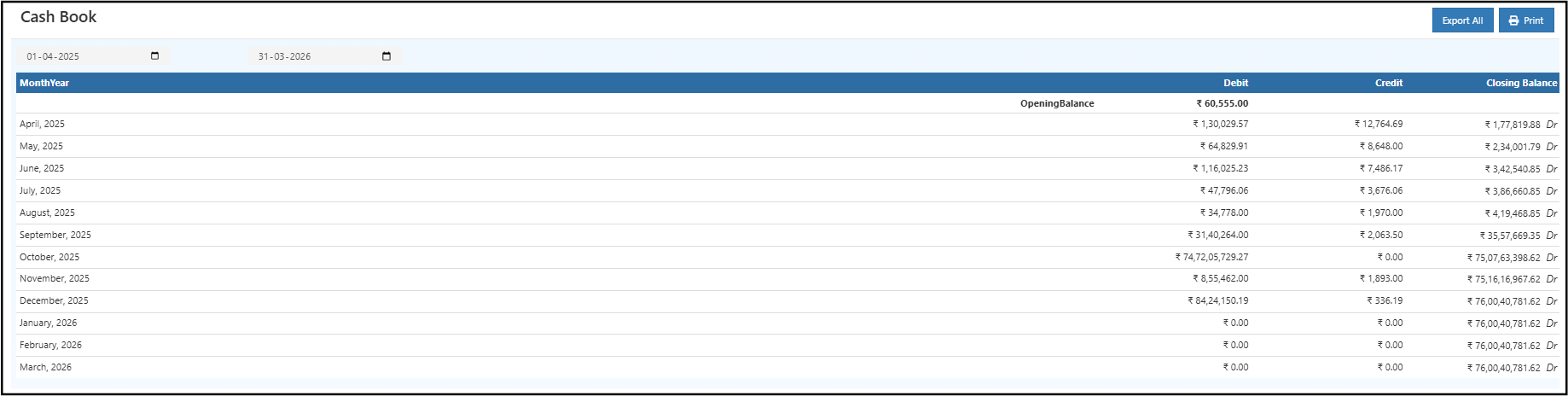
5️⃣ Review Transactions
The Cash Book shows Debit (payments), Credit (receipts), and Closing Balance.
- Monthly summary: Gives overall opening, debit, credit, and closing balance.
- Daily transactions: Shows Date & Time, Name, Note, Details, Debit, and Credit.
6️⃣ Detailed Transaction View
For consolidated reports or specific branches, you can filter transactions by branch, date, or cash account to drill down into cash activity.
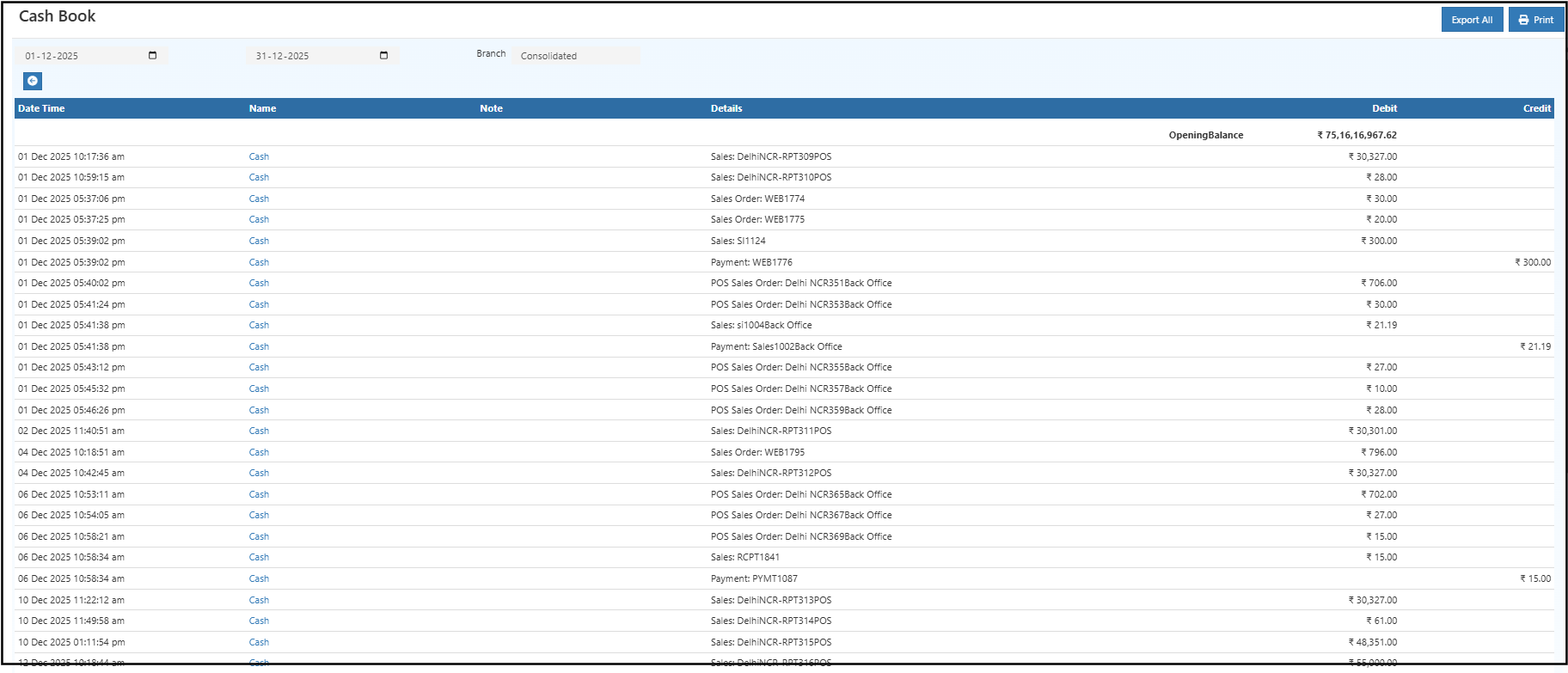
7️⃣ Export or Print
- Click Export All to download a CSV or Excel for accounting
- Click Print to generate a PDF for audits, GST filing, or internal records
Key Features That Prevent Cash Mismatches
| Feature | Benefit |
|---|---|
| Accurate cash tracking | Record all receipts, payments, and petty cash in one place |
| Daily and monthly summaries | Instant snapshot of opening, debit, credit, and closing balances |
| Branch-level reporting | Consolidated or individual branch cash view |
| PDF / Excel export | Easy reconciliation, audits, and GST filing |
| Real-time data | Monitor cash inflow/outflow instantly |
Related Reports
- Ledger Report – Track account-level entries
- Day Book – Daily transaction summary
- Outstanding Report – Monitor receivables & payables
Manage Cash Flow Easily with O2VEND
Track cash receipts, payments, and daily balances effortlessly. Generate accurate cash book reports and stay audit-ready.