Sales Order Shipping Address Report
The Sales Order Shipping Address Report in O2VEND Back Office displays complete shipping information for every sales order.
This report helps track customer delivery addresses, shipping methods, pincodes, payment status, and total order quantity for quick dispatch planning and customer verification.
Navigation Path
Reports → Order Reports → Sales Order Shipping Address Report
Overview
This report lists all sales orders along with detailed shipping and customer-related information.
It supports order validation, delivery processing, logistics planning, and customer communication.
Displayed Columns Include:
- Created On – Date and time the order was placed
- Order Status – Current stage of the order (New, In Progress, Completed)
- Customer Name – Name of the customer who placed the order
- Phone – Customer contact number
- Shipping Method – Delivery type such as “free”, courier partner, or custom method
- Shipping Address – Full address including street, city, state, and country
- Shipping Pincode – Postal code for delivery
- Order Number – Internal or website order reference
- Customer PO – Customer purchase order number (if provided)
- Payment Status – PaymentReceived, PendingPayment, PartialPaymentReceived, etc.
- Total – Order value
- Total Qty – Total quantity of items ordered
Key Features
| Feature | Description |
|---|---|
| Date Filter | Filter orders using Created From and Created To date selection. |
| Customer Name Search | Quickly locate orders using customer name or partial text. |
| Phone Number Search | Identify orders using registered mobile number. |
| Shipping Method Filter | Filter by shipping type including “All Shipping”, “No Shipping Method”, or custom shipping options. |
| Payment Status Filter | View orders based on payment completion level. |
| Order Number Filter | Search specific orders using the order reference number. |
| Pagination & Totals | Page navigation and total summaries available at the bottom. |
| Export All | Download complete shipping data in Excel or CSV format. |
How to Analyze the Sales Order Shipping Address Report
- Open O2VEND Back Office.
- Select Reports or press Alt + R.
- Go to Order Reports → Sales Order Shipping Address Report.
- Set the date range for reporting.
- Use filters like Order Status, Customer Name, Phone, or Shipping Method.
- Review address details, pincode, and shipping types for each order.
- Monitor Payment Status to plan dispatch accordingly.
- Scroll to the bottom for totals and pagination.
- Click Export All to download data for further processing.
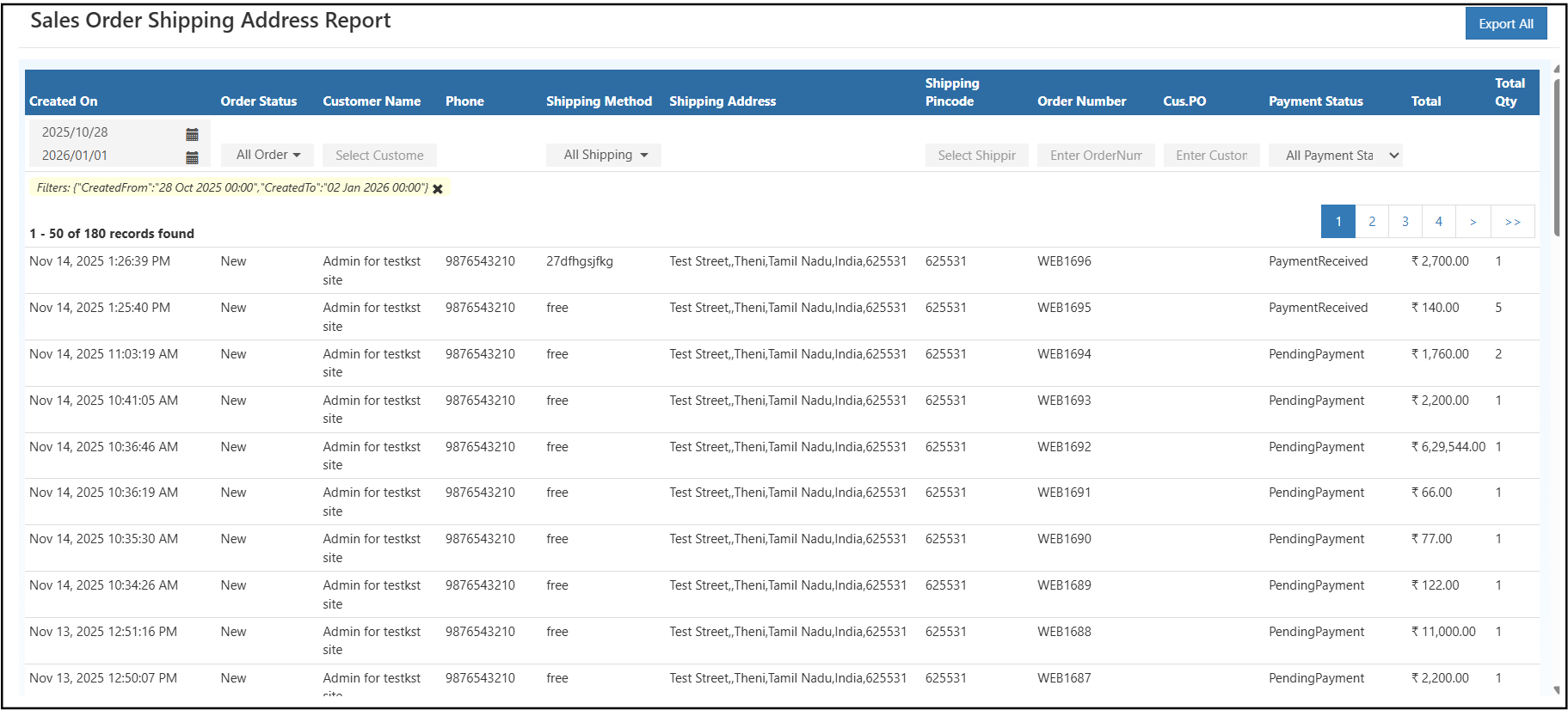
Order Status Filter
The Order Status dropdown helps filter sales orders based on their current stage. This allows quick tracking and monitoring of orders in different progress levels.
Available Order Statuses
- ReadyToPickUp – Orders prepared and waiting for customer pickup.
- Void – Orders marked as cancelled.
- Delivered – Orders successfully delivered.
- Shipped – Orders dispatched and on the way.
- InProgress – Orders currently under processing.
- Complete – Orders fully processed and closed.
- OverComplete – Orders processed beyond the standard completion flow.
- New – Newly created orders awaiting action.
Multiple statuses can be selected at the same time to narrow down the sales order list based on operational needs.
Business Benefits
- Ensures accurate order delivery and logistics planning.
- Provides complete visibility of customer shipping information.
- Helps verify contact details before dispatch.
- Useful for courier integration, route planning, and delivery confirmation.
- Reduces manual efforts in tracking customer shipping addresses.
Better Shipping Accuracy and Faster Deliveries
The Sales Order Shipping Address Report helps streamline the delivery workflow by centralizing all shipping-related data in one place.
This ensures every order reaches the correct customer address without delays or errors.
💡 Tip: Combine filters like Phone + Shipping Method to quickly track delivery-related customer queries.