Product Template
Here could have the number of attributes for products. Selecting all attributes will be a huge effort for when creating products.
Product Template is a way to select all attributes needed and have them all applied for each product in one shot.
Tip
By selecting product template for filling attribute values of a product - will not miss out any attributes for a Product.
Create Product Template
Create a product template by adding all the needed attributes.
Tip
Create Product Templates for each common set of products and select all the common attributes in the product template.
How to create Product Template
- Open Back Office.
- Go to Catalog Menu.
- Click and open Product Template section.
- All the existing product templates will be shown on the list.
- Click Create Product Template Button in the top right corner.
- Enter Name of the template.
- In the Available Attributes drop-down - select an attribute. (Check [Create Attribute](product attributes.md#how-to-create-product-attribute) for creating attributes)
- Press Save button.
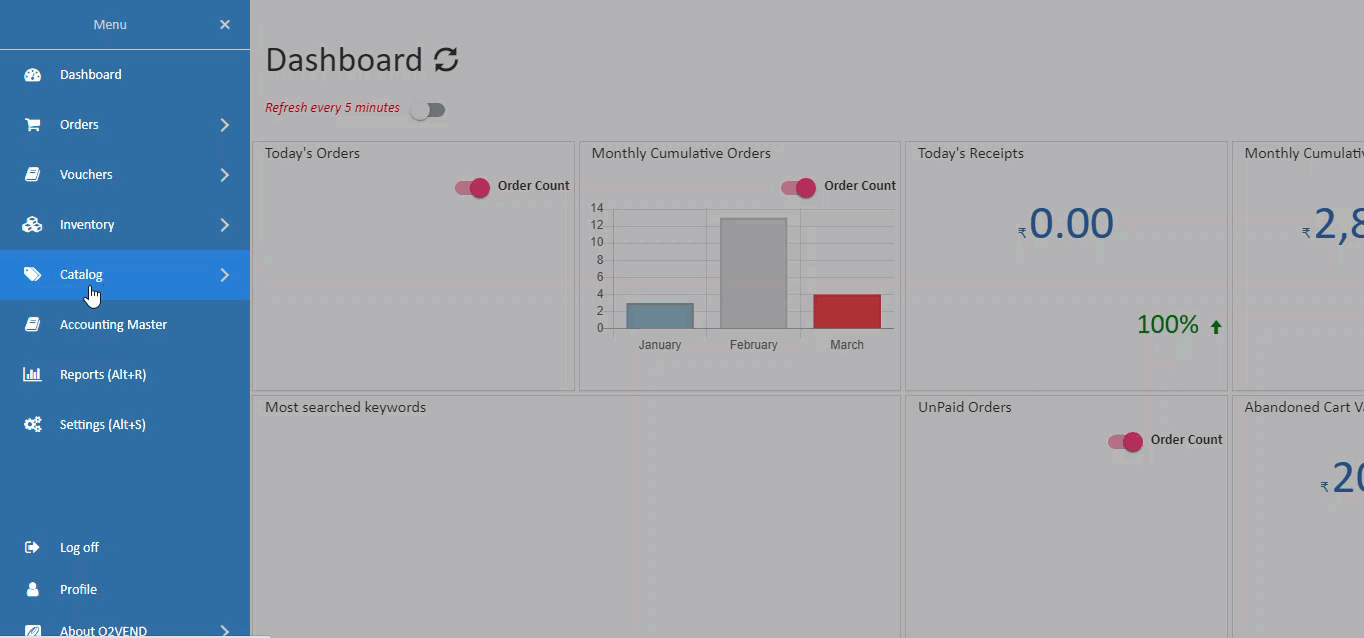
Modify Product Templates
Modify the product template name and add/remove any product attributes.
How to modify Product Template
- Open Back Office.
- Go to Catalog Menu.
- Click and open Product Template section.
- All the existing product templates will be shown on the list.
- Click Edit button against the product template to be modified.
- Edit Name if required.
- Add needed attributes.
- Remove not needed attributes by clicking Delete button in the selected attributes.
- Press Save to update changes.
Important
Updating the product template with more/less attributes will not update the product's attribute values. Always add the attribute to the product again manually.