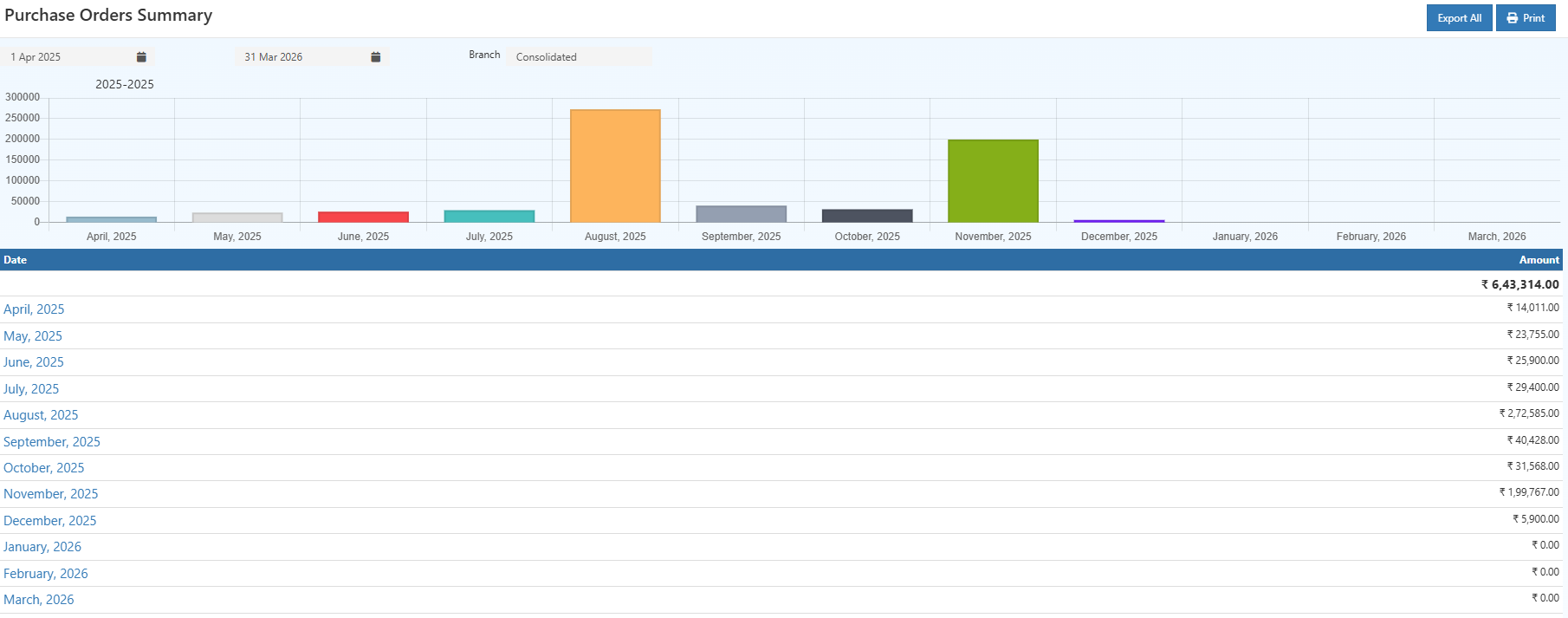Purchase Order Summary Report | Track Purchase Trends
Analyze purchase orders by date and branch. Track monthly purchase trends, totals, and export data easily with O2VEND.
The Purchase Order Summary Report in O2VEND provides a consolidated view of purchase orders over a selected period. This report helps businesses analyze purchase value trends, supplier-wise spending, and branch-wise procurement performance.
It supports purchase analysis, expense tracking, and procurement planning.
What is a Purchase Order Summary Report?
The Purchase Order Summary Report shows a summarized view of purchase orders created in the system, grouped by date, month, or branch, along with the total purchase amount.
It helps track how much has been spent on purchases during a specific time period and identify procurement patterns.
Why Purchase Order Summary Is Important
Monitoring purchase summaries is essential for effective procurement planning and cost control.
- Track total purchase value over time
- Analyze monthly or daily purchase trends
- Monitor branch-wise procurement activity
- Support budgeting and vendor planning
Why use this report?
This report is primarily used for purchase analysis, expense tracking, and procurement review.
How to Access the Purchase Order Summary Report
Navigation Path: Back office > Reports > Order Reports > Purchase Order Summary
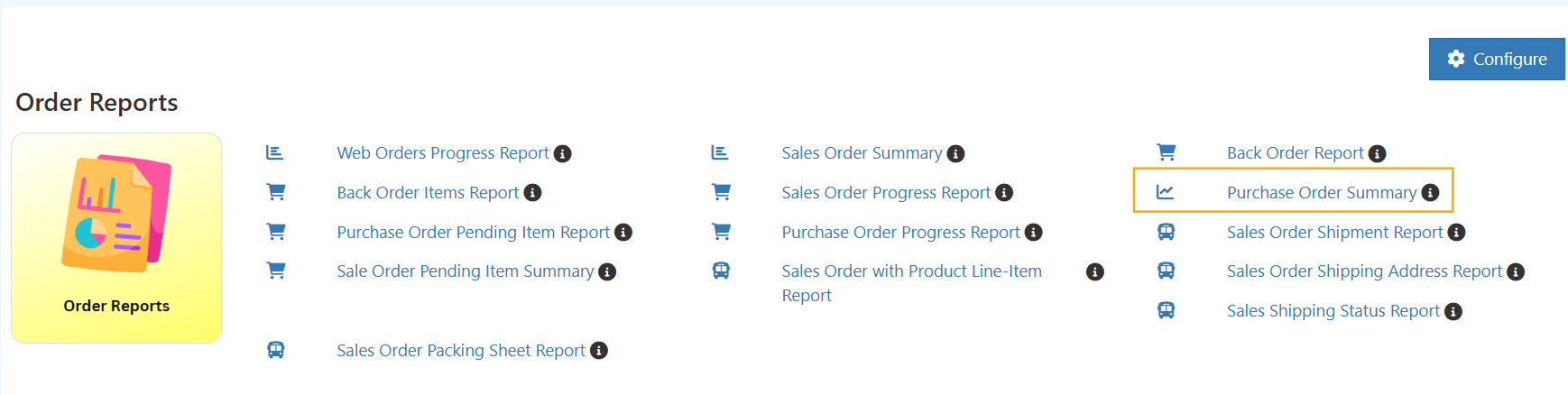
Once opened, the report displays purchase data based on the selected filters.
This report shows consolidated purchase order value trends by date and branch to help track procurement spending.
Filters & Report Controls
Date Range
Select the From and To dates to view purchase orders within a specific period.
Branch
- Consolidated – View purchase summary across all branches
- Specific Branch – View purchase data for a single branch
View Options
The report automatically updates based on the selected filters.
Report View Explained
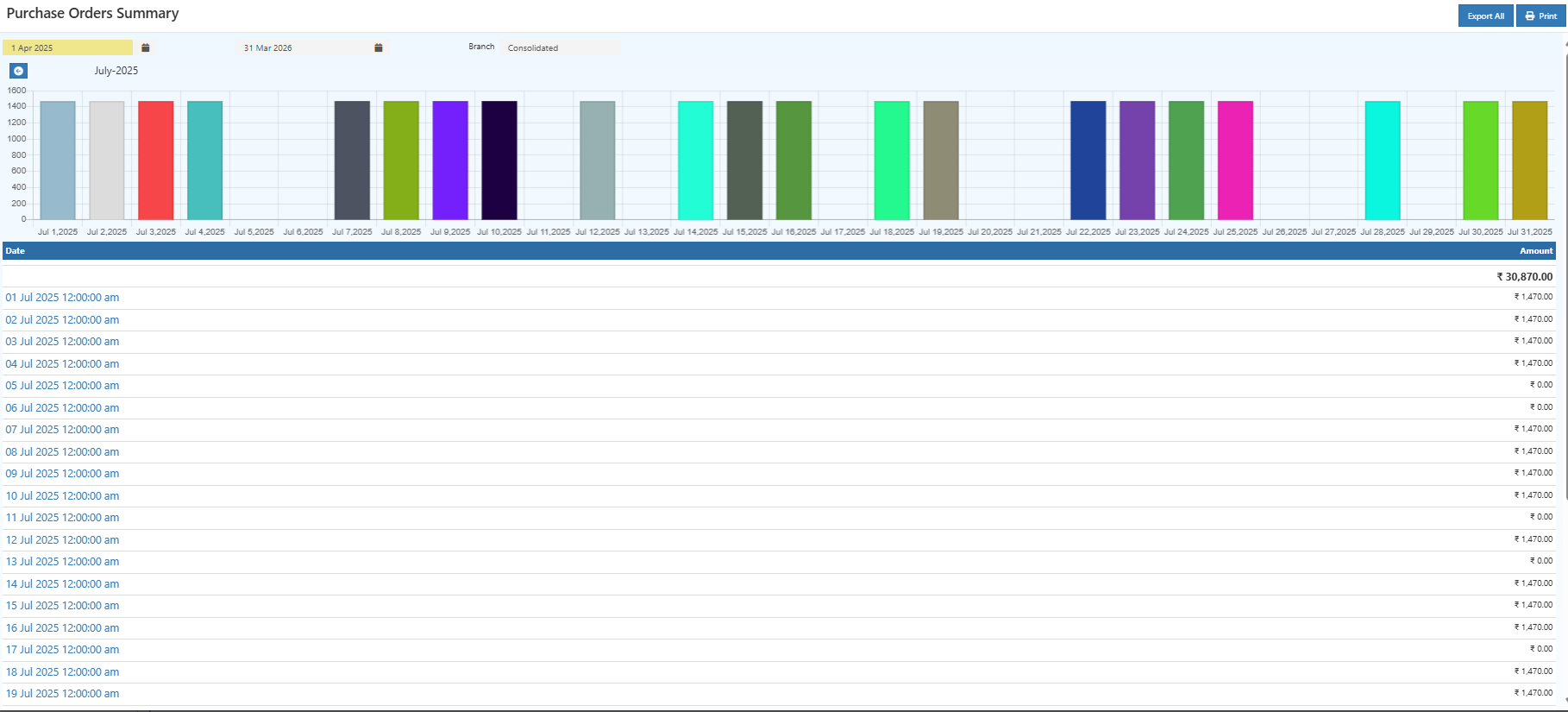
Graph View
The bar chart displays purchase order amounts over time:
- Monthly view for long-term trend analysis
- Daily view for detailed period analysis
This helps quickly identify peak purchase periods and spending patterns.
How to Read the Purchase Order Summary Chart
- Each bar represents total purchase order value for a selected date or month
- Taller bars indicate higher purchase spending
- Use this view to quickly identify peak procurement periods
Summary Table
| Column | Description |
|---|---|
| Date | Purchase order date (day or month) |
| Amount | Total purchase value for the selected date |
The total purchase amount for the selected period is displayed at the top of the report.
Drill-Down Purchase Details
Clicking on a specific bar or date opens a detailed purchase breakdown, showing:
- Purchase order date
- Branch / Location
- Supplier (Party)
- Purchase amount
This helps analyze purchases at a granular level.
How to Use the Purchase Order Summary Report
- Analyze monthly purchase trends to control expenses
- Compare branch-wise purchases using branch filters
- Track daily purchases for operational review
- Identify high-spend periods for budgeting decisions
- Export data for finance and audit purposes
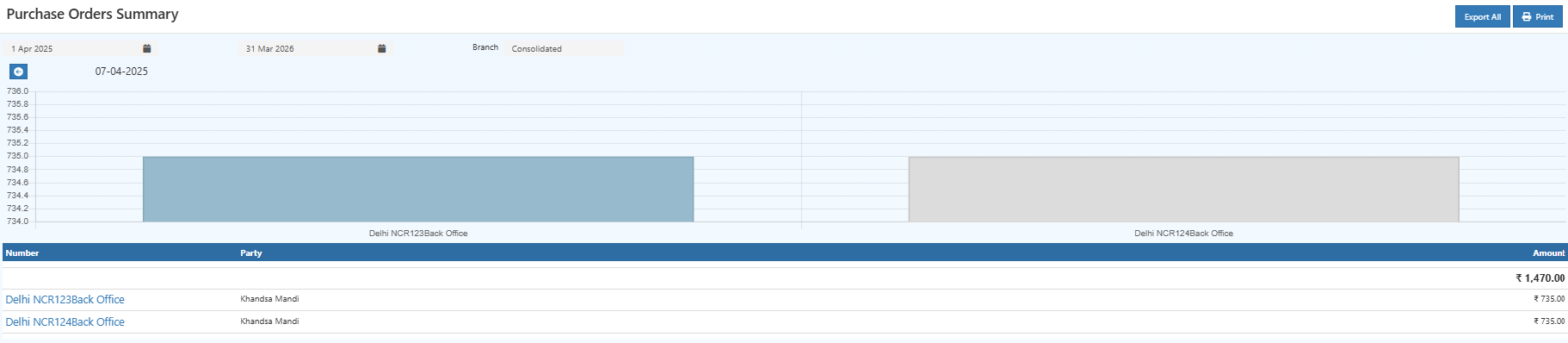
Export & Print Options
- Export All – Download the purchase summary as a file for offline analysis
- Print – Generate a printable version for reporting and review
Key Insights You Can Gain
- Identify months with unusually high purchase spending
- Track seasonal procurement patterns
- Monitor branch-wise purchase behavior
Common Usage Scenarios
- Monthly purchase expense review
- Branch-wise procurement comparison
- Budget planning and forecasting
- Vendor and supplier spending analysis
Business Benefits
Better Purchase Visibility
Understand where and when purchase spending occurs across branches.
Improved Cost Control
Identify high purchase periods and manage procurement budgets effectively.
Faster Decision Making
Quick insights into purchase trends support smarter procurement planning.
Who Should Use This Report?
- Purchase managers
- Finance teams
- Operations teams
- Business owners
Frequently Asked Questions (FAQs)
Q: Can I view purchases for a specific branch?
A: Yes — select the required branch from the branch filter.
Q: Does this report show daily and monthly summaries?
A: Yes — the report adapts based on the selected date range.
Q: Can I export the purchase summary?
A: Yes — use Export All to download the report.
Related Topics
- Purchase Order Progress Report – track purchase order status
- Purchase Pending Item Report – view pending purchase items
- Sales Order Summary Report – analyze sales trends
Want to analyze purchases in detail?
Use Purchase Order Progress Report to track order status and pending quantities.