Sales Summary Report
Sales Summary Report provides a month wise purchase list except cancelled sales in across channels (both physical stores and webstore). The Sales Summary Report provides summary information on sales invoice.
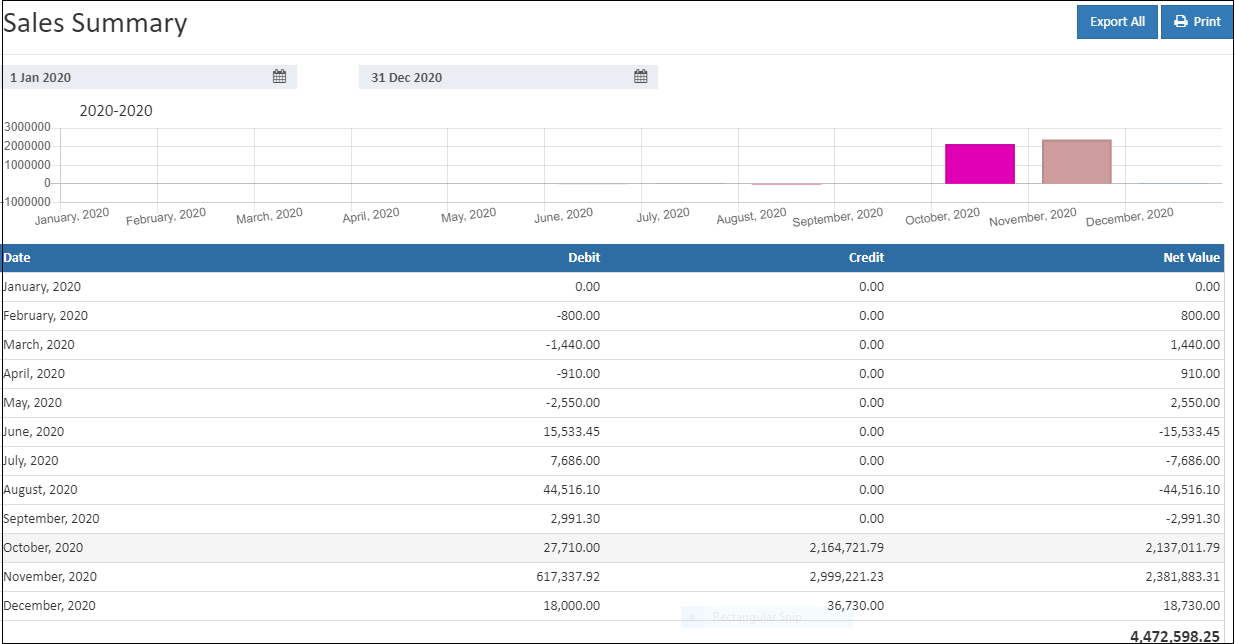
The Sales Summary Report gives a drill down report until bill wise report. For Example, If click any month it will give day wise report and If click any day report will give date wise reports. finally If click any date It will give Bill wise Reports.
Tip
The back button used to go previous page report.This button will not shown when it is first level.
The Report Display Types
- Barchart
- Table
Barchart
Barchart representation helps to analyze the month wise orders quickly and This helps to easily predict which month got a high profit and low profit.
Table
The sales summary section lists all the orders created between the selected dates. It lists all the sales accross channels. (both physical stores and webstore)
Warning
In table click the date when the total amount value is valid.Otherwise the click option is showsndisabled.
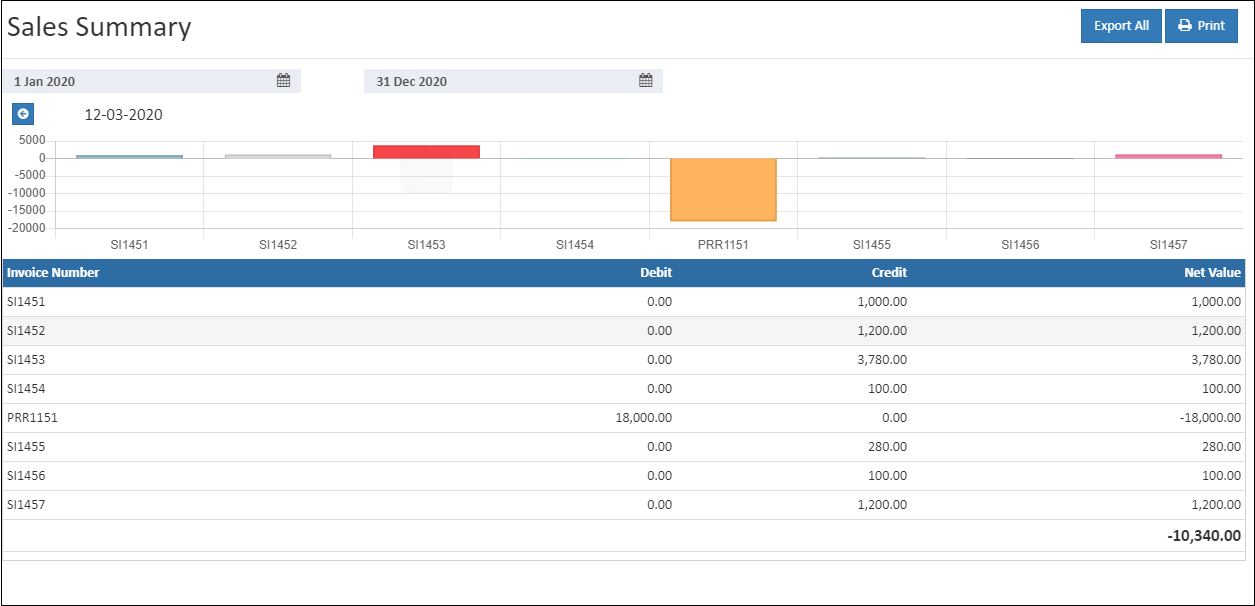
How to view the Sales Summary Report by Barchart
- Open Back Office
- Click Reports Section or use shortcut key (Alt+R) the reports section willbe open.
- Click Sales Summary to view the report.
- The Sales Summary will be shown for the current date.
- Change Start Date and End Date.
- The report will be automatically refreshed with the values for new dates selected.
Tip
Use Export All options to export the report details in to comma seperated CSV file.