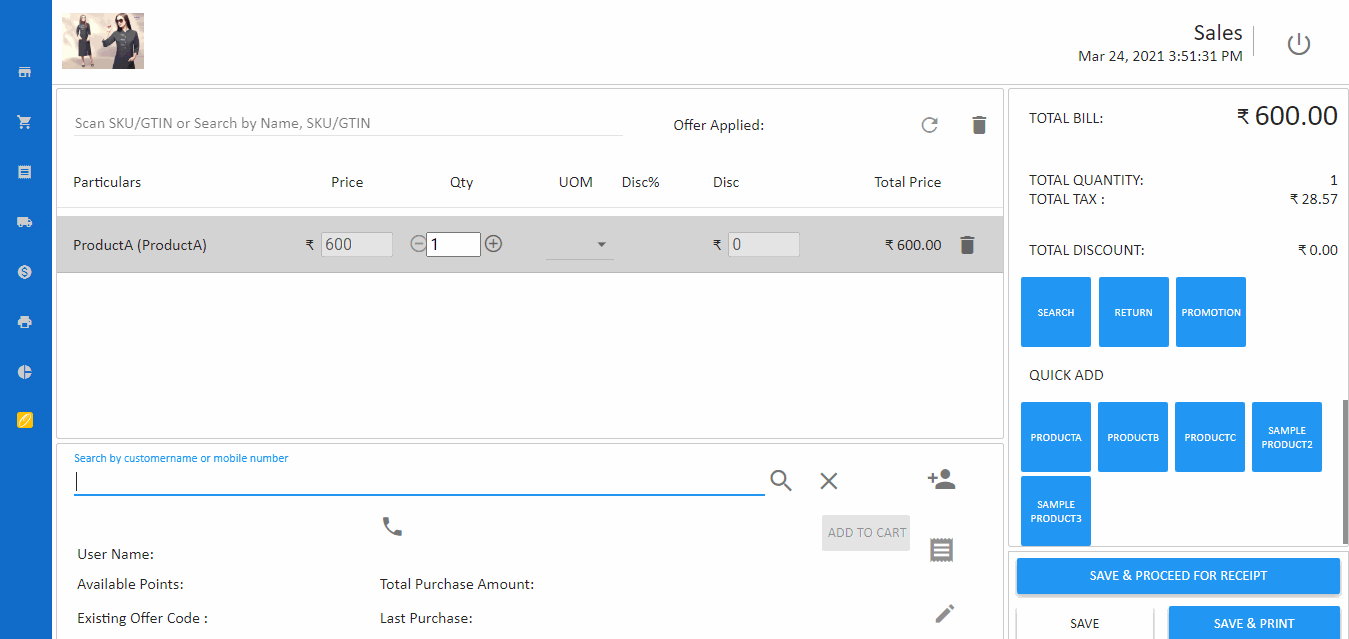How to add product to customer cart
A Point of Sale (POS) system like O2VEND which has the ability to integrate with a customer's website cart can be very useful for businesses that operate both online and offline. This kind of integration allows store employees to add products to customer's cart on the store's website from the point of sale, providing a unified shopping experience across different channels.
For example, if a customer is browsing a store's website and is looking for a specific item, but the store does not have it in stock, an in-store employee can access the customer's website cart and add the item to it. The customer can then make the purchase online, and the store can arrange for the item to be shipped to the customer. (Store Pick Up option)
Additionally, O2VEND POS system can provide unified inventory management across all store locations, keep track of customer purchase history, can run promotions and loyalty programs on both channels, as well as generate reports and sales analytics to improve the performance of the business. It can also allow store employee to keep the track of customer purchase history and save those details for future reference.
- Open the O2VEND POS application and log in using your credentials.
- Navigate to the "Sales" screen.
- Select the products that the customer wants to purchase and add them to the cart using the "Add to Cart" button.
- Review the contents of the cart to ensure that all of the desired products have been added.
- When the customer is ready to check out, they can log in to their eCommerce account and review the contents of the cart.
- The customer can then proceed with the checkout process at their convenience, paying for the products and completing the purchase.
By adding products to the customer's active cart from the point of sale, you can provide them with a more convenient shopping experience and allow them to complete the checkout process at a time that is convenient for them. This can help to improve customer satisfaction and loyalty.