Print Settings
You can set print setting options, such as being able to print in Header and footer, print in the company logo, address or print in the barcode, and more.
Print settings options
This section contains print settings options. Available print operations are:
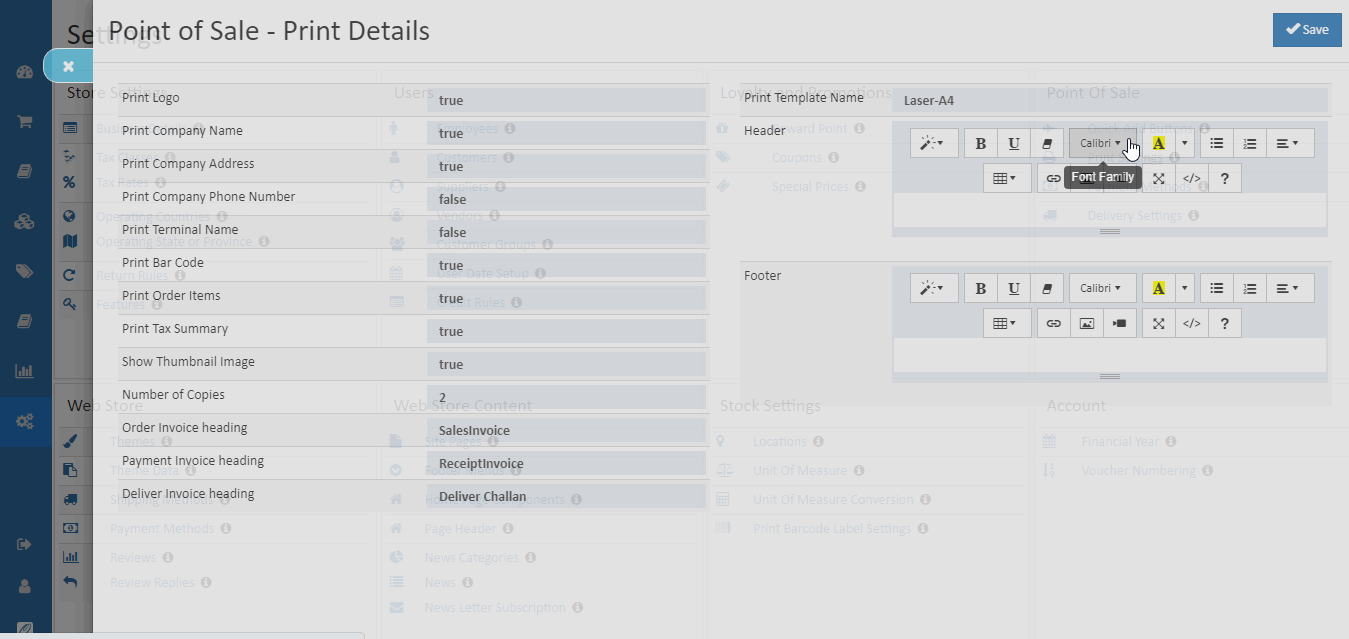
Print Logo
Import your logo from your album. The logo is printed on the top of customer print receipt.
Tip
Update your company logo in Business Settings. Go to Menu > Settings > Business Settings.
Print Company Name
If enabled the print company name, your company name is added into the print.
Print Company Address
If enabled the print company address, your company address will be displayed in the top of the print document.
Print Company Phone Number
If enable the phone number, enter company phone number will be displayed in the top of the print document.
Print Terminal Name
The terminal name will be displayed in the print.
Print Bar Code
Select this option to print a barcode on the bottom of the receipt. Scan this barcode to look up an order.
Print Order Items
Enabled this options, it will display the total order items in the print.
Print Tax Summary
If enabled this options, it will display the tax summary in the print.
Number of Copies
Specify the number of document copies in the field, depending on how many need.
Order Invoice heading
An Order Invoice is usually created from a pos Sales Order. Enter the name of order invoice heading, it will be printed on the document.
Payment Invoice heading
A payment invoice is created from a pos receipt screen. Enter the name of receipt invoice heading, it will be printed on the top of the print document.
Deliver Invoice heading
Deliver invoice is created from a pos deliver screen. Enter the name of delivering invoice heading, it will be printed on the document.
Print Template Name
Select any options, laser-A4, thermal-110mm-4inch or thermal-110mm-3inch.
Header
Headlines will be printed in the top of the print document.
Footer
Footer lines will be printed in the bottom of the print document.
How to set up print settings
- Open Back Office.
- Go to Settings Menu.
- Go to Point of Sale section.
- Click and open the Print Settings. 5.Modify the print settings asneed.
- After any changes click Save button.