Ledger Report in O2VEND ERP – Track Customer & Supplier Balances
View customer & supplier ledgers in O2VEND ERP. Track opening balance, debit, credit & closing balance. Export GST-ready ledger reports in Excel or PDF
The Ledger Report in O2VEND provides a complete account-wise summary of financial transactions with customers and suppliers. It enables accurate tracking of opening balances, debits, credits, and closing balances for reconciliation and audits.
What is the Ledger Report?
The Ledger Report is an account-level financial report that displays all transactions related to a selected customer, supplier, or ledger account within a chosen date range.
It summarizes:
- Sales and purchase transactions
- Payments and receipts
- Returns and adjustments
- Opening and closing balances
View real-time ledger reports, export GST-ready statements & avoid reconciliation errors with O2VEND ERP.
👉 Start Free with O2VEND
Why the Ledger Report Is Important
- Ensures accurate customer and supplier account tracking
- Supports GST-compliant accounting and audits
- Helps monitor outstanding and overdue balances
- Reduces manual reconciliation errors
- Improves cash flow visibility
Why use this report?
- Confirm customer outstanding balances
- Reconcile supplier payments
- Prepare audit-ready account statements
- Review month-end or year-end financials
- Track advance or excess payments
👉 Using Excel to track ledgers?
Switch to O2VEND Ledger Report to auto-calculate balances, track GST entries, and avoid manual errors.
How to View Customer & Supplier Ledger Report in O2VEND ERP (GST-Ready)
The Ledger Report in O2VEND helps track customer or supplier transactions, outstanding balances, and complete payment history in a clear, GST-compliant format. This report is essential for accounting, audits, and financial analysis.
Step-by-Step: View Ledger Report in O2VEND
- Login O2VEND Back office > **Reports > Account Books > Ledger Report.
- Select the Account Type
- Customer or Supplier
- Example:
Poonam Sharma
- Set the Date Range
- Example:
01-04-2025to31-03-2026
- Example:
- Select a Branch (optional)
- Example:
Delhi NCR
- Example:
- Click View Report
- The ledger displays opening balance, transactions, and closing balance
- Export or Print
- Use Export All (Excel / PDF)
- Use Print for a GST-ready format
What Information Does the Ledger Report Show?
- Opening and closing balances
- Invoice-wise debit and credit entries
- Customer outstanding dues
- Supplier payable amounts
- Date-wise transaction history
- Branch-wise accounting details
Tip: Regular review of the Ledger Report helps monitor dues, avoid missed payments, and maintain accurate GST accounting.
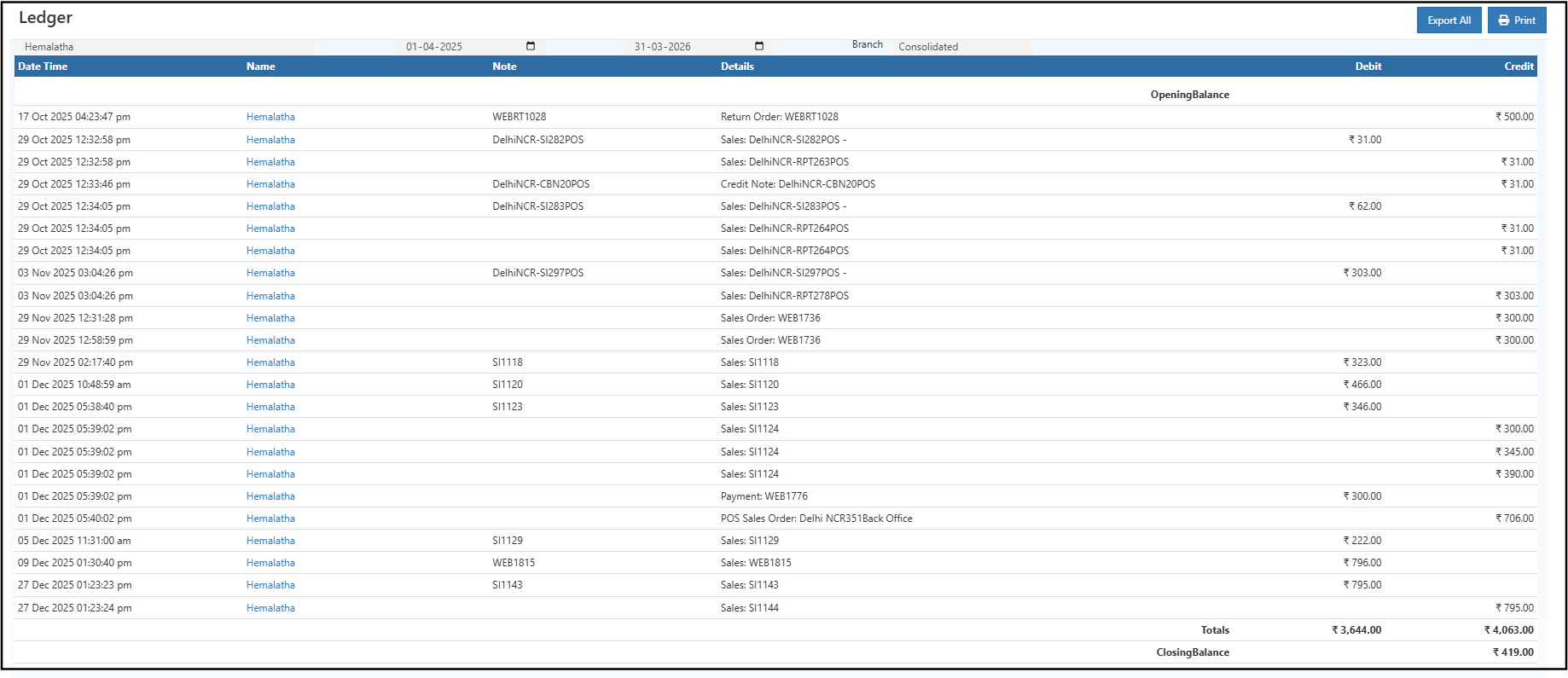
Ledger Report showing date-wise transactions, debit, credit, totals and closing balance in O2VEND.
Tip: For large ledgers, pagination can be used to navigate pages. Use Export All to download the complete data.
Ledger Report Fields
| Field | Description |
|---|---|
| Date & Time | Timestamp when each transaction was recorded |
| Name | Customer or supplier associated with the entry |
| Note | Reference number (e.g., EP-SI_55_Delhi) |
| Details | Transaction type and linked document |
| Debit | Outgoing amount for the account |
| Credit | Incoming amount for the account |
| Opening Balance | Balance at the beginning of the selected period |
| Totals | Total debit and credit for the period |
| Closing Balance | Final balance after all transactions |
Debit and Credit Explained in Ledger Report
- Debit shows amounts payable or expenses recorded for the account
- Credit shows amounts received or income credited to the account
Understanding this helps interpret customer dues and supplier payments correctly.
Export GST-Ready Ledger Reports (Excel & PDF)
- Export All — Downloads the full ledger in Excel or CSV format for audits and analysis
- Print — Generates a clean, printer-friendly ledger copy
Purpose of the Ledger Report in O2VEND
The Ledger Report in O2VEND provides a date-wise summary of all financial transactions for selected accounts. It supports:
- Tracking sales invoices, purchase bills, receipts, payments, and returns
- Viewing accurate opening, debit, credit, and closing balances
- Reconciling customer and supplier accounts
- Identifying outstanding, overdue, or advance balances
💡 The Ledger Report functions as a digital account book, reducing manual errors and simplifying financial tracking.
Frequently Asked Questions (FAQ)
Can the Ledger Report be filtered by branch or date range? Yes. Filters for branch and custom date range are available.
How is the outstanding balance identified? The Closing Balance at the bottom of the report shows the payable or receivable amount.
Is it possible to export or print the Ledger Report for audits?
Yes. Use Export All or Print options for offline use.Is the Ledger Report GST compliant in O2VEND?
Yes. The Ledger Report maintains GST-aligned transaction records and can be exported for audits.Can I download customer ledger as Excel?
Yes. Use the Export All option to download the full ledger in Excel or CSV format.
🔗 Continue learning O2VEND accounting workflows:
[email protected]