Sales Order Progress Report
The Sales Order Progress Report in O2VEND Back Office provides a comprehensive view of every sales order’s journey — from creation to delivery and payment completion.
It ensures complete visibility into order processing, invoice generation, and delivery status, helping businesses maintain control over fulfillment performance.
Navigation Path
Reports → Order Reports → Sales Order Progress Report
Overview
The Sales Order Progress Report summarizes all active and completed orders with detailed progress indicators.
It helps sales and operations teams identify pending tasks, delayed invoices, or undelivered items, ensuring smoother coordination across departments.
Displayed Columns Include:
- Created On – Date and time the order was generated
- Number – Sales order number or web reference
- Customer / Group – Customer name or group
- Order Status – Displays order progress such as Pending, In Progress, Delivered, or Completed
- Invoice Status – Indicates if the invoice has been generated
- Delivery Status – Tracks whether the order has been delivered
- Payment Status – Reflects payment completion for the order
- Order Type – Identifies the source (POS, Web, or Manual)
- Branch – Specifies the outlet or store location
- Aging – Shows days since order creation
- Total Amount – Displays the order’s total value
Key Features
| Feature | Description |
|---|---|
| Branch Selection | View sales progress by branch or consolidated view. |
| Status Filters | Filter orders by Pending, Delivered, Invoiced, or Completed. |
| Customer Search | Locate orders using customer name or phone number. |
| Invoice and Delivery Tracking | Identify completed and pending invoice or shipment actions. |
| Order Source | Track order origin — POS, Web, or Manual entry. |
| Performance Indicators | Detect delays in invoicing or fulfillment. |
| Pagination and Totals | View cumulative totals and navigate pages at the bottom. |
How to View and Analyze the Sales Order Progress Report
- Open O2VEND Back Office.
- Click Reports or press Alt + R.
- Select Order Reports → Sales Order Progress Report.
- Choose a date range and branch.
- Apply filters for status, customer, or order type.
- Analyze each sales order’s progress based on invoice, delivery, and payment status.
- Use sorting and pagination to easily review results.
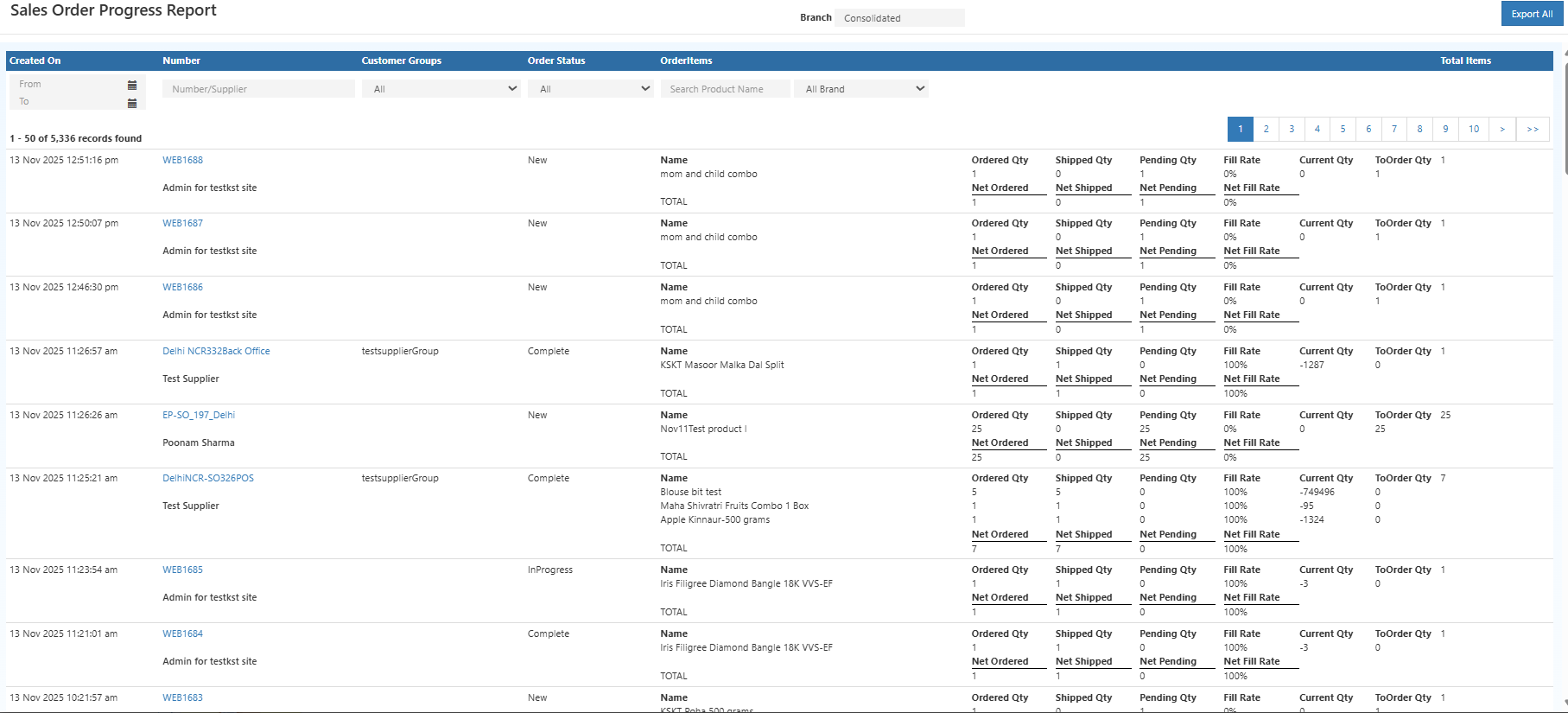
Business Benefits
- Provides real-time insights into order progress.
- Streamlines coordination between sales, delivery, and accounts.
- Helps identify pending deliveries or incomplete invoices.
- Improves branch-wise performance tracking.
- Enables faster customer service and accurate reporting.
Smarter Order Tracking for Growing Businesses
The Sales Order Progress Report offers end-to-end visibility into every order’s lifecycle.
By monitoring order creation, invoicing, delivery, and payment completion, businesses can ensure efficient fulfillment and improved customer satisfaction.
💡 Tip: Apply Order Status and Payment Status filters to quickly identify pending or delayed transactions.