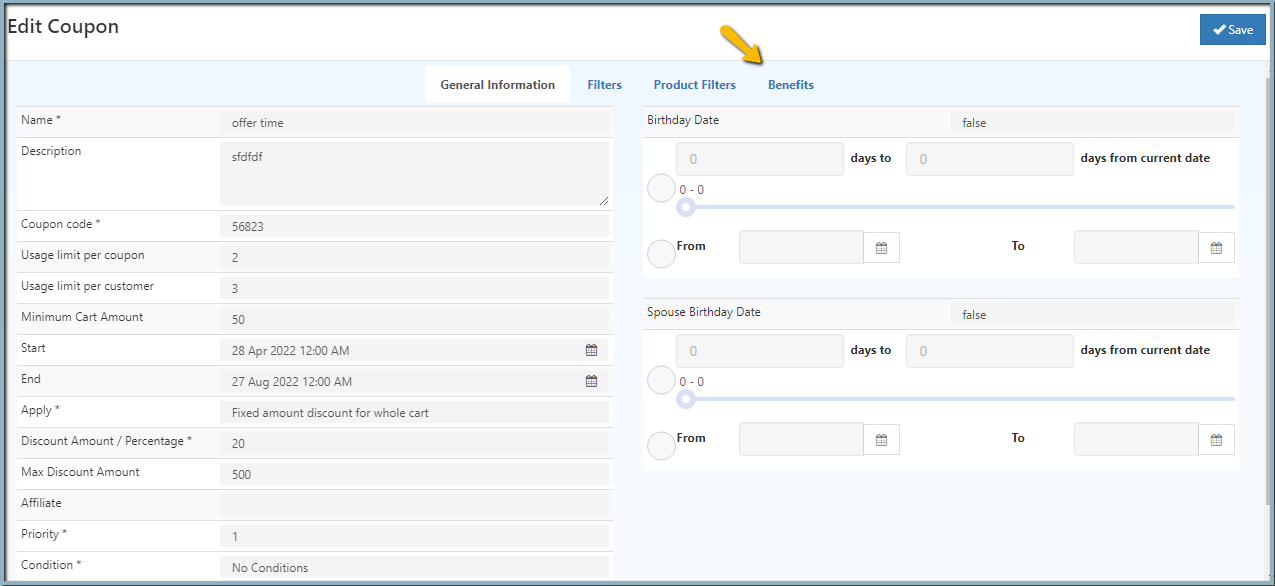Benefits
The Benefit feature in O2VEND defines how cashback or commissions are rewarded to customers and affiliates.
When linked with a coupon, these benefit rules help attract new customers, boost repeat purchases, and enhance affiliate marketing results.
Benefits encourage customer loyalty and motivate affiliates to promote the store using referral codes or URLs.
Configure the Benefit Rule
- Open the Back Office.
- Go to Settings → Loyalty and Promotion → Benefits.
- Click Create Benefit.
- Enter the required details and click Save.

From this section, benefit rules can be added, edited, or managed easily. Each rule defines the cashback or commission amount and eligibility conditions.
Field Descriptions
Name*
Enter a unique name for the benefit rule.
Type*
Choose the benefit type from the list:
- Customer Fixed Cashback – Fixed cashback credited to the customer’s account for future purchases.
- Customer Percentage Cashback – Percentage-based cashback calculated on the purchase amount.
- Affiliate Fixed Cashback – Fixed cashback for affiliates when customers purchase using their referral code.
- Affiliate Percentage Cashback – Cashback amount based on percentage for affiliates.
- Affiliate Fixed Commission – Fixed commission credited to affiliates for each referred order.
- Affiliate Percentage Commission – Commission calculated as a percentage of the referred order value.
Condition
Defines when the rule applies.
- No Condition: Applies to all orders.
- For Order Placed: Applies only to specific order ranges (set “From” and “To” values).
Cashback Trigger
Select when cashback is credited:
- Once Order Placed – Cashback added immediately after placing an order.
- Once Order Complete – Cashback added after the order is completed.
Discount Amount
Enter the fixed amount or percentage for cashback/commission.
Max Discount Amount
Set a limit when using percentage-based cashback.
Total Lifetime Cashback*
Define the maximum total cashback that can be earned during the program.
Active
Set to true to activate the rule.
Linking Benefit with Coupon
Benefit rules take effect when attached to a coupon.
- Open the Back Office → Settings → Coupons.
- Edit the required coupon.
- Open the Benefits section.
- Select the benefit name from the dropdown.
- Click Save.