Managing the O2VEND Dashboard
The O2VEND Back-office dashboard is a powerful tool that provides real-time data and insights, helping business owners and managers stay informed about their online stores performance. With a wide range of features, the dashboard enables efficient decision-making and optimization of business operations.
One of its key capabilities is revenue tracking, allowing you to monitor your stores earnings in real-time and over time. This insight helps you assess your stores financial health and identify opportunities for growth and optimization.
Another essential feature is order tracking. You can view daily and monthly order counts, as well as cumulative order data, to analyze trends and customer purchasing patterns. The dashboard also provides insights into your stores most popular products, helping you determine which items drive the most sales and which are less in demand. This information enables smarter stocking and promotional decisions.
With the O2VEND back-office dashboard, you can:
- Monitor sales value and order count, comparing them to previous periods to identify trends and optimize performance.
- Track todays and cumulative monthly receipts to assess your stores financial standing.
- View the most searched keywords and recent buying customers, helping you align your inventory with customer demand.
- Check unpaid orders and abandoned cart values, gaining insights into why purchases are not completed and improving the shopping experience.
- Analyze the most sold and most viewed products, allowing you to focus on stocking and promoting the right items.
- Review pending feedback and responses, helping you understand customer opinions and enhance your offerings.
By leveraging these insights, you can make data-driven decisions to improve sales, optimize inventory, and enhance the customer experience.
Why Use the O2VEND Dashboard?
The dashboard provides real-time insights into key business metrics, helping store owners:
✔ Make data-driven decisions for better sales and growth.
✔ Optimize inventory management based on product performance.
✔ Improve customer experience by addressing feedback and behavior patterns.
✔ Increase revenue and efficiency by tracking orders, payments, and sales trends.
By leveraging the O2VEND dashboard, businesses can maximize efficiency, improve customer satisfaction, and drive long-term success.

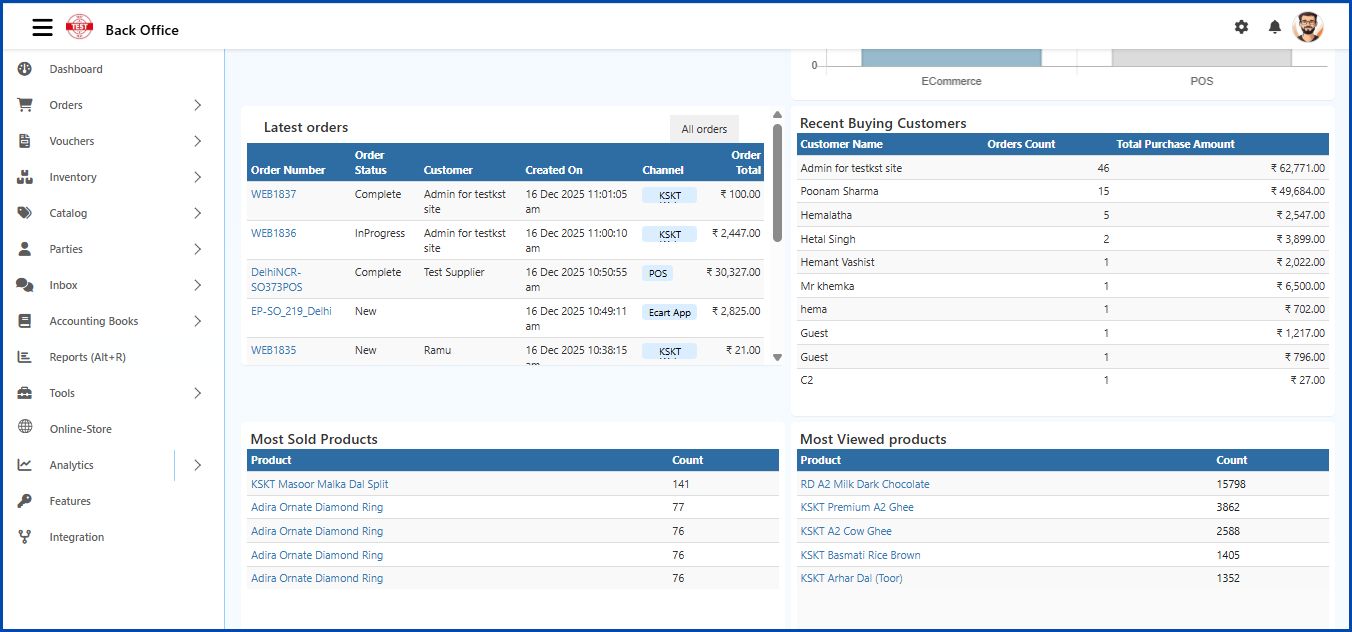

How to Open the Dashboard
Accessing the Dashboard
- Log in to the Back Office.
- Upon login, the Dashboard will be the first screen displayed.
- The dashboard provides an overview of order and receipt data, comparing todays performance with previous days.
Automatic Refresh (Every 5 Minutes)
- If enabled, the dashboard automatically refreshes every five minutes to display the latest data.
Dashboard Widgets & Features
1. Today's Orders
- Displays order data for the last five days.
- Use the toggle button to switch between order value and order count.
2. Monthly Cumulative Orders
- Shows order count and value for the past three months.
- Toggle between viewing total orders or total order value for each month.
3. Today's Receipts
- Displays the total sales receipts for today.
4. Monthly Cumulative Receipts
- Shows the total receipt amount collected for the current month.
5. Most Searched Keywords
- Provides insights into customer search trends.
- Displays popular product searches and their search counts.
6. Unpaid Orders
- Tracks the number of unpaid orders, including Cash on Delivery (COD) orders and pending customer payments.
7. Abandoned Cart Value
- Displays the average abandoned cart value over the last 30 days.
- Helps identify potential lost sales opportunities.
8. Latest Orders
- Provides a real-time list of the most recent orders placed in the store.
Tip
Click All Orders in the right corner of the page, it shows the list of all sale orders. Clicking the order number opens the order details.
9. Recent Buying Customers
- Shows a list of customers who have recently made purchases.
10. Most Sold Products
- Highlights top-selling products along with their total sales count.
- Useful for inventory planning, marketing campaigns, and product recommendations.
- These products can be promoted on social media or suggested to new customers.
11. Most Viewed Products
- Displays the most viewed products in the eCommerce store.
- Helps track customer interest and improve product visibility strategies.
Tip
Click Product Name in the list of most sold and most viewed products, it shows the product edit page.
12. Pending Reviews
- Shows the number of product reviews awaiting approval.
13. Pending Review Replies
Displays the number of pending replies to customer reviews.
The dashboard provides valuable insights that help store owners track performance, optimize inventory, and enhance customer engagement.
Get Complete Control with the O2VEND Dashboard
Track sales, orders, receipts, customer activity, and product performance in real time. Make smarter decisions and grow your business with powerful insights.