Home Page Components � Your Friendly Guide to O2VEND eCommerce Stores
1. Why Your Homepage Is a Big Deal
Think of your homepage as the welcome mat to your store. It�s the first thing visitors see, and you have mere seconds to impress them. A clean, well-organized homepage not only keeps people browsing but also nudges them toward making a purchase.
Here�s what your homepage does:
- Show off your products: Highlight best-sellers and current promotions.
- Guide visitors easily: Make it simple to explore categories and products.
- Tell your brand story: Show your style, reliability, and uniqueness.
Fun fact: Studies say over 30% of visitors bounce from websites that look messy or confusing. A neat, attractive homepage can stop that.
2. Key Ingredients for a Great Homepage
A homepage isn�t just about looking pretty�it�s about balancing visuals, text, and action prompts. With O2VEND, you can mix and match pre-built components and widgets to get it just right.
Banners � Catch the Eye
Banners are those big images at the top. They�re perfect for:
- Show current deals and promotions (like �Summer Specials � Save Up to 40%�)
- Highlight seasonal campaigns or festive deals
- Announce new products or collections
Quick Tip: Keep your text short and pair it with a clear action button.
Text � Talk to Your Customers
Headlines and small descriptions explain:
- Who you are
- What you offer
- Why your store is special
Pro Tip: Focus on benefits. �Upgrade your living space effortlessly� feels better than �We sell furniture.�
Call-to-Action (CTA) Buttons � Lead the Way
CTAs are like little guides nudging users to act:
- Shop Now ? Product listings
- Sign Up ? Newsletter or account creation
- View Offers ? Promotions
Tip: Make them pop with contrasting colors.
Background Color � Set the Mood
Your background helps your products shine:
- Stick to your brand colors
- Light backgrounds highlight products
- Dark backgrounds feel premium
3. Building Your Homepage in O2VEND � Easy Mode
O2VEND makes homepage creation a breeze. You don�t need to code:
- Drag and drop widgets wherever you want
- Change fonts, colors, and images easily
- Schedule content for campaigns or seasons
4. Widgets � The Blocks That Build Your Page
Widgets are like LEGO blocks for your homepage. They display products, banners, galleries, or interactive content.
Schedule Widgets Like a Pro
- Plan holiday or seasonal campaigns in advance
- Rotate content automatically after campaigns
Example: Feature �Back to School� from August 1�31, then swap in the �Fall Collection� automatically.
5. Step-by-Step Homepage Setup
- Log in to your O2VEND Back Office
- From the sidebar, go to Online Store ? Customise Home Page
- Click Create Widget to add a block
- Drag & drop widgets into the layout
- Adjust margins, colors, and schedules
- Set priority for important content
- Preview and click Save
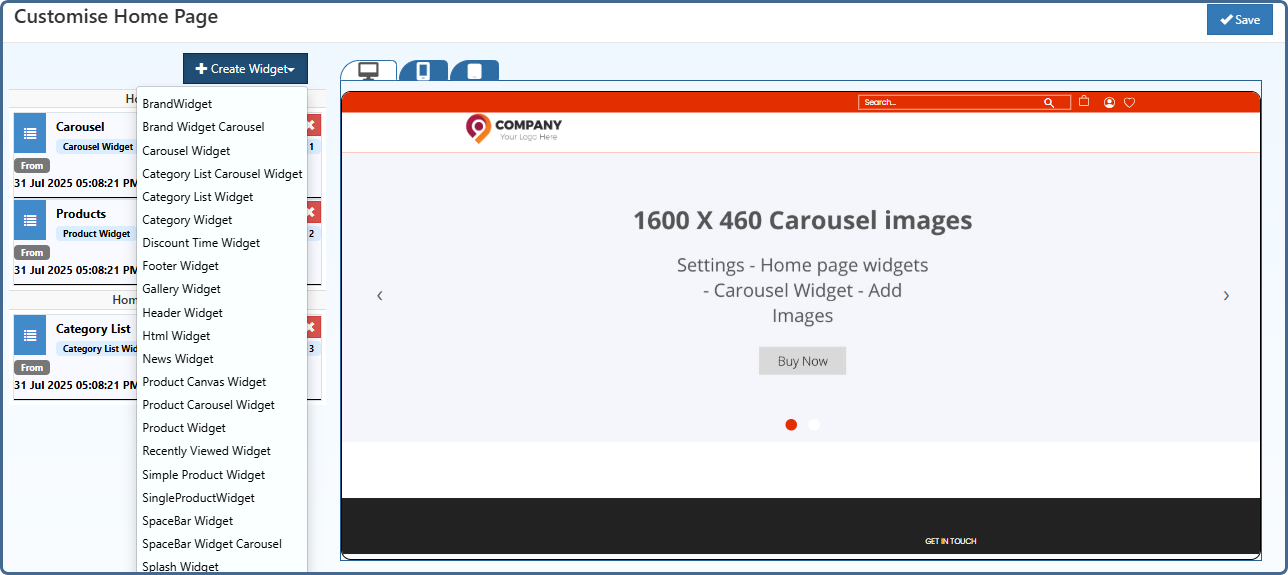
6. Widget Zones � Know Where Things Go
- Home Featured: Top of the page ? banners, hero content
- Home Main Content: Below featured ? categories, trending products
- Home After Main Content: Below main ? testimonials, logos
- Footer Content: Bottom ? policies, contact info, social links
7. Customizing Widgets
- Margins: Add space around widgets
- Background: Match your brand
- Text color: Make it readable
- Schedule: Decide display dates
- Display order: Highlight the most important content first
8. Widgets You Can Use
O2VEND offers a wide variety of widgets to make your homepage engaging, user-friendly, and conversion-focused. Here�s a detailed guide for each widget:
Brand Widget:
Display logos and colors of featured brands. Use it to:- Highlight partnerships or premium brands
- Link to brand-specific pages
- Communicate credibility and trustworthiness
Tip: Keep logos consistent in size and resolution for a clean look.
Carousel Widget:
Rotating images to showcase featured products, campaigns, or testimonials.
Use it for:- Seasonal promotions like �Summer Sale�
- Highlighting new product launches
- Displaying customer reviews visually
Best Practice: Limit to 5�7 slides to maintain page speed and attention.
Category List Widget:
Lists all product categories in a clear, navigable format.
Purpose:- Makes it easy for customers to jump to their preferred category
- Reduces friction in navigation
Tip: Group categories logically (e.g., by product type or collection) for smoother browsing.
Category Widget:
Focuses on a single category to highlight special campaigns.
Use Cases:- Seasonal collections like �Winter Wear�
- Limited-time promotions
Tip: Pair with banners or product displays to boost visibility.
Discount Timer Widget:
Displays a live countdown for limited-time offers.
Benefits:- Creates urgency and encourages quicker purchases
- Drives engagement during sales
Best Practice: Combine with clear CTAs like �Shop Now� to maximize conversions.
Footer Widget:
Customize your footer with links, menus, or HTML content.
Common Uses:- Policy pages (Privacy, Shipping, Returns)
- Contact information and social links
- Secondary navigation
Tip: Keep it organized and uncluttered; too many links can overwhelm visitors.
Gallery Widget:
Clickable image galleries to showcase products or campaigns.
Use it for:- Lifestyle images to inspire customers
- Product showcases with multiple angles
Best Practice: Ensure images are web-optimized for fast loading and quality.
HTML Widget:
Add custom HTML content for advanced designs.
Use Cases:- Unique banners or interactive elements
- Custom layouts not covered by standard widgets
Tip: Test across devices to ensure responsiveness.
News Widget:
Share latest announcements, products, or blog posts.
Purpose:- Keep returning visitors engaged
- Highlight company updates or promotions
Tip: Update regularly to keep content fresh.
Product Canvas Widget:
Add clickable tags on images linking directly to products.
Benefits:- Creates interactive visual shopping experiences
- Helps customers explore multiple products from a single image
Best Practice: Use high-quality images and clearly visible tags.
Product Carousel Widget:
Sliding product showcases for featured items.
Use it for:- Highlighting trending or best-selling products
- Cross-selling related items
Tip: Limit to 8�10 products per carousel to maintain focus.
Product Display Widget:
Highlight selected products from specific categories.
Purpose:- Curate special collections or seasonal offerings
- Direct attention to high-margin or promoted products
Tip: Pair with banners or discount timers to boost clicks.
Recently Viewed Widget:
Shows items a visitor has browsed previously.
Benefits:- Improves user experience and encourages repeat clicks
- Helps customers resume shopping without searching
Tip: Keep this widget visible but not intrusive; usually near the bottom or side.
Simple Product Widget:
Displays curated products in a clean, minimal layout.
Use it for:- Quick promotions
- Highlighting featured products
Best Practice: Keep images consistent and avoid overcrowding.
Spacebar Widget:
Displays trust badges, certifications, or loyalty graphics.
Purpose:- Builds credibility and customer trust
- Shows social proof and brand reliability
Tip: Place near checkout or high-visibility areas for maximum effect.
Splash Widget:
Pop-up welcome screens or promotions.
Use Cases:- First-time visitor greetings
- Announcing special campaigns or discounts
- Collecting email signups
Best Practice: Avoid overuse to prevent annoying repeat visitors.
9. Seasonal & Promotional Banners
Banners grab attention and drive campaigns.
Why They Work
- Customers notice festive or seasonal visuals
- Keeps your store feeling fresh and active
Adding Banners in O2VEND
- Open Banner Manager
- Upload high-quality images
- Link banners to products, categories, or pages
- Set start and end dates
Design Tips:
- Bold, easy-to-read text
- Contrasting colors
- Show urgency (�Limited Time Offer�)
- Highlight discounts
Pro Tip: Combine with countdown widgets for major sales to boost conversions.
10. Personalizing Your Homepage
Tailor your homepage to visitor behavior and preferences.
Why It Matters
- Increases engagement and conversion
- Shows customers you value them
How to Personalize in O2VEND
- Dynamic Recommendations: �Top Picks for You�
- Returning Greetings: Welcome repeat visitors by name
- Geo-Targeted Offers: Show region-specific deals
- Behavior-Based Offers: Highlight items based on browsing
Best Practices:
- Keep personalization subtle
- Mix with trending or seasonal products
- Test different approaches for best results
Pro Tip: Combine personalization with loyalty programs for repeat purchases.
Grow Your Business with O2VEND
Launch your store in minutes. Sell smarter. Start today!
