Reprint
Use the Reprint POS screen to reprint a copy of any previous Receipt. POS user can also able to see all orders on screen in POS and reprint pos receipt. This feature can be used to,
- Allow user to reprint sale order.
- Allow user to reprint pos receipts.
- Allow user to reprint a return orders.
- User can see print button with each pos order and print POS sales and receipt.
- User can also cancel the order by using the cancel symbol.
- After clicking on Orders will see below, in that can see print option for every orders, click on print to print a receipt.
- Below shows receipt of particular POS Order.
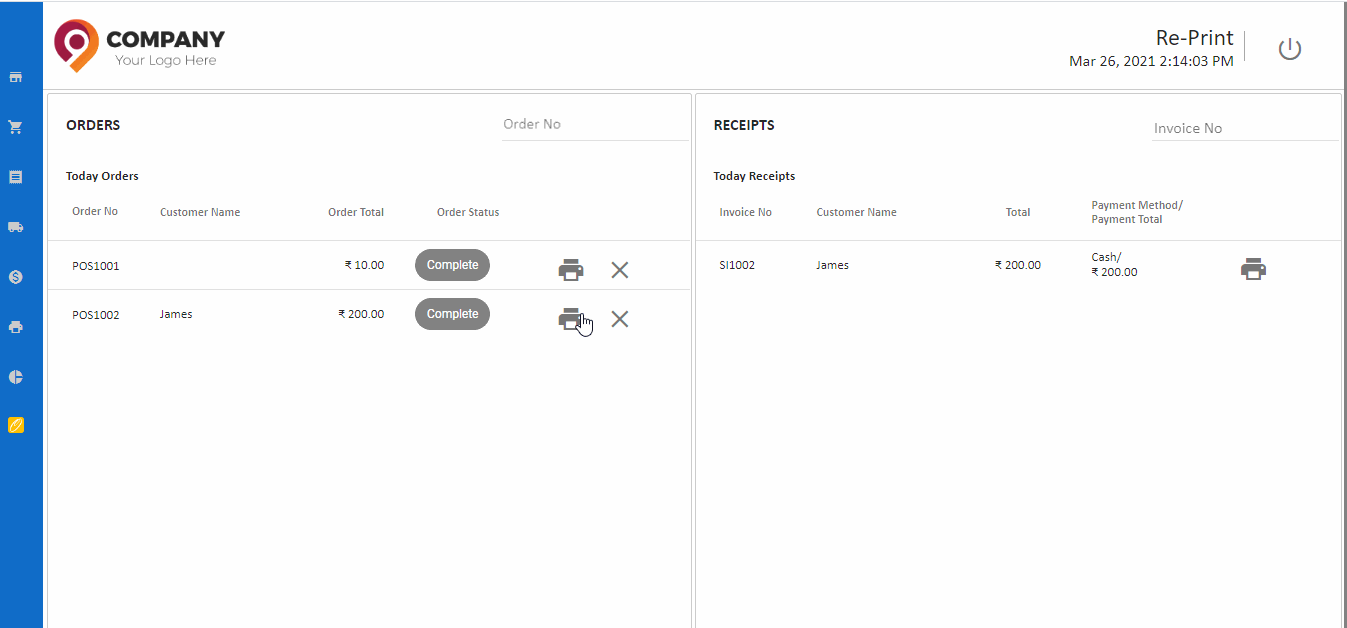
Tip
Create receipts from reprint screen only if the sales order status is New, click the arrow mark and follow below steps:
How to reprint in pos
- Open Point of Sale
- After login, Click Reprint section.
- Search orders and invoices by their reference.
- For each order, we can see a button 'Print'. By clicking on this button, see the details of that particular order and invoice.
- The order and receipt is printed again.
Tip
Choose the Print Template Name - see Print Settings