Back Order Report
The Back Order Report in O2VEND Back Office provides a complete overview of all unfulfilled and pending sales orders.
It helps track ordered quantities, shipped items, and balance stock, enabling accurate planning for supplier replenishment and on-time fulfillment.
Navigation Path
Reports → Order Reports → Back Order Report
Overview
The Back Order Report lists all sales orders with pending quantities that are not yet shipped or fulfilled.
It assists sales, purchase, and warehouse teams in identifying which items need reordering and when restocks are expected.
Displayed Columns Include:
- Created On – Order creation date and time
- Number – Sales order number or web reference
- Aging – Days since order creation
- Customer / Group – Customer name and group classification
- Order Status – Current status such as New, In Progress, or Shipped
- Line Items – Product-level details for each order
- Ordered Qty – Total quantity ordered
- Shipped Qty – Quantity dispatched
- Pending Qty – Remaining items to fulfill
- Current Qty / To Order Qty – Current stock available and reorder quantity
- Expected Received Date – Upcoming restock date from suppliers
- PO (Purchase Order) – Linked purchase order details (if created)
Key Features
| Feature | Description |
|---|---|
| Branch Selection | View back orders from individual or consolidated branches. |
| Date Filters | Search by creation date or delivery timeline. |
| Product & Brand Filters | Find specific items or supplier brands. |
| Customer Search | Filter orders by customer name or phone number. |
| Create Purchase Order | Directly generate purchase orders from back order items. |
| Pagination & Totals | View totals and navigate through report pages easily. |
How to View and Analyze the Back Order Report
- Access the O2VEND Back Office.
- Click Reports or press Alt + R.
- Open Sales Reports → Back Order Report.
- Select From and To date filters.
- Choose Branch (or Consolidated view).
- Apply filters like Customer Name, Order Status, or Brand.
- Review the pending and shipped quantities for each product.
- Use the Create Purchase Order button to restock pending items.
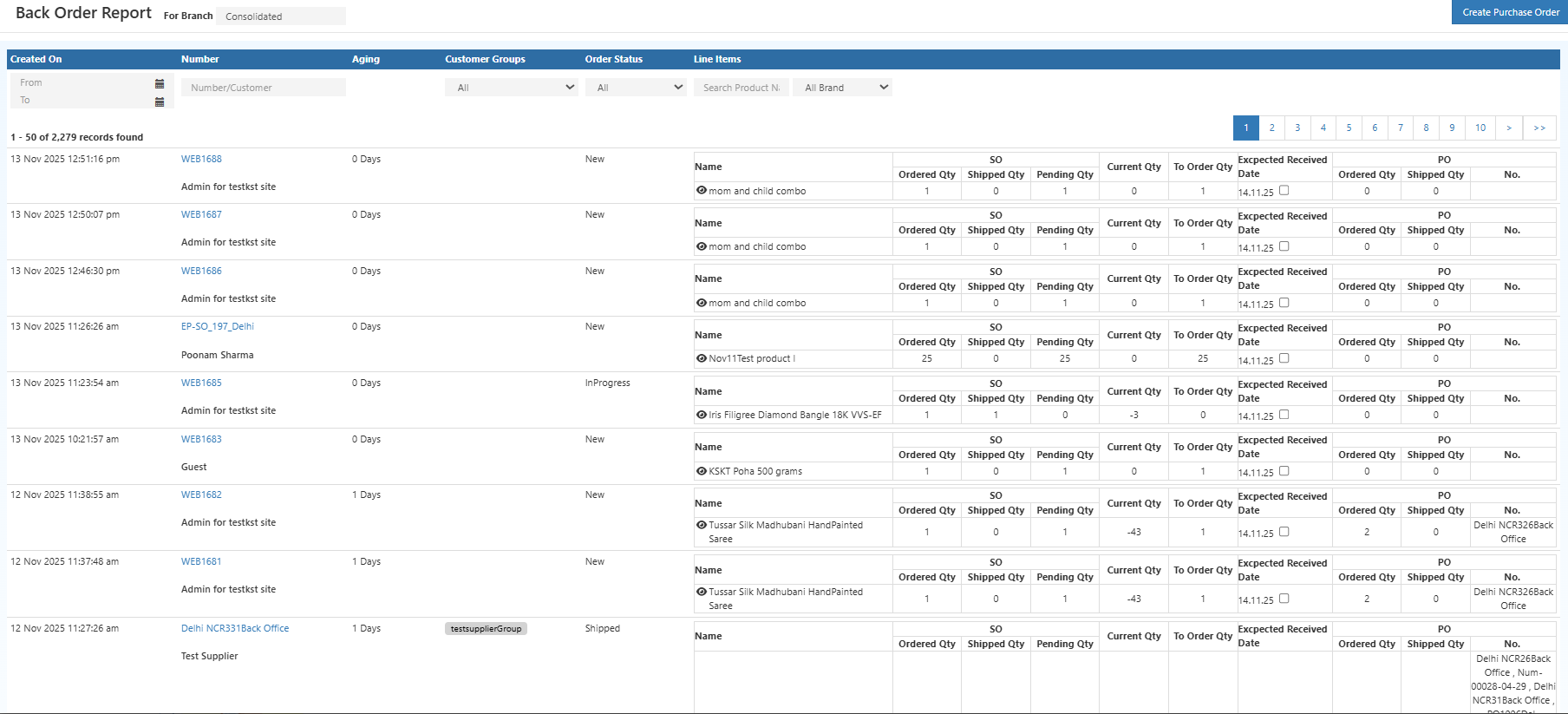
Business Benefits
- Simplifies inventory and order synchronization.
- Prevents stockouts by identifying products that need reordering.
- Enhances communication between sales and purchase teams.
- Provides real-time visibility into unfulfilled orders.
- Reduces manual tracking and improves supply chain efficiency.
Smarter Stock Replenishment for Retail Businesses
The Back Order Report bridges the gap between sales and procurement.
By tracking pending orders and expected stock receipts, it ensures that every customer order is fulfilled efficiently and on time.
💡 Tip: Use the Create Purchase Order option directly from the Back Order Report to instantly restock products with pending quantities.