Retail Seasonal Demand Reports
Not every product in your warehouse is sold at the same speed throughout the year. The demand for seasons means that sales of a particular product during that year will be higher or lower in a specified month. Season demand such as christmas, Diwali, black friday, summer and winter season - all of these examples the demand of the product is different from all the seasons.
This reports predicts the future sales.
To manage the Seasonal demand reports following features,
- See the product sales on peak, normal and off season
- Findout which products sales more in peak seasonal demand.
- Compare the product sales in with normal and peak season.
- Findout maximum quantity of the product sales.
How to see the average seasonal demand reports
See the average seasonal demand reports for the selected date, month, or year. Choose the seasonal type - peak, normal and off seasons, and see the maximum level of the item quantity that the company should have on hand. If your store needed more stocks there will be show a different color highlighted on quanity to mark them as more than quanity needed.
- Open Back Office
- Click Reports Section or use shortcut key (Alt+R) the reports section will be open.
- Click Product Seasonal Demand to view the report.
- It is the Average seasonal demand of your store.
- Use the fillers based on the branches, brands, category, SKU and product name.
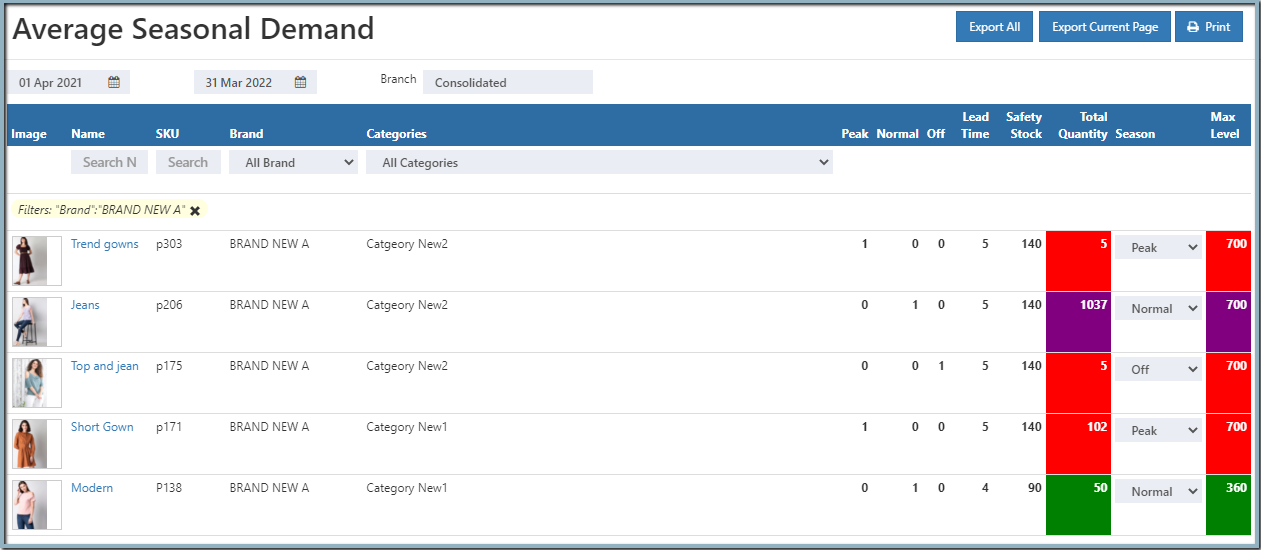
How to add lead time and safety stock
Users can add the lead time and safety stock in O2VEND back office setting section.
- Open Back Office
- Click Settings Section or use shortcut key (Alt+S) the reports section will be open.
- See Branch/location/stock section.
- Click and open the stock levels.
- Enter the value of the lead time and safety stock.
Lead time is the number of days from when a store owner placed an order to the suppliers to when those items arrive and Safety Stock is an additional quantity of items held by a company in the warehouse to prevent those items will being out of stock.
How to add special attributes for your products
Follow the below steps to add the Special attributes,
- Go to the Back Office.
- Click the Catalog section.
- Click and open the Product section.
- Click create product or edit product section.
- Click the Attributes section.
- Add the Special attributes - peak season, normal season, and offseason.
- And add the value of these attributes. (Give the month name in numbers-if it is November enter 11)
Tip
Use Export All and Export Current Page options to export the report details in to comma seperated CSV file.