Sales Account Map Configuration Guide
An Account Map defines how different accounts are linked to transactions based on the selected country, region, and customer segment.
It ensures that sales and purchase entries are automatically recorded in the correct accounts according to tax and product settings.
- Account mapping helps in automating the flow of financial data.
- Each rule connects a region or customer group with a specific account, making tax calculations and ledger management more accurate.
- It is especially useful for businesses operating in multiple states or selling through multiple channels.
Steps to Configure an Account Map
Step 1: Open the Account Map Section
Access the Account Map page from the Accounts menu.
Select the “+ Create Account Map” button to begin creating a new configuration.
Step 2: Define Mapping Details
In the Create Account Map window, provide the following details:
| Field | Description |
|---|---|
| Country | Choose the country where the mapping applies (e.g., India). |
| State or Province | Specify the applicable state (e.g., Tamil Nadu). |
| Region Type | Select whether the rule applies to a specific region or all regions. |
| Tax Rate | Input the GST or VAT rate (e.g., 18). |
| Product Categories | Choose the product group (e.g., Combos & Trial Packs). |
| Channel | Identify the channel name (e.g., KSKT Web). |
| Customer Group | Assign a customer group (e.g., Retail). |
| Account Type | Select between SalesAccount or PurchaseAccount. |
| Account | Enter or select the account to be mapped (e.g., Sales Account). |
Once all details are filled in, click Save to complete the process.
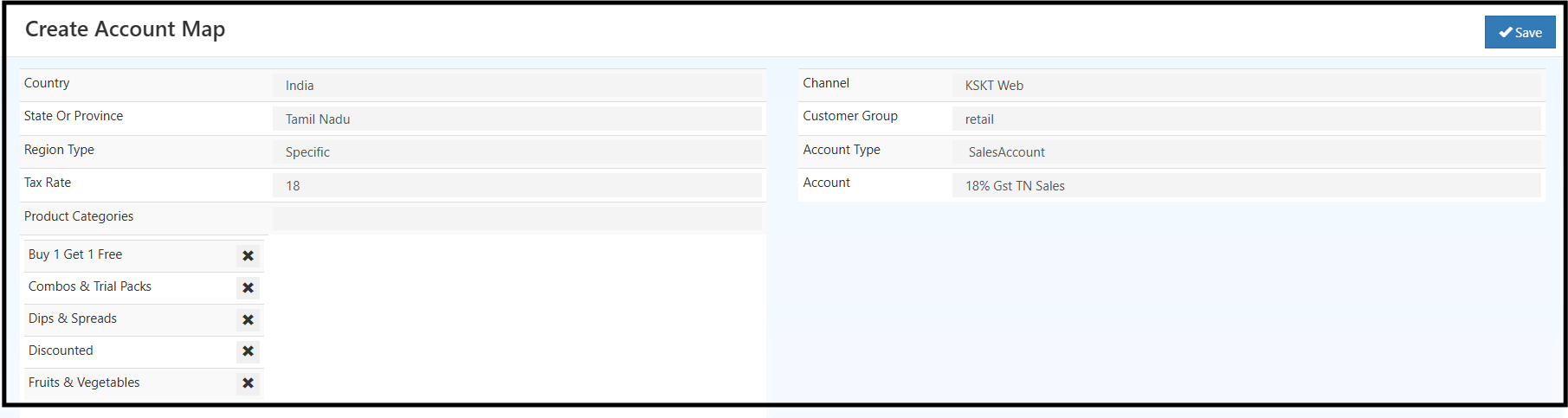
This setup ensures that all retail sales in Tamil Nadu are automatically routed to the appropriate account with the correct tax rate.
Step 3: Review the Account Map List
After saving, all existing mappings are displayed in a tabular list view for easy reference.
| Example | Country | State | Region Type | Tax Rate | Channel | Customer Group | Account | Account Type |
|---|---|---|---|---|---|---|---|---|
| 1 | India | Tamil Nadu | Specific | 18 | Web | Retail | Sales Account | SalesAccount |
| 2 | India | Tamil Nadu | Specific | 18 | Web | Retail | 18% tax TN purchase | PurchaseAccount |
Existing mappings can be modified using the edit icon or removed using the delete icon in the Actions column.