Purchase Order Progress Report
The Purchase Order Progress Report in O2VEND Back Office provides a detailed overview of all purchase orders, including their current progress, ordered and received quantities, and fill rate performance.
This report supports monitoring of supplier order fulfillment and ensures accurate tracking of purchase flow across branches.
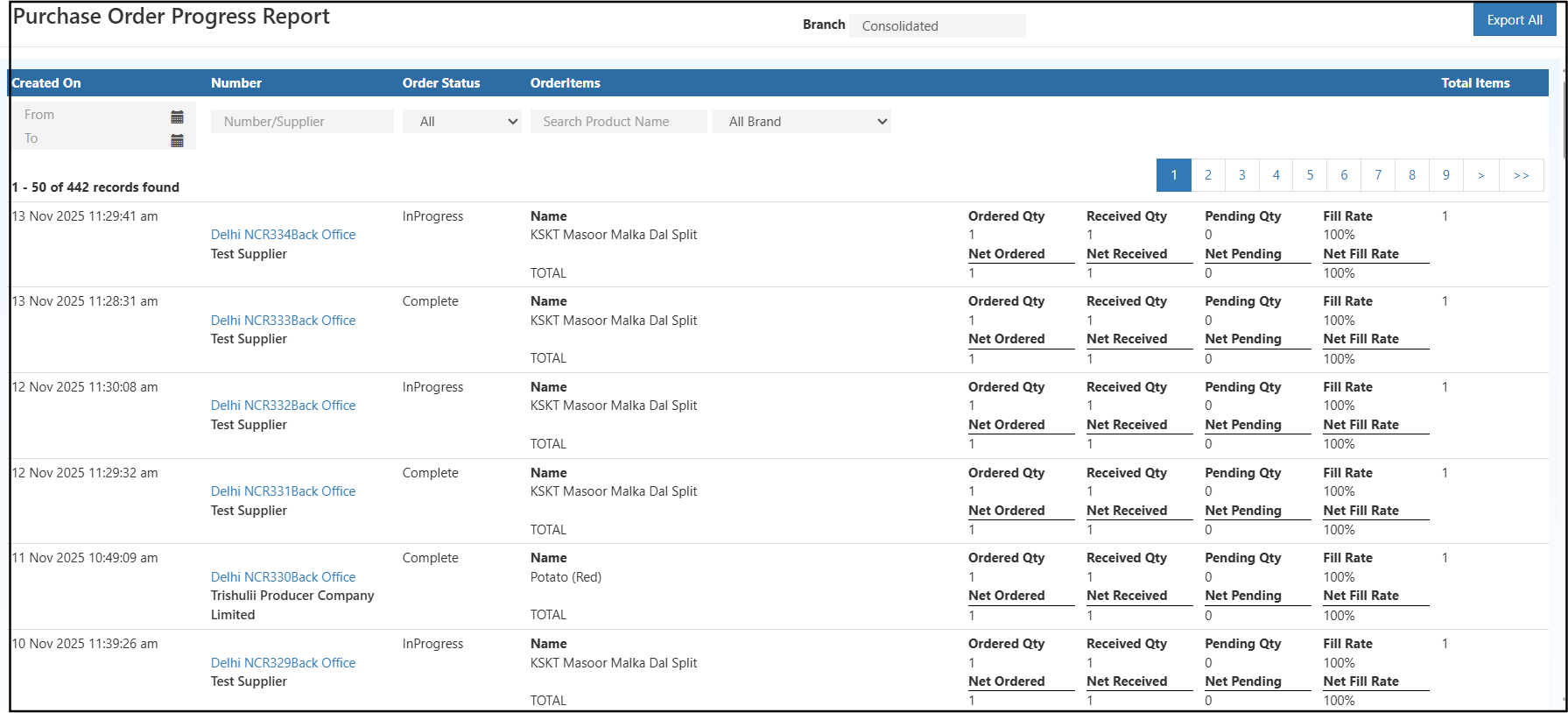
Overview
The Purchase Order Progress Report displays all supplier purchase orders within a selected date range.
It enables tracking of order completion status, pending quantities, and fill rate percentages for each item.
Each record includes the following details:
- Created On – Displays the date and time the purchase order was created.
- Number/Supplier – Lists the purchase order reference number and supplier name.
- Order Status – Shows whether the order is In Progress, Complete, or Cancelled.
- Order Items – Displays the product names included in the order.
- Ordered Qty – The total quantity ordered for each item.
- Received Qty – The quantity received from the supplier.
- Pending Qty – The remaining quantity yet to be received.
- Fill Rate – Percentage of items successfully received against the total ordered.
Tip
The report supports branch-wise consolidation, allowing performance comparisons across multiple locations within the same organization.
Key Features
- Displays real-time order progress for all supplier purchases.
- Provides branch-wise and consolidated views for multi-location operations.
- Filters available by date, supplier name, product, and brand.
- Tracks order completion percentage using the fill rate metric.
- Supports Export All option for data download in CSV format.
Report Filters
The report includes the following filter options for refined results:
- Date Range – Defines the start and end period for report data.
- Supplier Filter – Filters results by specific supplier.
- Order Status Filter – Displays orders based on status (All, InProgress, Complete).
- Product Name – Allows searching for specific product orders.
- Brand Filter – Filters purchase orders by brand.
Viewing the Report
- Open Back Office.
- Navigate to Reports → Purchase Order Progress.
- Select a date range to display relevant purchase orders.
- Apply filters for supplier, product name, or brand as needed.
- Choose a specific branch from the Branch filter to display purchase order progress limited to that location.
- When a branch is selected, the report updates automatically to show results related only to the chosen branch.
- Selecting Consolidated displays combined data from all branches.
- The Export All option allows exporting the report in CSV format for further analysis.
Benefits
- Enhances purchase tracking efficiency.
- Helps identify pending supplier deliveries.
- Monitors order fulfillment accuracy using fill rate.
- Provides a comprehensive purchase performance summary for management review.
Related Articles