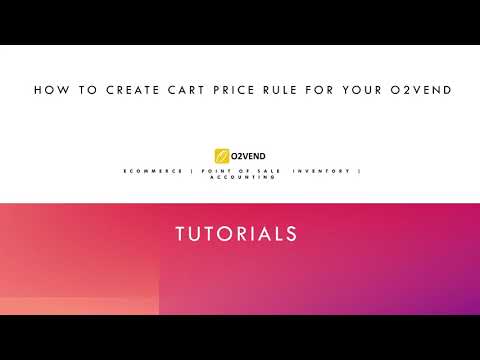Setup the Promotions
This section guide to create and manage Coupons.
Tip
Coupons is applicable for both physical stores and Ecommerce channels.
-
O2VEND Coupon Setup Guide
The Coupon Setup feature in O2VEND allows you to create and manage discount coupons that your customers can apply during checkout.
These coupons can be personalized based on customer details, purchase behavior, or special occasions like Birthdays, Weddings, or Joining dates.
Step 1: Access Coupon Setup
- Open O2VEND Back Office.
- Navigate to Marketing → Coupons.
- Click Create New Coupon to open the coupon configuration screen.
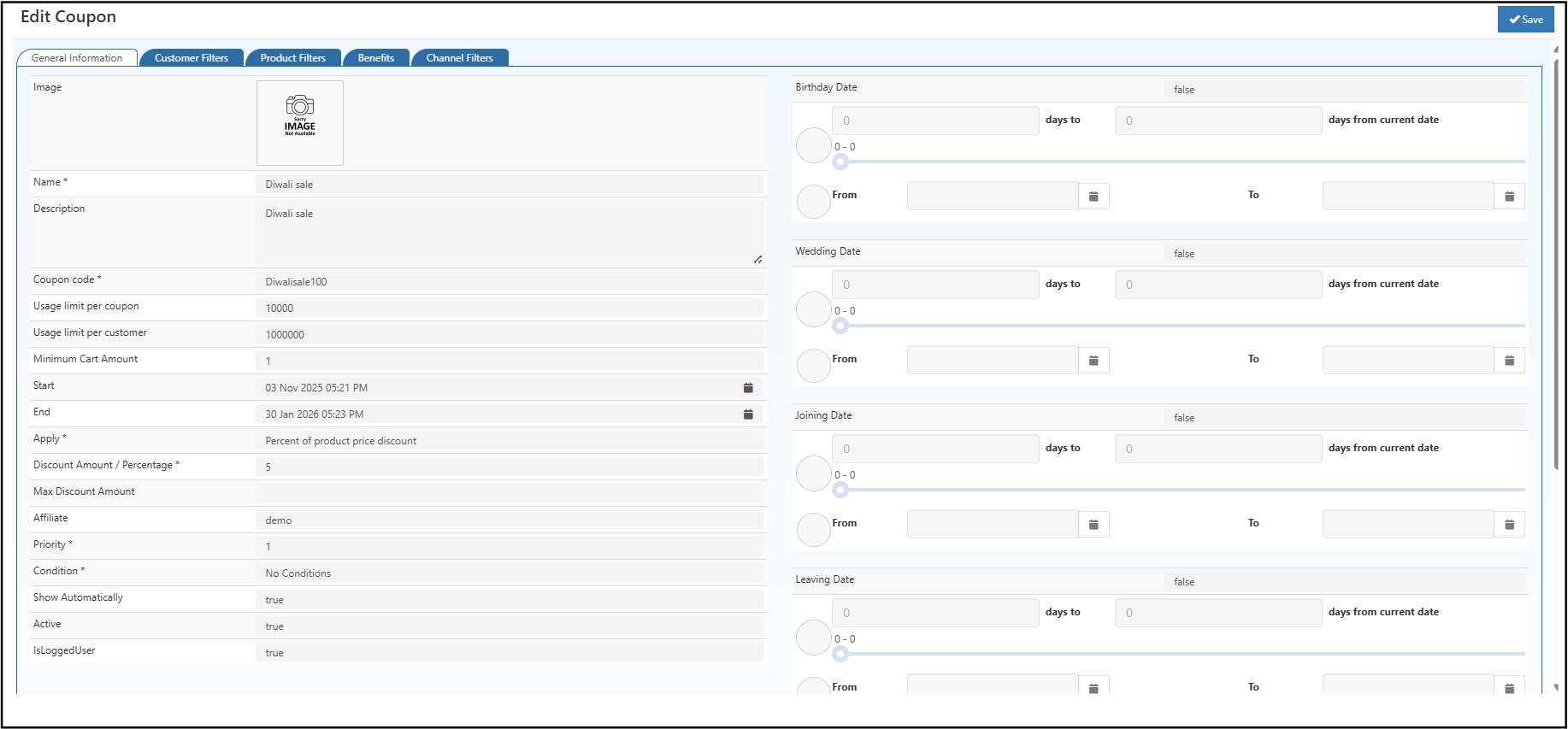
Step 2: General Information
| Field | Description |
|---|---|
| Name | Enter a unique name for the coupon. Example: Diwali Sale. |
| Description | (Optional) Internal note or description for reference. |
| Coupon Code | Unique code customers enter at checkout. Example: DiwaliSale100. |
| Usage Limit Per Coupon | Total number of times the coupon can be used. Example: 10000. |
| Usage Limit Per Customer | Number of times a single customer can use it. Example: 1. |
| Minimum Cart Amount | The minimum order total to apply the coupon. Example: ₹100. |
| Start / End Date | Define the coupon validity period. Example: 03 Nov 2025 – 30 Jan 2026. |
| Apply | Choose discount type: Percent of product price or Fixed discount amount. |
| Discount % or Amount | Set discount value. Example: 5% or ₹200. |
| Max Discount Amount | Define the highest discount allowed per order. |
| Affiliate | (Optional) Assign to a specific affiliate or campaign. |
| Priority | Determines rule order when multiple coupons are active. |
| Condition | Choose conditions to restrict eligibility (e.g., Product, Category, Customer). |
| Show Automatically | If set to true, the coupon displays automatically at checkout. |
| Active | Enable or disable the coupon. |
| IsLoggedUser | Set to true if the coupon is available only for logged-in users. |
Step 3: Customer Date Filters
O2VEND allows coupon eligibility based on specific customer date fields, perfect for personalized offers.
Birthday Date
Offer a birthday discount to customers whose birthdays fall within the selected date range.
- Example: “Get 20% off on your birthday week!”
- Configure days from/to current date or select a specific date range.
Wedding Date
Reward customers around their wedding anniversary.
- Example: “Celebrate your anniversary with 10% off your next purchase.”
- Set the number of days before or after the wedding date.
Joining Date
Ideal for corporate customers or loyalty programs.
- Example: “1st-year joining anniversary – enjoy 5% discount.”
- Select the joining date range or configure a days from joining date rule.
Leaving Date
Useful for employee-based coupons or limited-term memberships.
- Example: Offer a special discount before account expiry or contract end.
- Configure days from current date or a specific range.
These date-based filters enhance personalization and improve customer engagement through time-specific offers.
Terms and Conditions
Add a "Terms and Conditions" text field in the General Tab below existing fields. It should support basic formatting and save with coupon details for easier access and editing.
Step 4: Customer Filters in Cart Price Rule
The Customer Filters tab allows you to apply coupons to selected customers or customer groups.
If left blank, the rule applies to all customers.
Customer Selection
Select specific customers eligible for the coupon.
- Click Customer Selection.
- Choose customers from the list or leave blank for all.
Ideal for exclusive offers like loyal-customer rewards or personalized campaigns.
Customer Group Selection
Apply coupons to specific customer groups such as Retail, Wholesale, or VIP Members.
- Click Customer Group Selection.
- Select one or more groups or leave blank for all.
Step 5: Product Filters in Cart Price Rule
The Product Filters tab in O2VEND defines which products, categories, or brands a coupon applies to.
If no filter is selected, the coupon is valid for all products by default.
Product Selection
Choose specific products eligible for the discount.
- Click Add under Product Selection.
- Select one or more products or leave blank for all.
Perfect for seasonal offers or exclusive product discounts.
Category Selection
Limit coupon applicability to selected product categories.
- Click Category Selection.
- Choose relevant categories or leave blank for all.
Useful for promotions like “10% off on Electronics” or “Buy more from Apparel.”
Brand Selection
Apply discounts only to selected brands.
- Click Brand Selection.
- Select one or more brands or leave blank for all.
Ideal for brand-based campaigns or vendor-specific deals.
Step 6: Benefits Tab – Apply Benefit Rule in Coupon
The Benefits tab in the coupon configuration is used to associate an existing Benefit Rule such as cashback or commission with a coupon.
When a customer or affiliate applies the coupon during checkout, the defined benefit rule will be triggered automatically.
- Navigate to the Benefits tab.
- From the dropdown list, select the required Benefit Rule.
- Example: Customer 10% Cashback, Affiliate Fixed Cashback, First Purchase Bonus.
- Click Save to update the coupon configuration.
The selected Benefit Rule becomes active for the coupon.
When the coupon is applied on an order, the cashback or commission is processed based on the selected rule.
💡 Example:
Selecting “Customer 10% Cashback” provides 10% cashback to the customer’s wallet once the purchase is completed.
Step 7: Channel Filters Tab – Select Channel Groups for Coupon Application
The Channel Filters tab is used to define where the coupon will be valid.
In O2VEND, different sales channels such as POS, Shopify, Unicommerce, or web stores can be grouped under Channel Groups.
By selecting a specific channel group, the coupon becomes applicable only to that group’s sales platform.
- In the Channel Group Selection field, choose one or more channel groups from the dropdown list.
- Example options: POS Channel Group, Shopify Channel Group, Unicommerce Channel Group, Agent Group.
- Leave the field blank if the coupon should apply to all channels.
- Click Save to update the configuration.
Once saved, the coupon will be applied only within the selected channels, helping to manage offers across different sales sources efficiently.