Day Book Report in O2VEND ERP
Daily Transaction Register • Cash Flow Summary & Accounting Insights
Learn how to use the Day Book Report in O2VEND Back Office to track daily sales, purchases, and payments. View, print, and export all transactions for better financial control.
> ## What Is a Day Book Report?
>
> A **Day Book** records all transactions chronologically, including sales, purchases, receipts, and payments.
>
> Key benefits include:
> - Summary of daily transactions
> - Monitoring customer and supplier activities
> - Determining opening and closing balances
> - Easy export or print for auditing
>
> This report aids in cash flow analysis and maintaining accurate records.
Report Overview
The Day Book Report in O2VEND ERP provides a detailed, chronological view of all daily financial transactions. This comprehensive record includes:
- Sales and purchases — Complete transaction records for all business activities
- Receipts and payments — Cash flow documentation for every inflow and outflow
- Debit and credit entries — Balanced accounting records for accurate ledger posting
- Opening and closing balances — Daily balance summaries for reconciliation and verification
This structured approach enables businesses to maintain accurate financial records, support audit requirements, and ensure data integrity throughout the accounting cycle.
How to View the Day Book Report in O2VEND
- Open Back Office
- Navigate to the Reports section
- Click Day Book under Account Books
- Set the Start Date and To Date fields for your report range
- The report automatically refreshes with updated transaction details
Tip
Click the PRINT button to generate and download the report as a PDF.
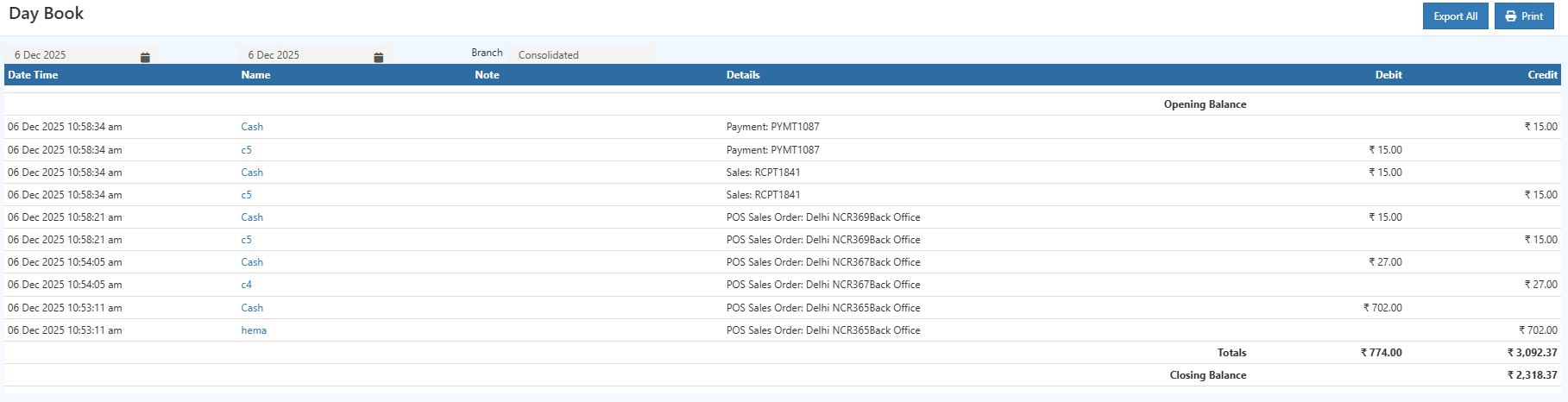
Understanding Day Book Fields
The table below provides a detailed explanation of each column in the Day Book Report, making it easier to interpret the data:
| Field | Description | Importance |
|---|---|---|
| Date & Time | Indicates when the transaction occurred | Ensures transactions are chronologically ordered for audits and POS checks |
| Account Name | Specifies the account involved (e.g., Cash, Supplier) | Identifies the account impacted by the transaction |
| Reference Number | Displays the transaction ID (e.g., PYMT1087, RCPT1841) | Facilitates matching of invoices and payments |
| Transaction Type | Describes the type of entry (e.g., Sales, Payment, Receipt) | Clarifies whether funds were received or spent |
| Debit | Represents money spent (e.g., payments, refunds, expenses) | Reflects a reduction in the account balance |
| Credit | Represents money received (e.g., sales, collections, deposits) | Reflects an increase in the account balance |
| Opening Balance | Shows the balance at the start of the day | Derived automatically from the previous day's closing balance |
| Closing Balance | Shows the balance at the end of the day | Should align with the actual cash and POS register balance |
Key Features
The Day Book Report makes accurate financial record-keeping simple and helps prepare transactions before posting to the general ledger. Here's what it provides:
- See all transactions at a glance — View every debit and credit entry in one consolidated view.
- Transactions in order — Entries are listed chronologically, making it easy to track daily activities.
- Track customers and suppliers — Monitor financial activity for each customer and supplier separately.
- Quick balance checks — Spot discrepancies and verify balances in minutes.
- Export anytime — Generate reports easily for acd "c:\My Folders\o2vend-help\o2vendHelp" powershell -ExecutionPolicy Bypass -File .\build-with-seo.ps1udits and compliance needs.
Why the Day Book Report Is Important for Business
- Transparency — Track every financial activity to avoid missed or duplicate entries
- Cash flow management — Monitor daily money inflows and outflows
- Ledger foundation — Ensures balanced accounts before posting to the general ledger
- Audit compliance — Provides detailed financial verification trail
- Branch reconciliation — Simplifies counter closing and multi-location tracking
Related Topics
Need Help with Day Book Reports?
Get expert assistance for understanding Day Book entries, balancing transactions, exporting records, and resolving reconciliation issues in O2VEND ERP.
Visit O2VEND Support →Experience Smarter Business Management with O2VEND
Simplify accounting, track daybook entries, and gain real-time financial insights effortlessly.