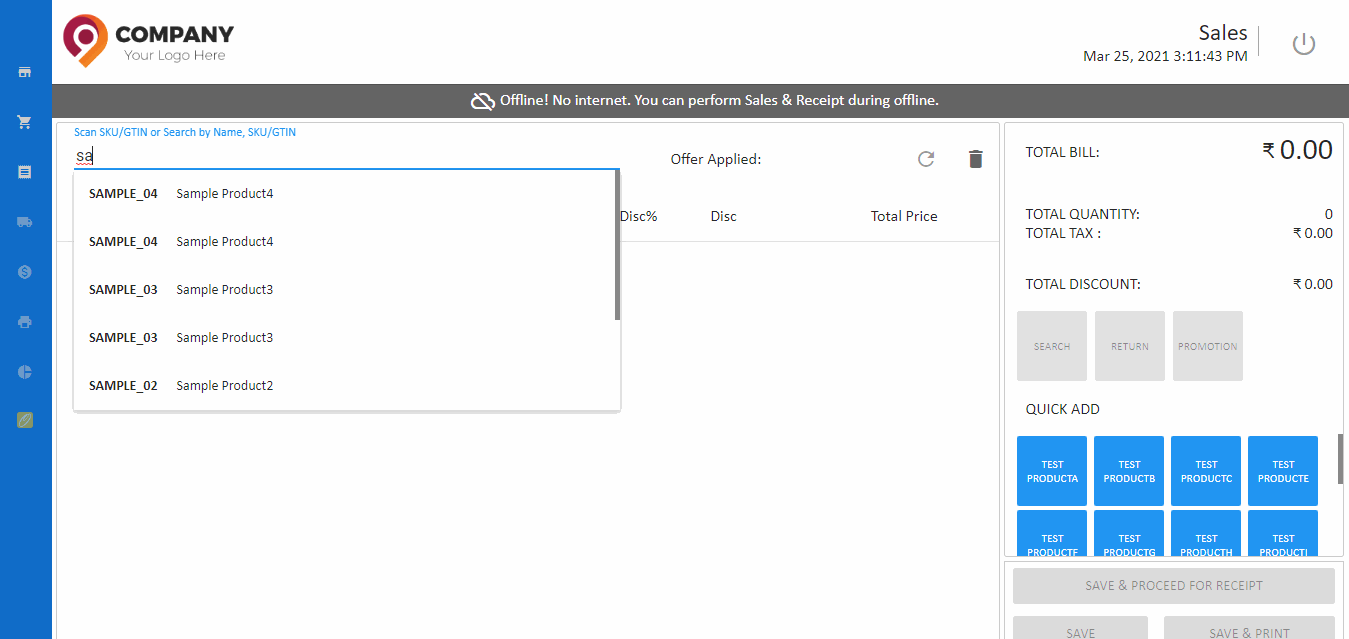Using O2VEND Pos Offline
A point of sale (POS) system like O2VEND is designed to process transactions, manage inventory, and provide real-time reporting, but it can also function when the internet is not available or is not reliable in certain situations. This feature is known as offline functionality.
In the case of O2VEND, offline functionality allows the system to continue processing transactions and updating inventory even when there is no internet connection. This is done by storing transaction data and inventory information locally on the POS device and then syncing it with the main system once an internet connection is re-established. This ensures that critical business operations can continue even in situations where an internet connection is not available.
Additionally, O2VEND has the capability to store some critical information such as customer, and product information, employee information that is needed for POS transactions, allowing the system to process sales even when disconnected from the main database. This ensures that the business can continue to serve customers and generate revenue, even in the event of an internet outage.
In case of extended outages, a manual process can be used to sync the data between the POS device and the main database. This allows the business to maintain accurate inventory and financial records and minimize the impact of the internet outage on the business operations.
It is important to note that some features and functionalities of the POS system may not be available offline, but in case of O2VEND, most of the critical functionalities will still be available for the store to operate.
When enable the pos offline, - see Pos Settings
Steps while pos offline
- From the Sales Orders screen, create the order. POS syncs their orders.
- Create Receipts in receipts screen. POS syncs their receipts.