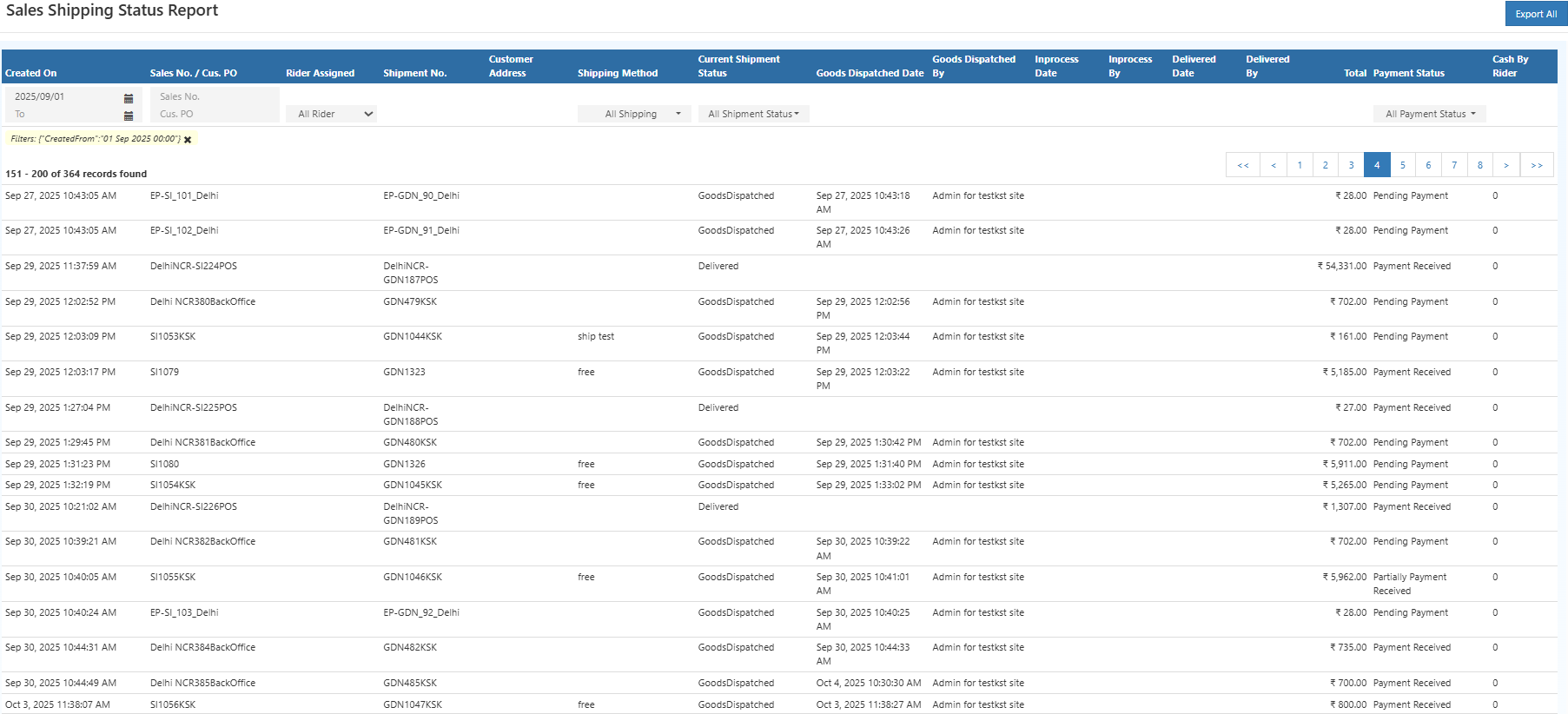Sales Shipping Status Report
The Sales Shipping Status Report in O2VEND Back Office provides a detailed view of shipment progress for each sales order.
It allows tracking of delivery performance, rider assignment, and payment collection, ensuring accurate and timely order fulfillment.
Purpose of the Report
The Sales Shipping Status Report serves as a shipment tracking and delivery monitoring tool for businesses. It helps to:
- Monitor the status of dispatched, in-process, and delivered orders.
- Identify pending deliveries or unreceived payments.
- Track rider assignments and manage delivery performance.
- Ensure real-time visibility across logistics and delivery operations.
- Simplify post-delivery reconciliation and reporting.
Navigation Path
Reports → Order Reports → Sales Shipping Status Report
Key Report Fields
| Field Name | Description |
|---|---|
| Created On | Displays the date and time when the sales order was created. |
| Sales No. / Customer PO | Shows the Sales Invoice or Customer Purchase Order number. |
| Rider Assigned | Indicates the delivery person assigned to the shipment. |
| Shipment No. | Unique shipment reference number used for tracking. |
| Customer Address | Displays the customer’s delivery address. |
| Shipping Method | Specifies the shipping type (e.g., Free, Paid, Courier). |
| Current Shipment Status | Displays the current stage of the shipment such as In Process, Goods Dispatched, or Delivered. |
| Goods Dispatched Date | The date and time when goods were dispatched from the warehouse. |
| Goods Dispatched By | Displays the name of the user or admin who processed the dispatch. |
| Inprocess Date / By | Indicates when and by whom the shipment was moved into processing. |
| Delivered Date / By | Shows the delivery completion time and the rider or user who delivered it. |
| Total | Displays the total invoice amount for the respective shipment. |
| Payment Status | Indicates whether the payment is Pending, Partially Received, or Completed. |
| Cash By Rider | Displays the cash amount collected by the rider for the delivery. |
Filters and Options
The report includes multiple filter options such as Shipping Method, Shipment Status, and Payment Status.
Each filter provides a built-in search box to quickly locate and select the required values — for example, Free, No Shipping Method, or Payment Completed.
Search functionality is also available for Customer Name and Phone Number, allowing easy access to specific order details.
- Date Range Filter: Filter records within a specific date range.
- Sales No. / Customer PO Filter: View shipments for a specific sales order or customer purchase order.
- Rider Filter: Display shipments handled by a particular delivery rider.
- Shipping Method Filter: Filter by shipping type (e.g., Free, Courier, No Shipping Method).
- Shipment Status Filter: Filter shipments by progress status such as In Process, Delivered, or Dispatched.
- Payment Status Filter: Filter by payment stage (Pending, Received, Partially Received).
- Customer and Phone Search: Quickly locate records using customer name or phone number.
At the bottom of the report, totals and pagination controls are displayed for reviewing summarized data and navigating across pages efficiently.
Report Actions
- Export All: The Export All button allows downloading the complete report in Excel or CSV format for auditing and business analysis.
- Quick Search: Supports instant searching across multiple columns including Customer, Rider, and Shipment details.
- Clear Filters: Resets all filter selections to display the full dataset.
Business Benefits
- Provides end-to-end visibility into shipping and payment status.
- Reduces manual tracking effort through unified shipment data.
- Improves delivery management with real-time status updates.
- Helps in monitoring rider collections and reconciling payments accurately.
- Enables faster decision-making through data-driven delivery performance insights.
Tip
Export shipment data regularly to identify delivery bottlenecks, monitor rider efficiency, and maintain an accurate shipping and payment record.