Stock/Location Summary
This report provides information on the quantity of the product against location.
The Stock/Location Summary Report is used to track the inventory of items.
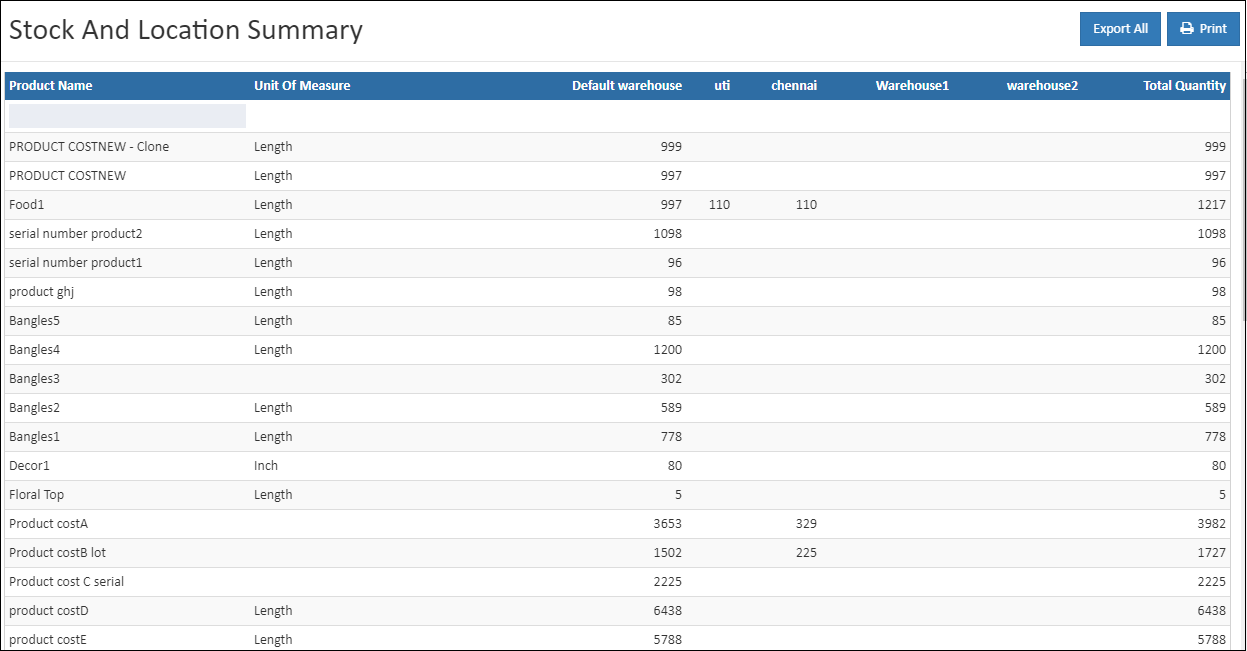
Product Name
Product search is available to search the product and check the available quantity and total quantity of the specific product. See the list of products quantity in the stock summary.
Location
It displays the list of products location. That the product has multiple location it shows all the location of the product.
Total Quantity
It shows the total quantity and balance quantity of the product in the available location.
Unit Of Measure
Units of Measure (UOM) are used to define the measurement of the product. The product UOM also displays in the stock summary.
How to view the Stock/Location Summary Report
- Open Back Office
- Click Reports Section or use shortcut key (Alt+R) the reports section willbe open.
- Click Stock/Location Summary to view the report.
- The Stock/Location Summary will be shown for the current date.
- Change Start Date and End Date.
- The report will be automatically refreshed with the values for new dates selected.
Tip
Use Export All and Export Current Page options to export the report details in to comma seperated CSV file.