Sales Order Pending Item Summary Report
The Sales Order Pending Item Summary Report in O2VEND provides a complete overview of all sales orders that are not yet fulfilled. This report helps analyze unprocessed items, pending quantities, and manage purchase requirements to maintain smooth operations.
Purpose of the Report
he report provides key insights for sales and inventory management. It assists in identifying items that are pending delivery or currently unavailable in stock.
Key Objectives:
- Inventory Monitoring: Displays pending quantities and item details across all sales channels.
- Order Fulfillment: Helps track products awaiting dispatch or replenishment.
- Procurement Support: Enables quick creation of purchase orders for pending items.
- Business Insights: Provides brand- and category-wise pending summaries for better planning.
Key Report Fields
The Sales Order Pending Item Summary Report displays essential data to help track pending sales orders and manage inventory effectively. The report includes the following key columns:
- Category: Identifies the product category for better organization and reporting.
- Brand: Shows the brand name of the product to analyze brand-wise performance.
- Product Name: Displays the specific product that has pending quantities in sales orders.
- SKU: The Stock Keeping Unit, used for quick internal product identification.
- GTIN: Global Trade Item Number for standardized barcode-based product tracking.
- Current Quantity: Indicates how many units of the item are currently available in stock.
- Pending Quantity: Represents the total quantity of items yet to be fulfilled from existing orders.
- To Order Quantity: Suggests the number of units that need to be reordered to meet pending demand.
- Expected Received Date: Shows when the stock is expected to arrive at the warehouse or store.
- Select All: Allows selecting multiple products to perform bulk operations such as creating purchase orders.
How to View the Sales Order Pending Item Summary Report
- Open Back Office.
- Navigate to Reports → Order Reports.
- Click Sales Order Pending Item Summary.
- Use filters such as Branch, Category, Product Name, SKU, GTIN, and Brand Name to refine results.
- View or export the report as needed.
Tip: Use Export All or Export Current Page to download the data in CSV format for analysis.
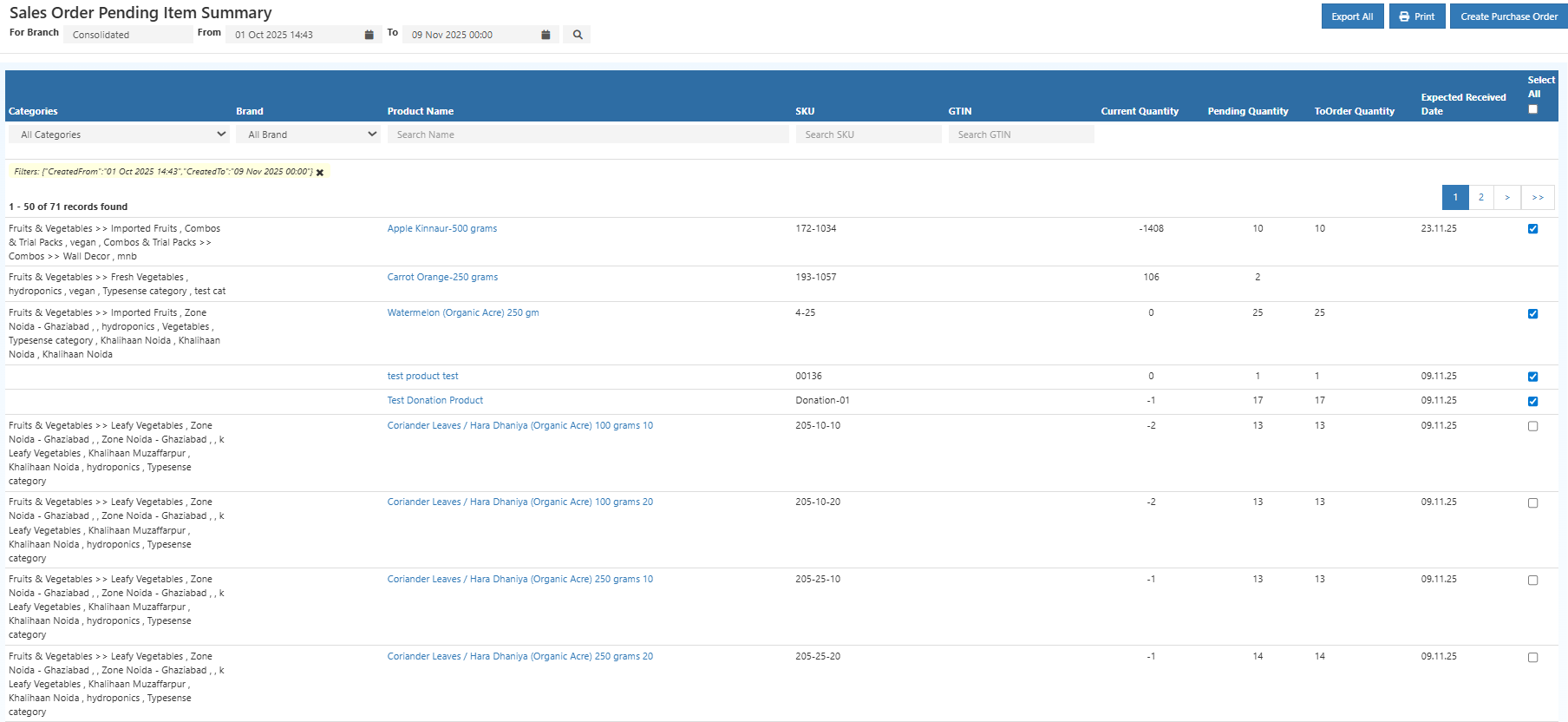 ---
---
Create Purchase Order from Pending Items
Users can click the Create Purchase Order button to generate purchase orders directly for selected products.
This feature simplifies replenishment and ensures timely fulfillment of pending sales orders.
Steps:
- Select the products from the list that need to be reordered.
- Click on the Create Purchase Order button.
- The system automatically prepares a purchase order draft for selected products.
- Review and confirm the order to initiate procurement.
This reduces manual entry and helps procurement teams act instantly on low-stock or pending sales orders.
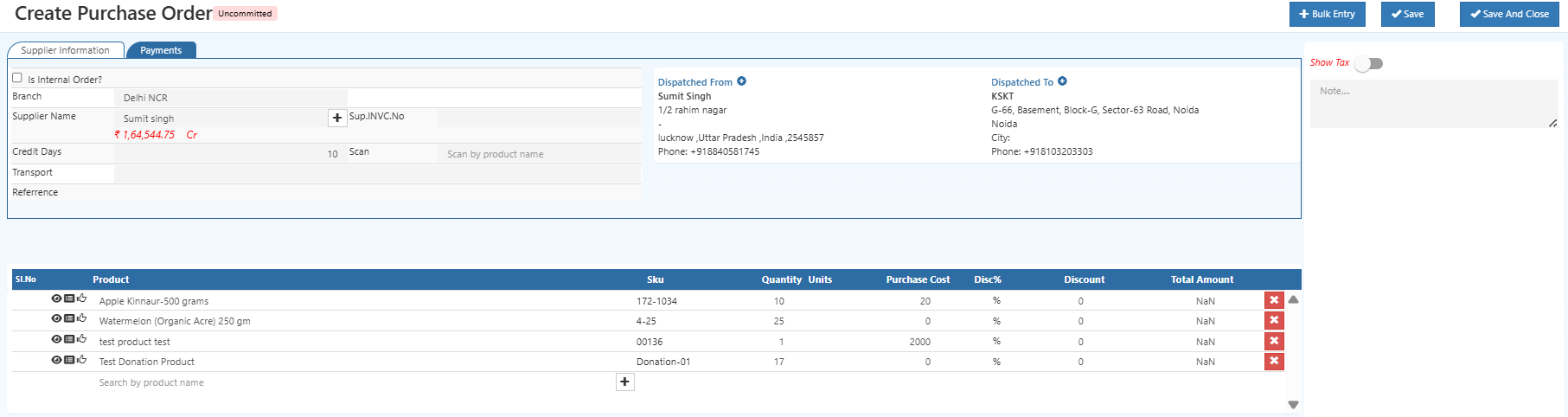
Business Benefits
- Reduces pending orders by identifying stock gaps early.
- Enhances visibility across brands, categories, and product lines.
- Improves procurement speed through the “Create Purchase Order” shortcut.
- Increases customer satisfaction with faster order fulfillment.
- Simplifies coordination between sales, warehouse, and purchasing teams.
Example Use Case
A store manager notices multiple pending orders for Brand X - T-shirt (SKU123). Using the report, they quickly generate a purchase order from the pending summary screen. This ensures timely restocking and uninterrupted order fulfillment.