Sales Order Pending Item Summary | Pending Sales & Stock Shortage
Overview
The Sales Order Pending Item Summary Report provides a consolidated view of all sales order items that are not yet fulfilled. It compares real-time stock with pending demand, highlights shortages by brand and category, and recommends the quantities that require immediate replenishment. Use this report to prevent stockouts, accelerate procurement decisions, and improve on-time fulfillment across branches and channels.
Purpose of the Sales Order Pending Item Summary Report
What It Delivers
- Provides a clear view of pending sales orders and unfulfilled items.
- Highlights stock shortages by comparing current stock vs. pending demand.
- Helps plan reorder quantities to prevent stockouts.
- Supports fast procurement and inventory planning across branches.
- Ensures timely order fulfillment and reduces customer delivery delays.
Report Details
Fields & Meaning
Category
Organizes products by category to help buyers and managers analyze shortages and demand easily.
Brand
Displays the brand name associated with each product to understand brand-level sales and pending demand.
Product Name
Shows products that still have pending quantities in open sales orders.
SKU
Internal Stock Keeping Unit used to identify and track inventory accurately.
GTIN
Standard barcode number used across global inventory systems for faster product recognition.
Current Stock
Shows the currently available inventory for each product.
Pending Quantity
Indicates how many units are still pending against sales orders.
To Order Quantity
Suggests how many units should be reordered to meet outstanding demand and avoid shortages.
Expected Received Date
Shows the expected arrival date for replenishment stock.
Select All
Enables bulk selection of products for creating purchase orders quickly and without manual entry.
Use these fields to prioritize what to reorder, redistribute, or expedite.
How to Access and Use the Report
Step-by-Step
- Log in to Back Office
- Go to Reports – Order Reports
- Select Sales Order Pending Item Summary
- Apply filters such as Branch, Category, Product Name, SKU, GTIN, Brand
- Review or export results
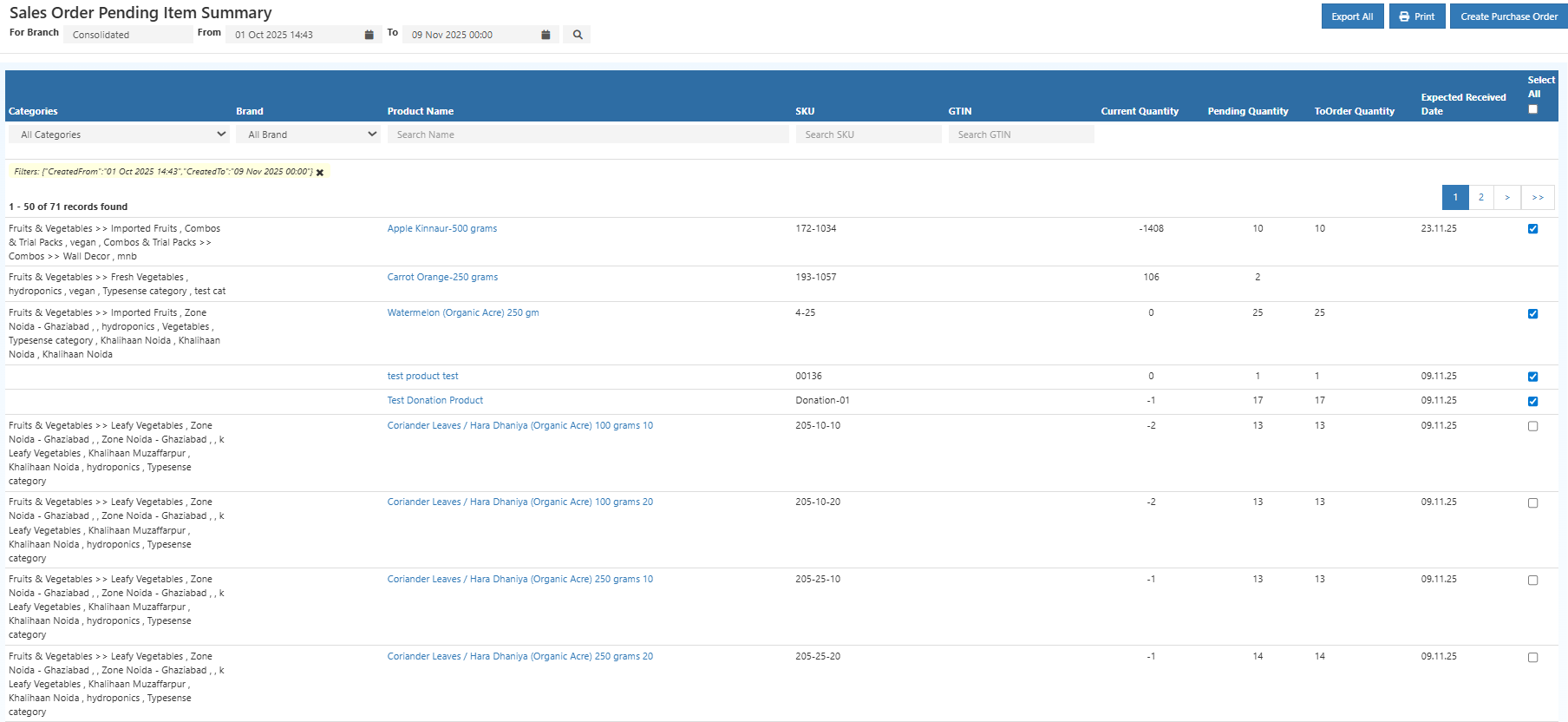
Export Tips
- Use Export All to download the complete dataset
- Use Export Current Page for sharing filtered views
- CSV export is recommended for procurement and data analysis tools
Creating Purchase Orders from Pending Items
This report allows direct creation of purchase orders, eliminating manual entry and reducing errors.
Steps to Generate a Purchase Order
- Select items using individual checkboxes or Select All
- Click Create Purchase Order
- The system auto-generates a draft PO with:
- Product details
- Pending quantities
- Recommended reorder quantities
- Review supplier details, cost, and expected receiving dates
- Confirm and generate the Purchase Order
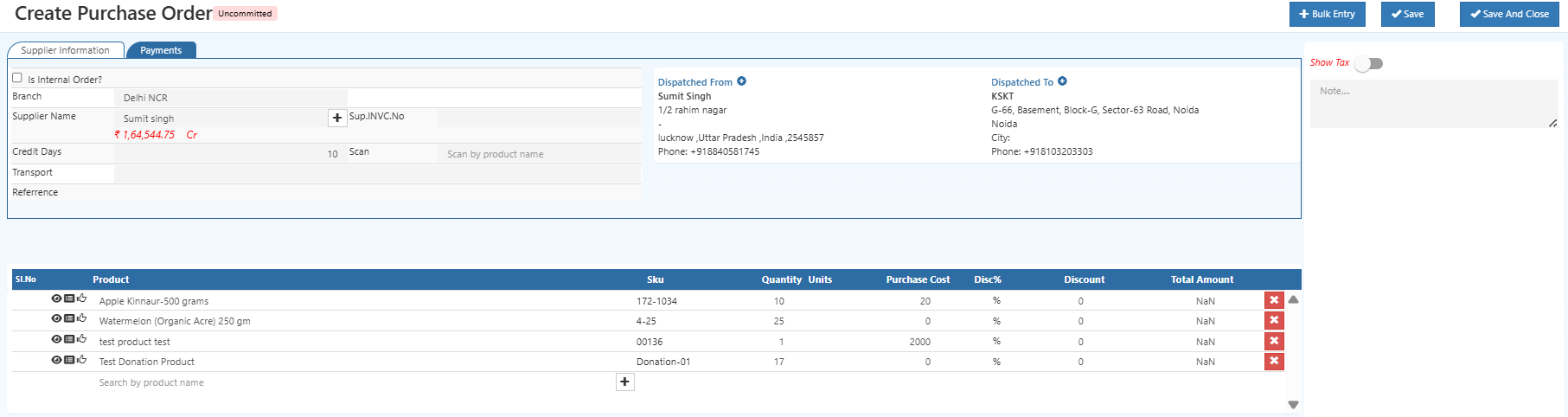
Create & Manage Purchase Orders with O2VEND
Quickly generate purchase orders from pending sales items, review suggested quantities, and streamline your procurement workflow all in one place.
Key Benefits of the Sales Order Pending Item Summary Report
- Quickly detects pending items and low-stock products.
- Enables one-click purchase order creation for faster replenishment.
- Reduces lost sales by preventing stockouts and order backlogs.
- Improves operational efficiency and overall inventory control.
Related Reports
Manage Pending Sales & Stock Shortages with O2VEND
Get a clear view of pending sales orders, current stock, and reorder needs. Track shortages, generate purchase orders, and ensure timely fulfillment all from one platform.