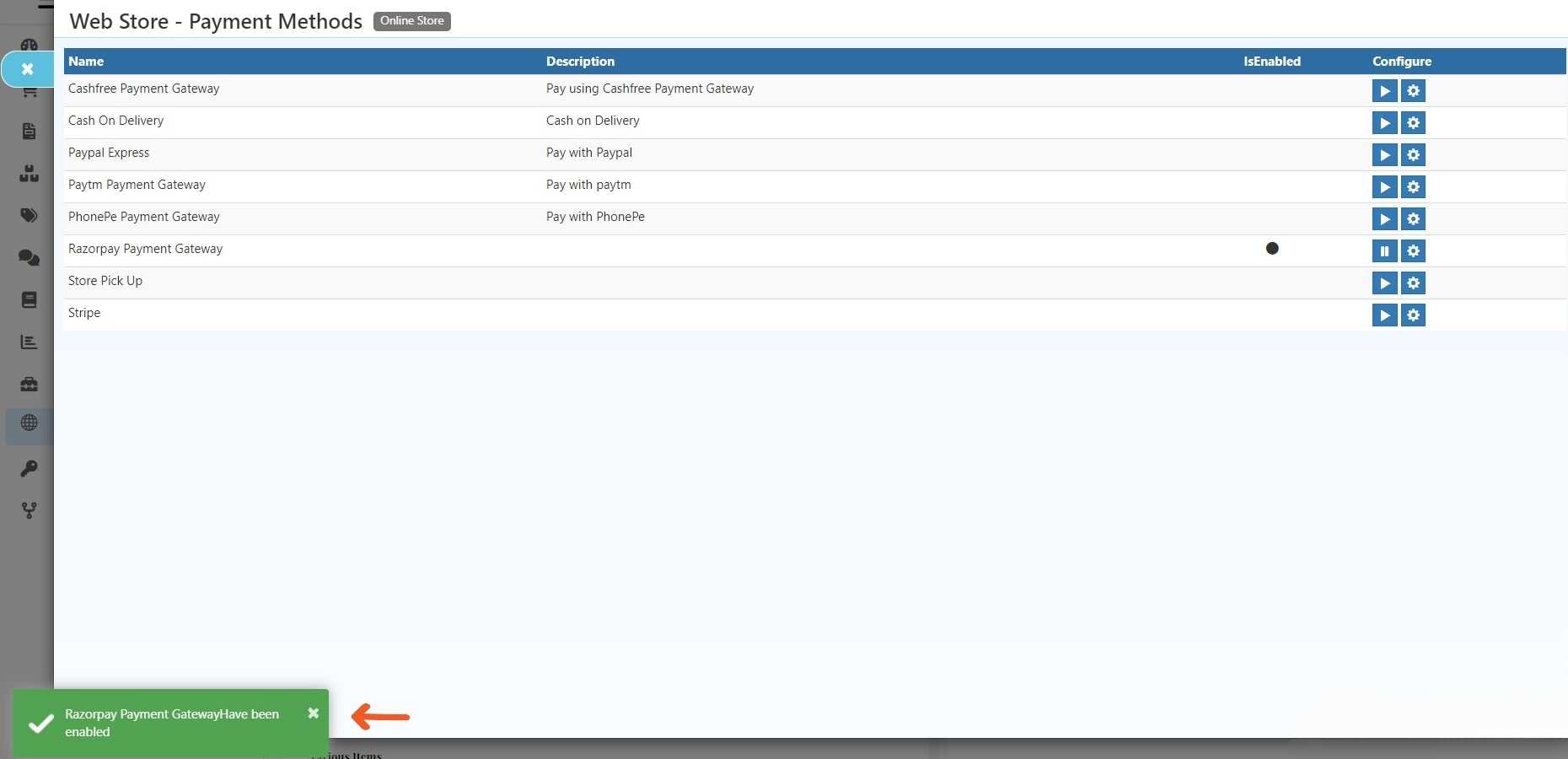Razorpay Integration in O2VEND
Integrating Razorpay with O2VEND presents a strategic enhancement for e-commerce operations. This integration streamlines payment processes, ensuring secure transactions and a user-friendly checkout experience.
These easy-to-follow steps will guide you through the Razorpay payment gateway process seamlessly.
STEP-1: Click Here to Signup
STEP-2: To sign up, provide your email, Password, and phone number. After finishing, click the "Submit" button.
STEP-3: Following that, you enter the dashboard page.
STEP-4: Go to Razorpay Dashboard to find Account settings -> Website app settings -> API keys.
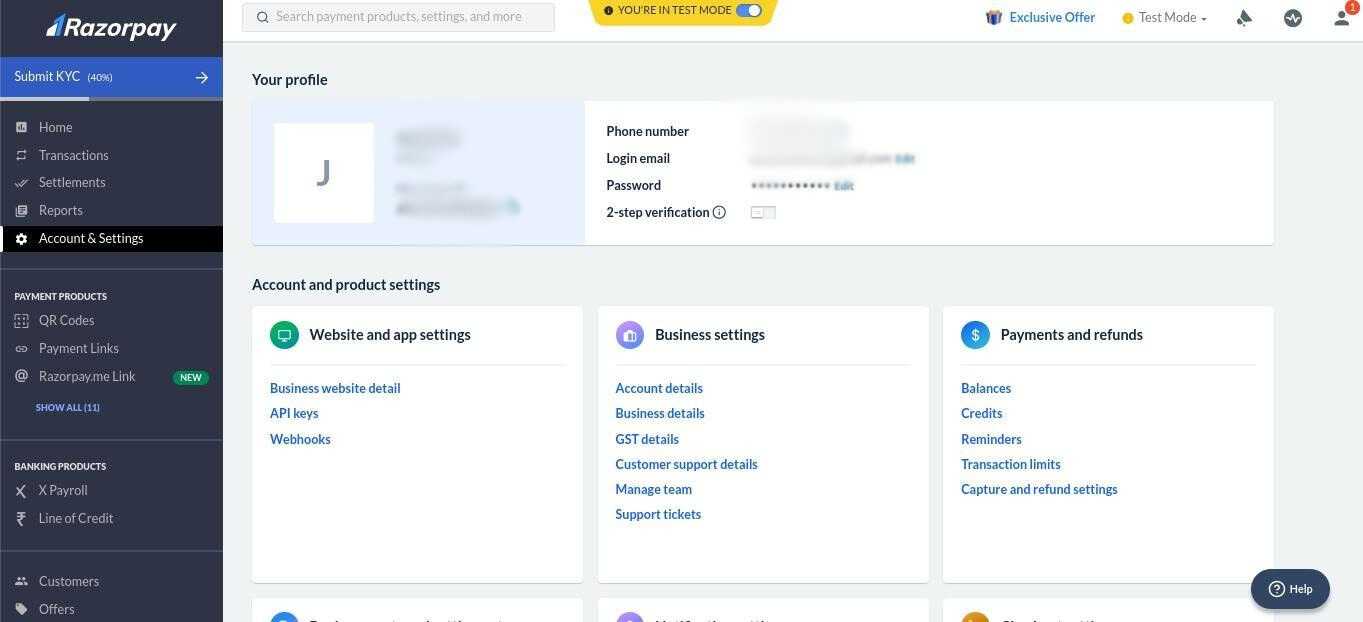
STEP-5: Click on API keys.
STEP-6: You'll discover the KeyID and Key Secret.
STEP-7: Once you have received the production credentials, follow the below steps to integrate Razorpay into O2VEND.
Steps to integrate Razorpay with O2VEND
STEP-1: Log in to your Back office
STEP-2: Click The Integration option.
STEP-3: Enter the necessary details, Key ID, And Key Secret as received from Razorpay.
STEP-4: The description field denotes the selected payment method, and this choice is subsequently reflected on the Order Payment page.
STEP-5: The webhook secret key is used to authenticate each request sent by Razorpay when the specified order paid event is triggered.
STEP-6: Select your country and state, Input your zip code, And then proceed by clicking the "save" button.
For Example:
If you select India as the country and Tamil Nadu as the state and enter a zip code like (623153), then Razorpay Integration becomes a payment option. However, it's only available if your transaction meets these conditions and won't Show up for transactions in other countries or states. You don't specify the country, state, and zip code. The system will automatically be made available for all countries.
STEP-7: Then Click Save Button.
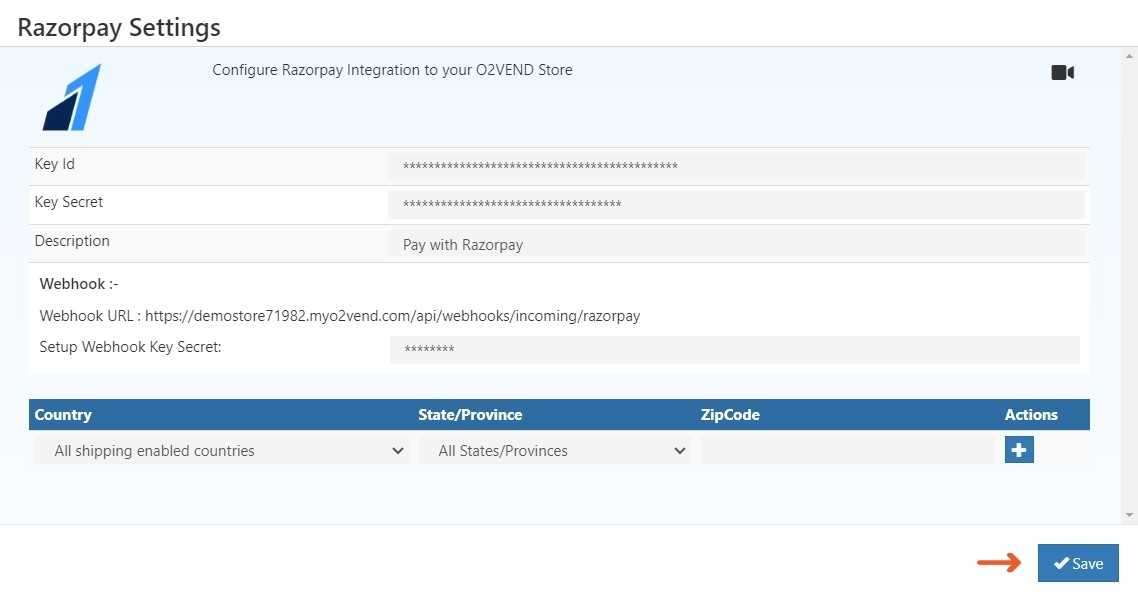
STEP 2: Enable Razorpay Integration:
2.1 - Go To Backoffice
2.2 - Go to the online store -> select Setup Payment Method.
2.3 - To turn on the Razorpay payment gateway, simply click OK When the pop-up appears.
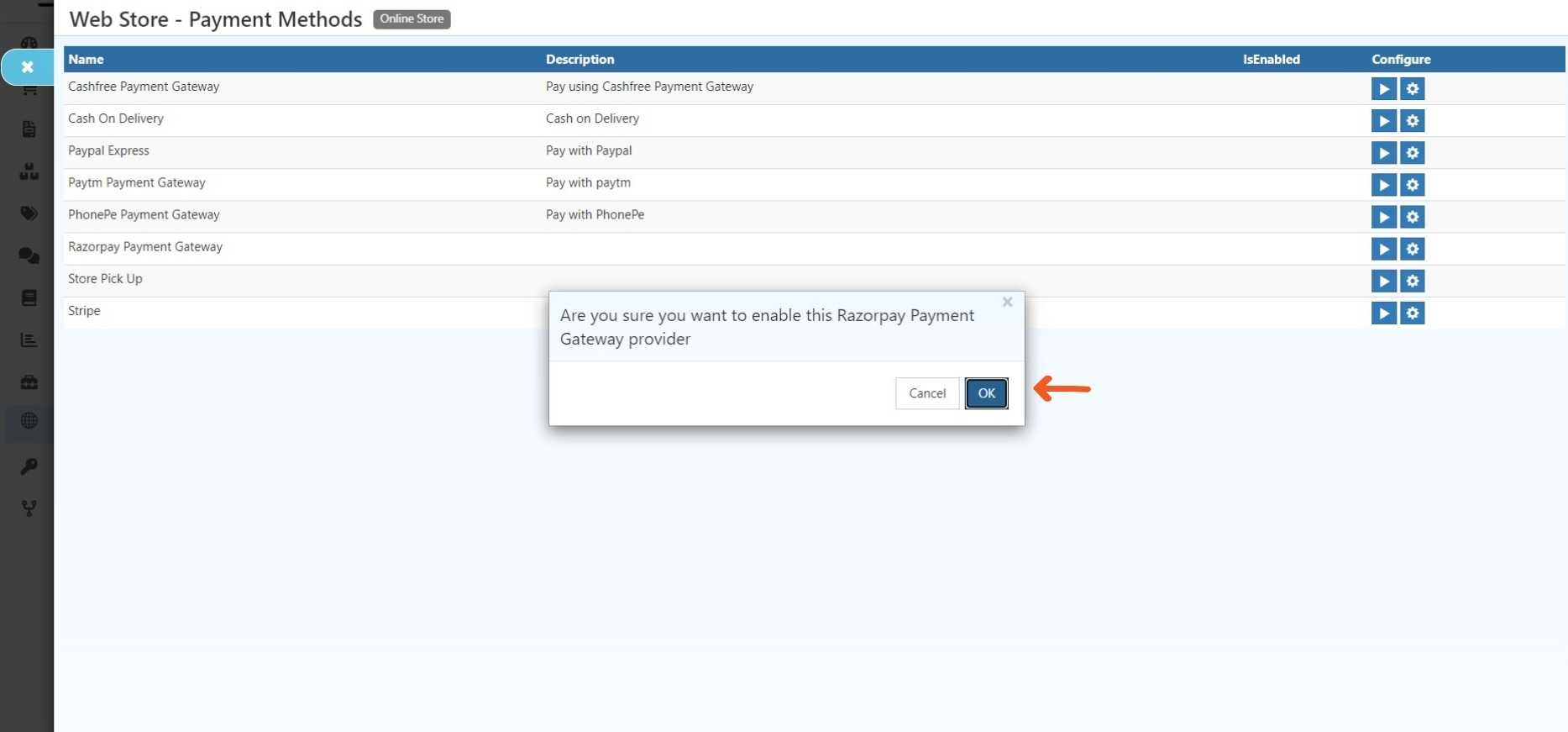
2.4 - Razorpay Payments Gateway has been Enabled.