Seamless Payments with Cashfree in O2VEND: A Streamlined Guide
In today's fast-paced e-commerce landscape, offering frictionless payment options is crucial for customer satisfaction and business success. O2VEND's integration with Cashfree, a leading Indian payment gateway, empowers you to accept secure and convenient online payments, streamlining your transaction process and boosting conversion rates.
Benefits of Cashfree Integration:
- Enhanced Convenience: Customers can pay using credit cards, debit cards, wallets, and Buy Now, Pay Later (BNPL) options, eliminating the need for physical cash.
- Increased Security: Industry-leading security measures and PCI compliance ensure the safety of transactions and customer data.
- Quick Settlements: Enjoy prompt fund settlements without delays, improving your cash flow.
- Competitive Rates: Benefit from transparent pricing and access to competitive payment processing fees.
- Seamless Integration: O2VEND's intuitive interface makes setting up and managing Cashfree effortless.
- Improved Conversion Rates: Offer a wider range of payment options to cater to diverse customer preferences, potentially leading to higher conversions.
integration Steps:
- Create a Cashfree Account:
- Click here to visit the Cashfree signup page: https://bitly.ws/36qKH
- Enter your email, password, and phone number.
- Click "Create Account" to get started.
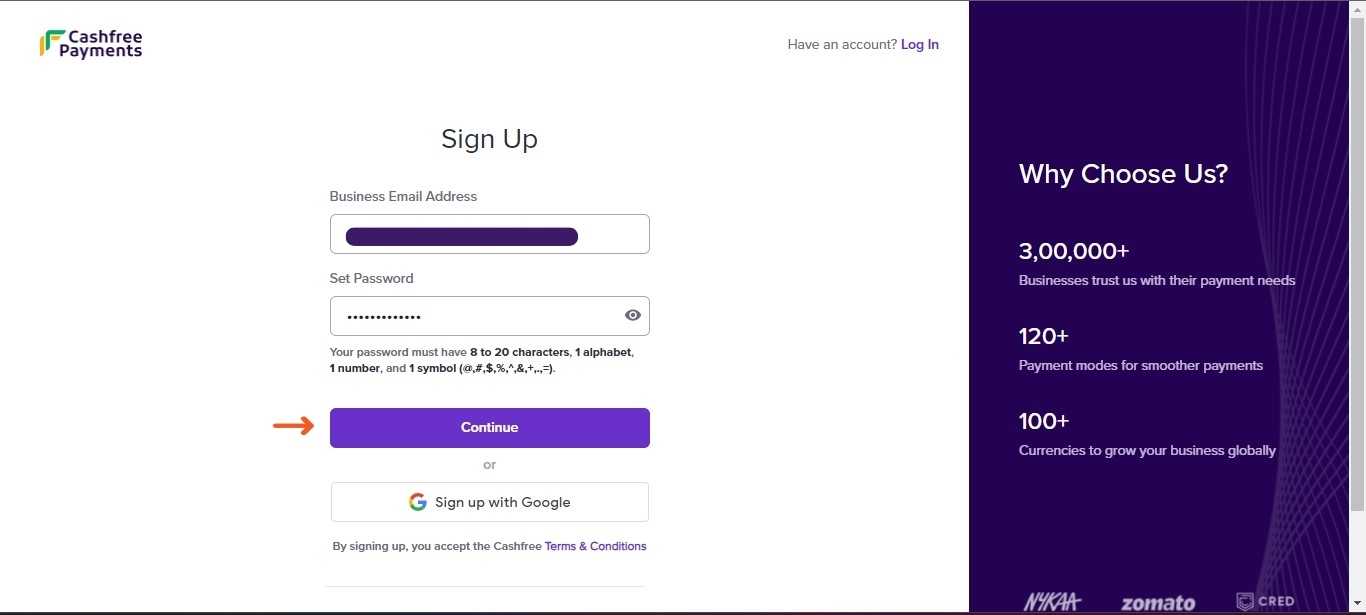
- Obtain API Keys:
- Log in to your Cashfree account dashboard.
- Navigate to the "Developer" section.
- Click on "API Keys" and then "API keys" again.
- In the "Production API Details" section, note down your App ID and Secret Key. These will be needed for the O2VEND integration.
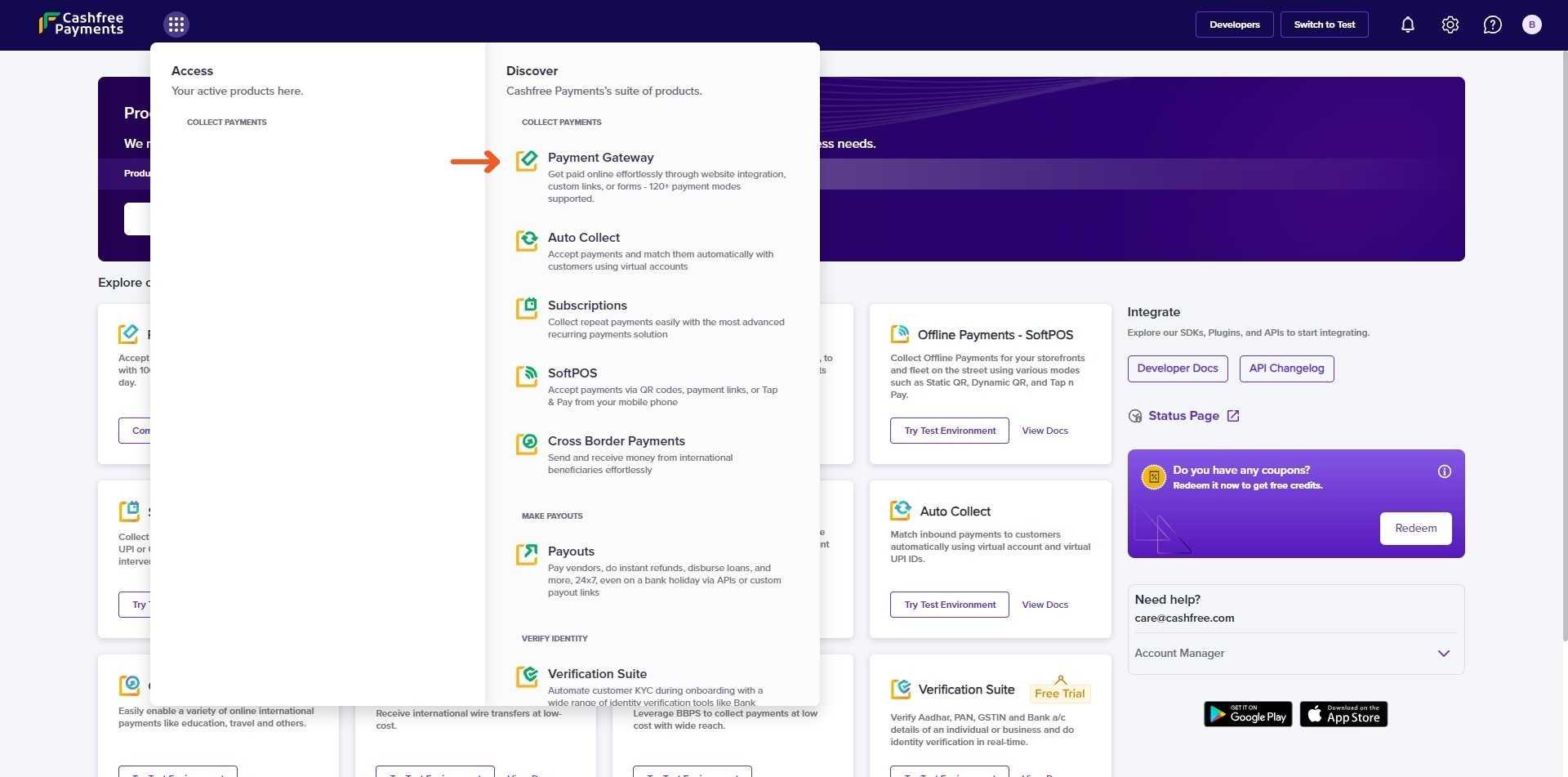
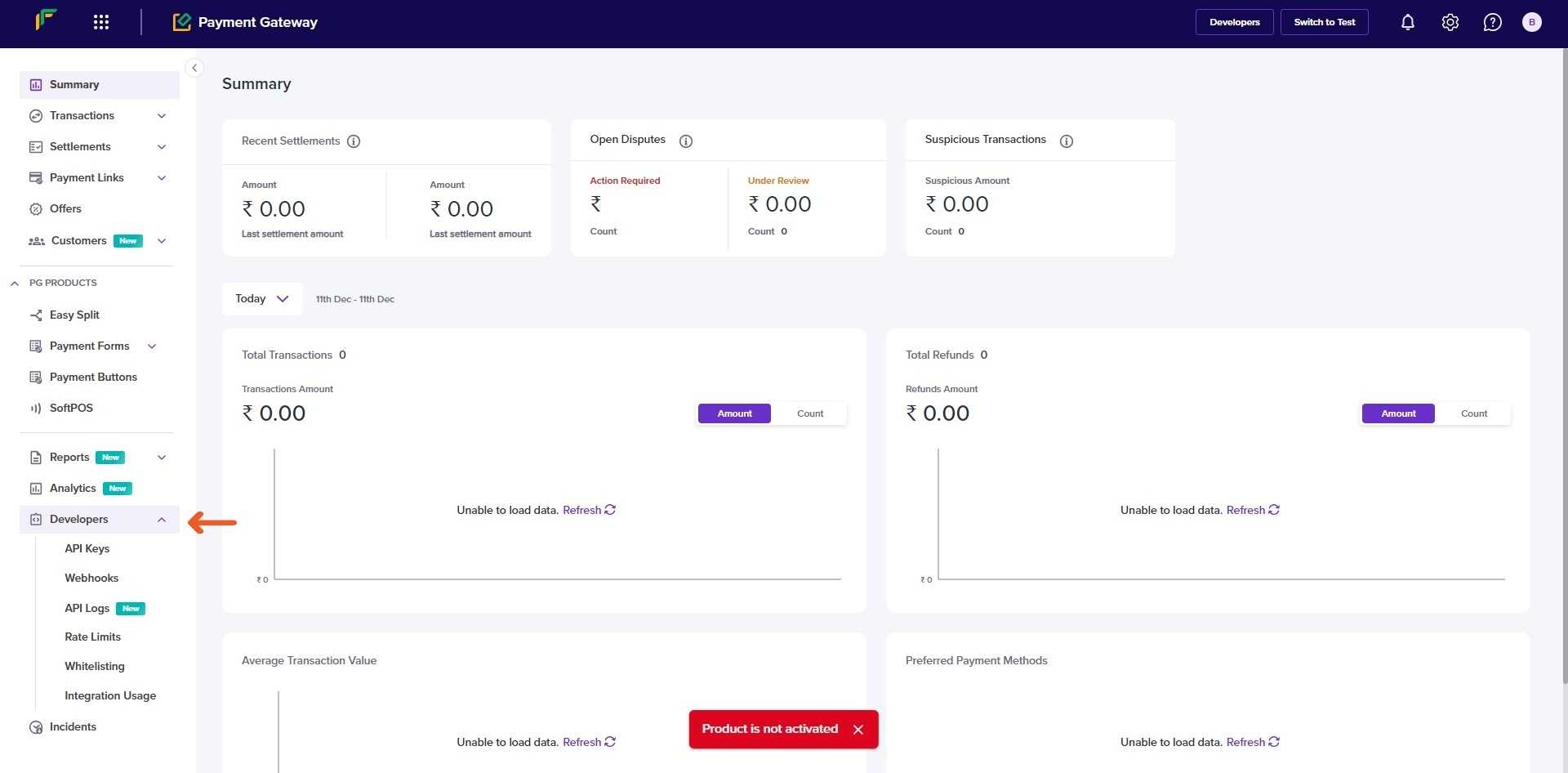
- Integrate Cashfree in O2VEND:
- Log in to your O2VEND Back Office.
- Go to the "Integration" section.
- Locate the "Cashfree" integration and click "Activate."
- Enter the App ID and Secret Key obtained from Cashfree.
- Specify the "Sandbox Environment" value as "True" for testing and "False" for production.
- Enter a description for the payment method (e.g., "Cashfree Payments").
- Select your country, state, and zip code (optional). If specified, the Cashfree option will only be available for transactions in those regions.
- Click "Save" to complete the integration.
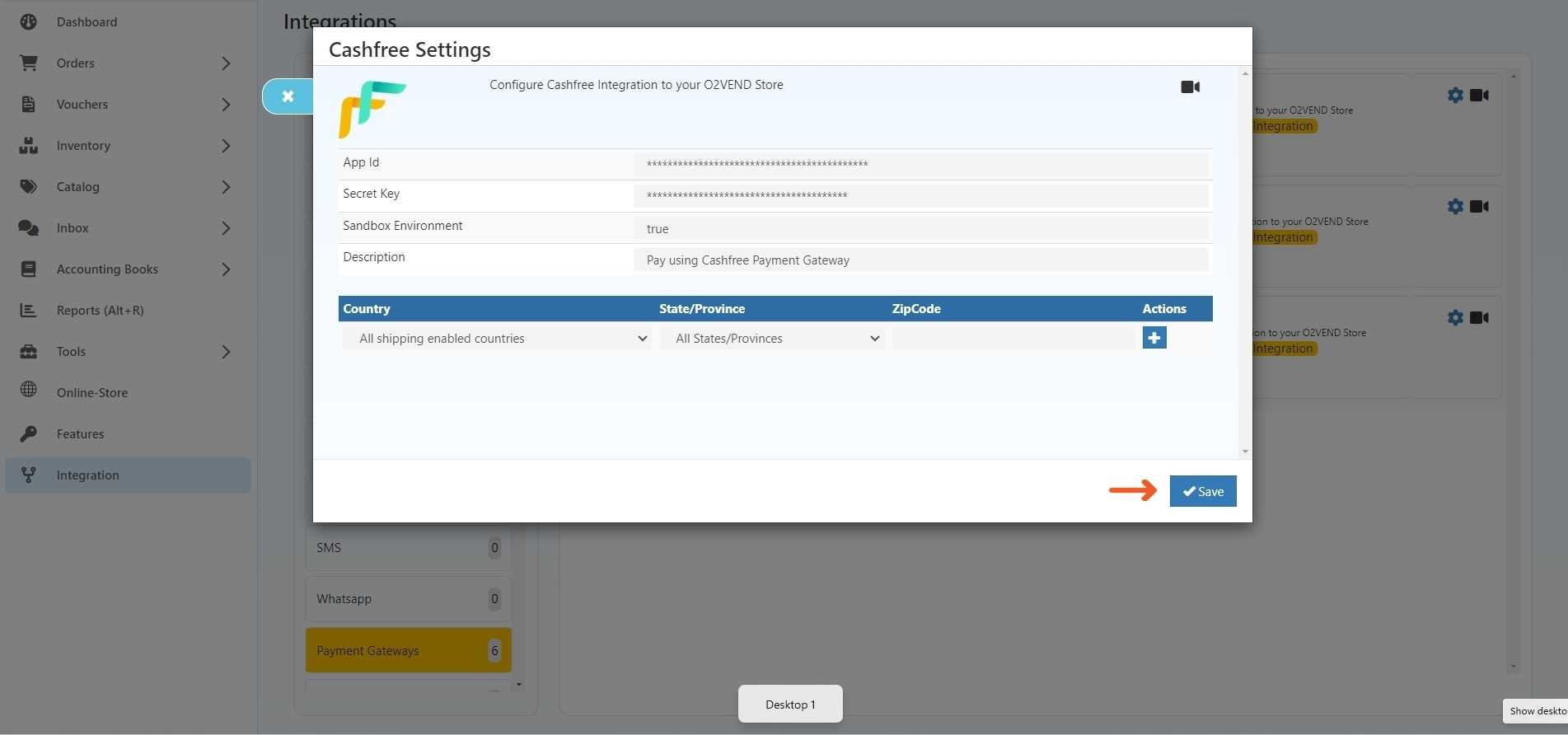
- Enable Cashfree as a Payment Method:
- In your O2VEND Back Office, go to "Online Store" -> "Setup Payment Method."
- Locate "Cashfree Payments" and click "OK" when prompted to enable it.
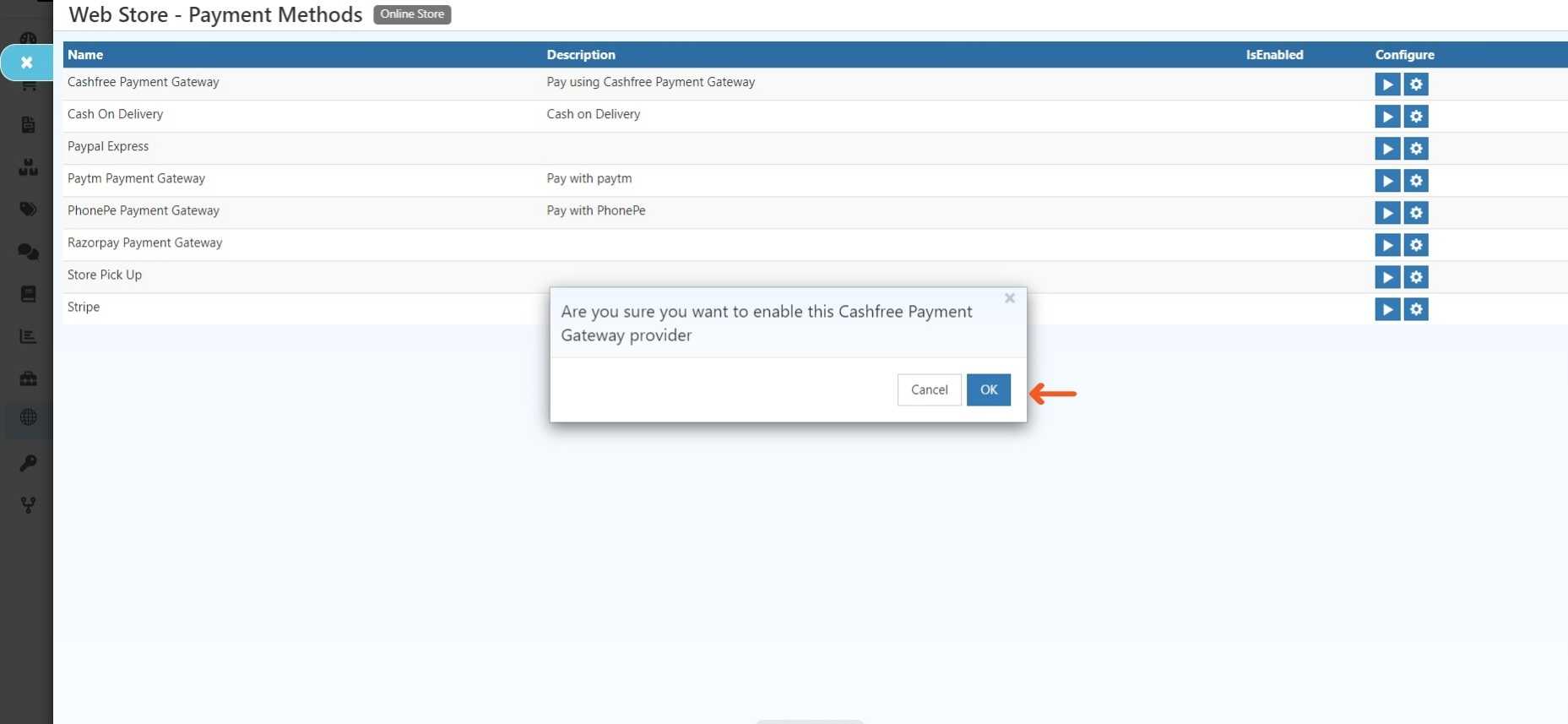
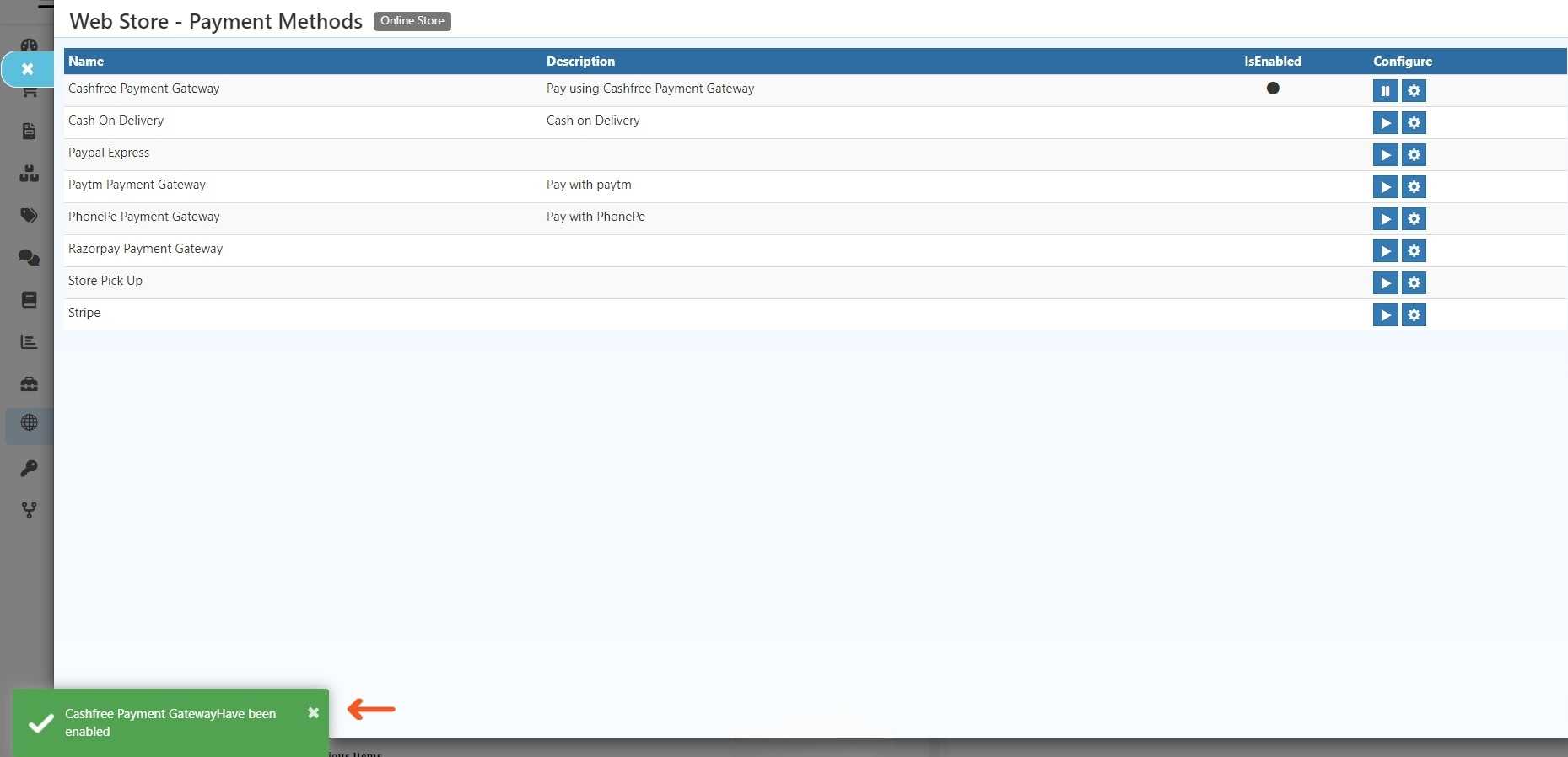
- Additional Notes:
Contact O2VEND support if you encounter any issues during the integration process.
Start Accepting Seamless Payments Today!
By integrating Cashfree with O2VEND, you can unlock a world of benefits for your e-commerce business. Offer your customers a convenient and secure payment experience, streamline your operations, and watch your sales soar.