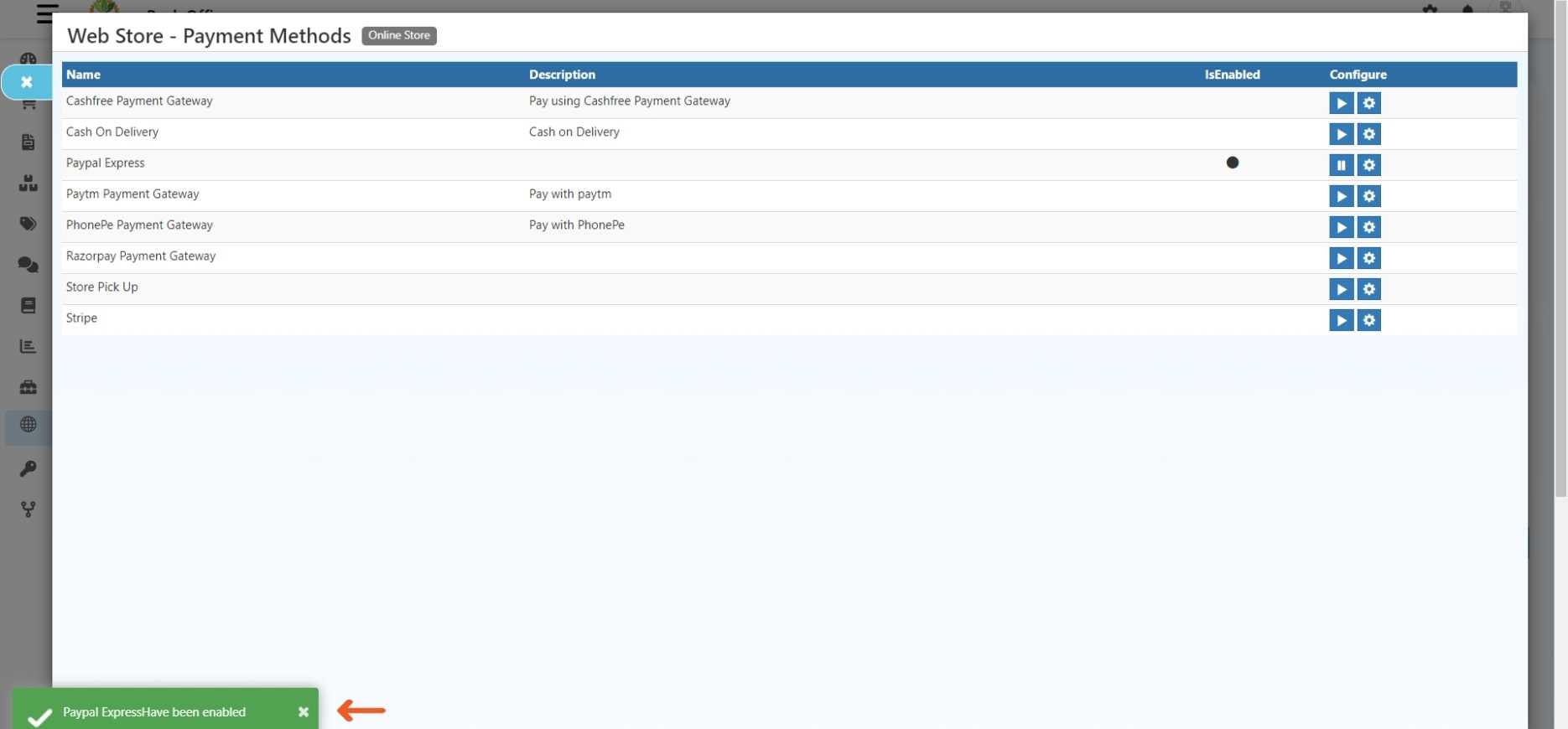PayPal Integration in O2VEND
Integration of PayPal with O2VEND is like giving a boost to online selling. It makes Payments smoother by adding secure and trusted payments, reaching more customers worldwide. It's all about making sure customers are happy transactions go well.
These easy-to-follow steps will guide you through the PayPal payment gateway process seamlessly.
STEP-1: Click here to Signup
STEP-2: To sign up, provide your Name, Email, Password, and phone number. After finishing, Click the "Agree And Create Account" button.
STEP-3: Open the dashboard.
STEP-4: Look for Business Tools and click on it.
STEP-5: Scroll down to find the API credentials section.
STEP-6: Click on API Credentials
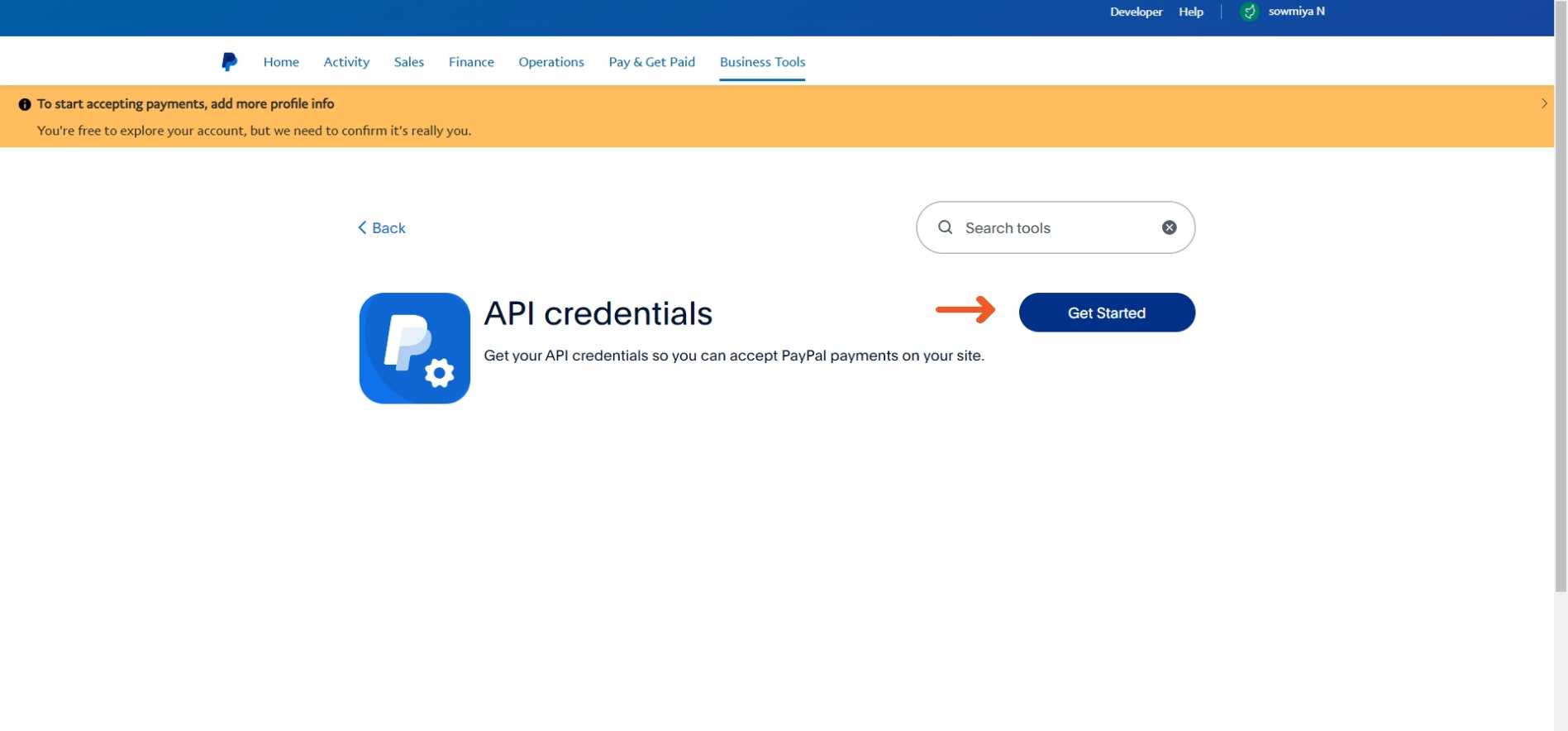
STEP-7: In the API Credentials, you'll find the Client ID and Client Secret key.
STEP-8: Once you have received the production credentials, follow the below steps to integrate PayPal into O2VEND.
Steps to integrate PayPal with O2VEND
STEP-1: Log in to your Back Office
STEP-2: Click The Integration option.
STEP-3: Specify the value for Sandbox as either "True" or "False." Set the value to 'True' when connecting to Paypal Production and 'False' when connecting to the Paypal UAT/Sandbox environment.
STEP-4: Enter the necessary details, Client ID, And Client Secret as received from Paypal.
STEP-5: Payment fee % is usually a percentage of the total transaction amount a platform or service charges for handling payments.
STEP-6: The description field denotes the selected payment method, and this choice is subsequently reflected on the Order Payment page.
STEP-7: Select your country and state, Input your zip code, And then proceed by clicking the "save" button.
For Example:
If you select India as the country and Tamil Nadu as the state and enter a zip code like (623153), then Paypal Integration becomes a payment option. However, it's only available if your transaction meets these conditions and won't Show up for transactions in other countries or states. You don't specify the country, state, and zip code. The system will automatically be made available for all countries.
STEP-8: Then Click Save Button.
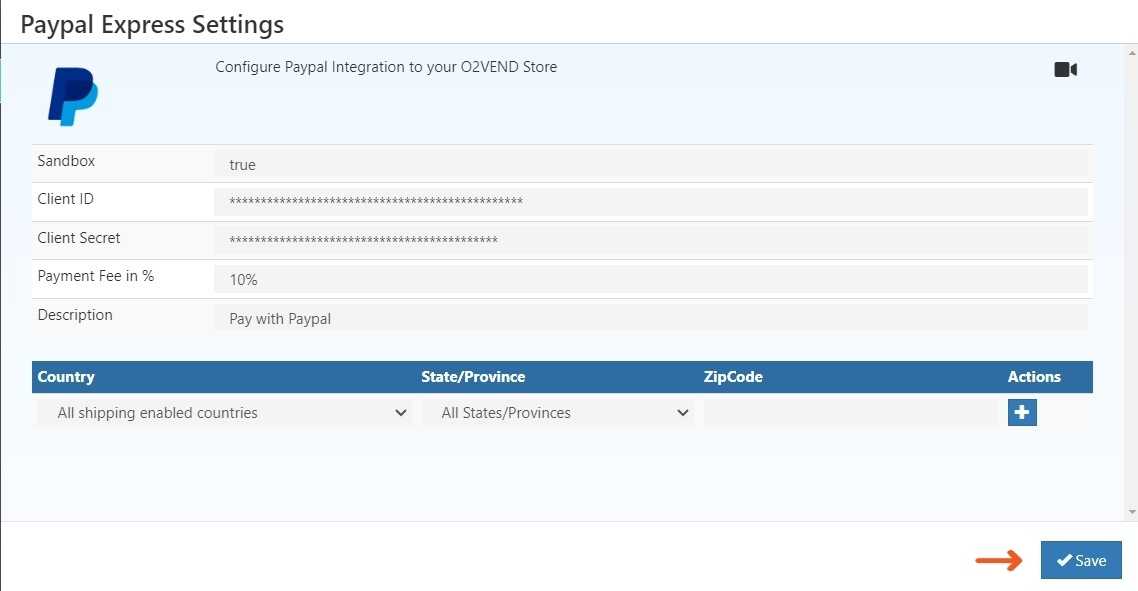
STEP 2: Enable PayPal Integration:
2.1 - Go To Backoffice
2.2 - Go to the online store -> select Setup Payment Method.
2.3 - To turn on the PayPal payment gateway, simply click OK When the pop-up appears.
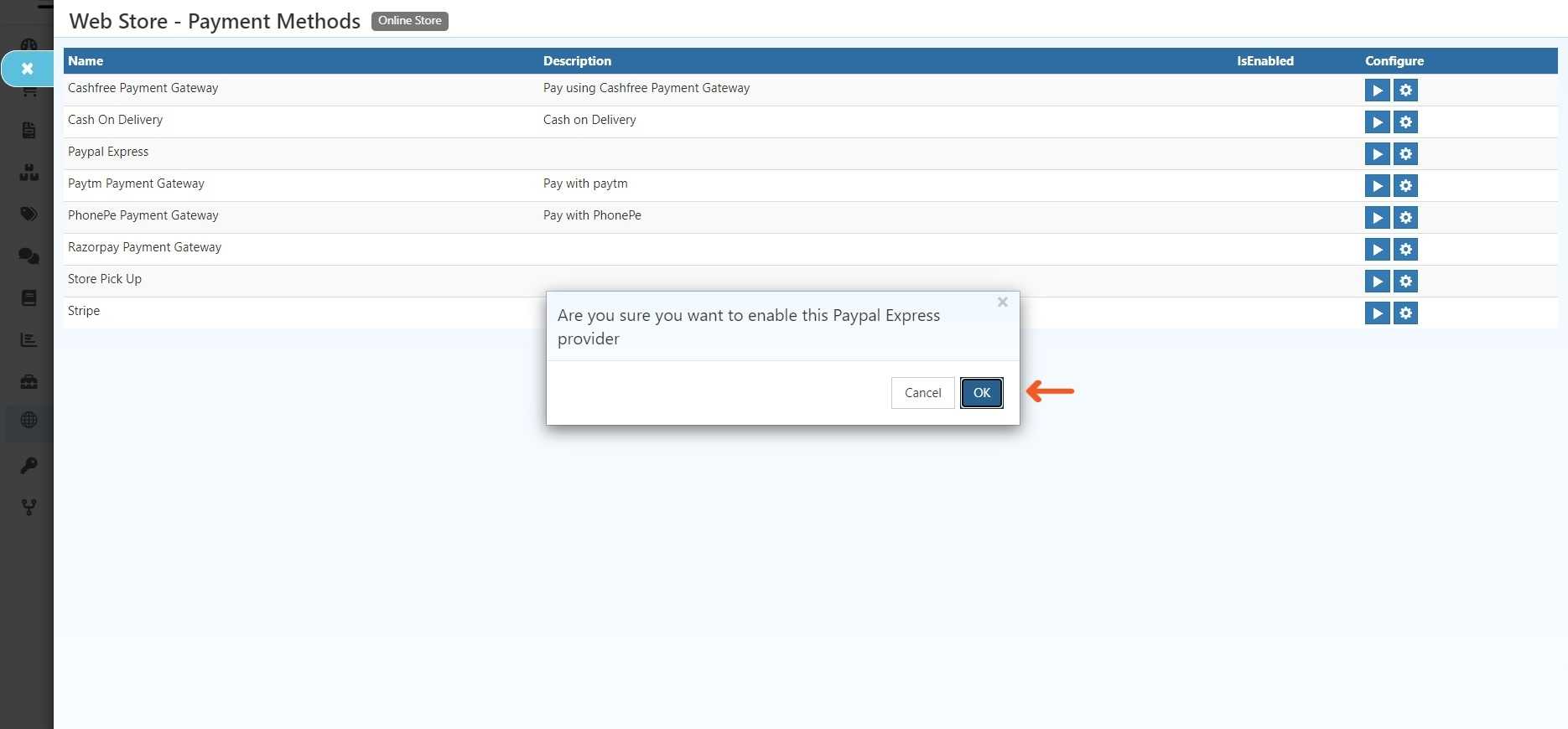
2.4 - PayPal Payments Gateway has been Enabled.