Stock Summary Report | Track Inventory Levels in O2VEND
View real-time stock summary in O2VEND. Analyze product-wise, branch-wise, and lot-wise inventory availability from a single, consolidated report.
What is Stock Summary Report?
A Stock Summary Report in O2VEND provides an item-wise overview of the current stock quantity across branches, locations, and lots, showing the available inventory position at the time of viewing.
The Stock Summary Report in O2VEND provides a clear snapshot of available stock quantities, product locations, and lot-level balances, helping teams make fast and accurate inventory decisions without manual calculations. This report is ideal for daily stock review, branch-level inventory checks, and lot-wise verification.
Why Use the Stock Summary Report?
Accurate stock visibility is critical for efficient inventory operations. The O2VEND Stock Summary Report shows exactly what stock is available and where, based on current inventory records.
It helps businesses:
- Monitor current stock availability across products
- Review inventory by branch and location
- Track lot-wise quantities for better stock control
- Identify zero or adjusted stock quantities
- Maintain alignment between system stock and physical stock
Key Benefits of the Stock Summary Report
Inventory Visibility
View total available quantity for each product along with detailed lot-level stock information.
Branch-Level Control
Stock History data helps maintain real-time visibility into current holdings across different branches and locations.
Lot-Wise Accuracy
Track inventory by lot number, manufacturing date, expiry date, and quantity where applicable.
Faster Decision-Making
Make informed replenishment, transfer, and sales decisions using real-time stock data.
How to View the Stock Summary Report in O2VEND
The Stock Summary Report can be accessed directly from the O2VEND Back Office.
- Open the O2VEND Back Office
- Navigate to Reports -> Inventory Reports
- Select Stock Summary
- The Stock Summary Report opens with the latest available inventory data
- Review product-wise, branch-wise, and lot-wise stock details in the table
The report loads automatically and displays all available stock records based on the current inventory status.
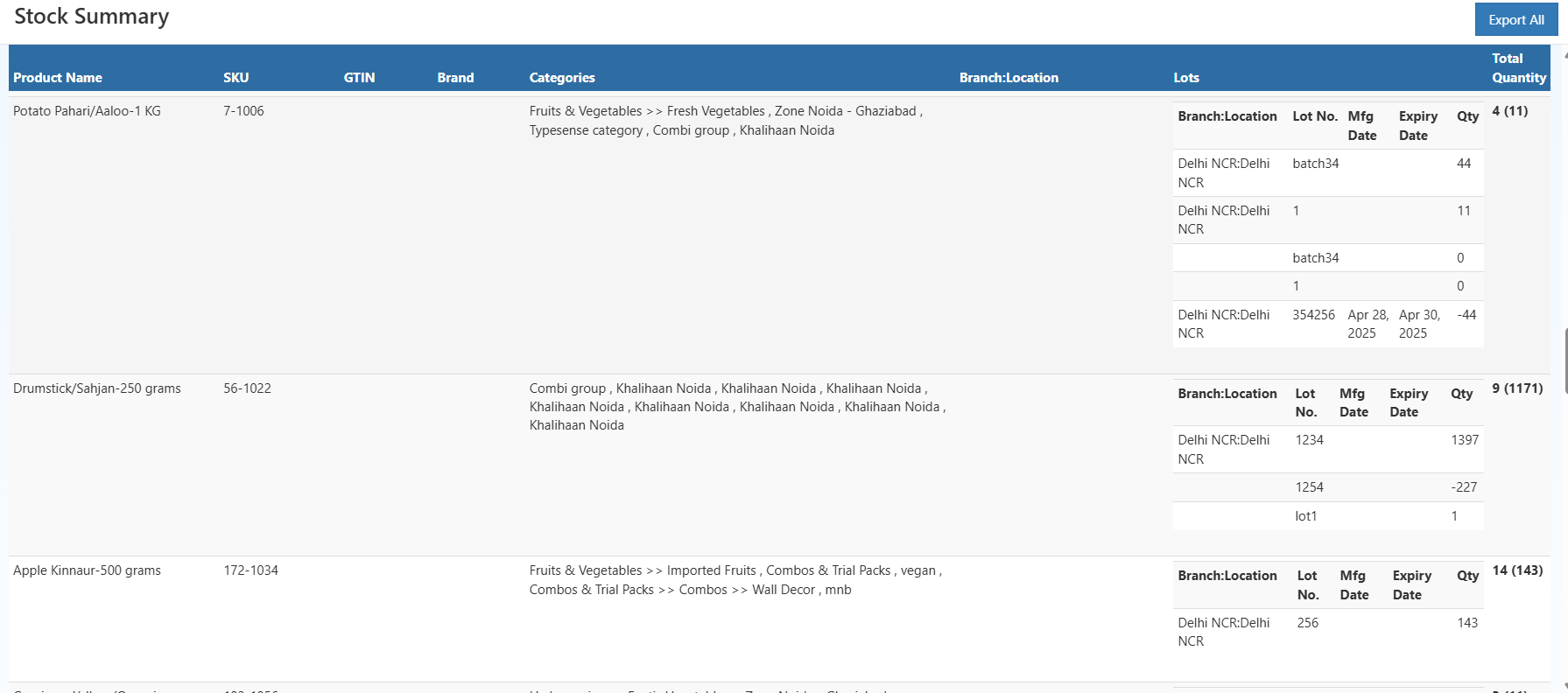
Stock Summary Table Overview
The Stock Summary screen displays inventory data in a structured table with the following visible columns:
- Product Name
- SKU
- GTIN
- Brand
- Categories
- Branch:Location
- Lots
- Total Quantity
Each product appears as a main row, with expandable lot-wise details shown beneath it.
| Column Name | Explanation |
|---|---|
| Product Name | Name of the product as configured in backoffice. Each row represents a product. |
| SKU | Stock Keeping Unit used as the internal reference across inventory transactions. |
| GTIN | Global Trade Item Number for standardized product identification. |
| Brand | Product’s brand for brand-level stock analysis. |
| Categories | Product category hierarchy; multiple values possible. |
| Branch:Location | Branch and location where stock is available; lists each combination. |
| Lots | Indicates lot-managed inventory; expandable to view lot details. |
| Lot No | Batch/lot number for tracking and traceability. |
| Manufacturing Date | Manufacturing date of the lot, if available. |
| Expiry Date | Expiry date for time-sensitive stock. |
| Quantity | Available quantity at the lot level, including adjustments. |
| Total Quantity | Total stock across all lots and branches, with lot count. |
Exporting the Stock Summary Report
The Export All button allows users to download the complete Stock Summary Report.
The export includes all visible product rows, branch locations, lot details, and quantities for offline review or audits.
How to Use the Stock Summary Report Effectively
- Use Product Name or SKU to identify items quickly
- Review Branch:Location to understand stock distribution
- Check lot-wise quantities for batch-level accuracy
- Monitor expiry dates for better stock utilization
- Export the report when reconciliation or sharing is required
Why the Stock Summary Report Is Important
It brings together product-level, branch-wise, and lot-wise stock data into a single view, enabling businesses to maintain accurate inventory records, reduce errors, and operate with confidence.
Related Inventory Reports
- Stock ageing Report – View complete stock movement and audit trails
- Stock Valuation Summary Report – Analyze inventory value for financial planning
- Stock Movement Report – Identify items that require replenishment