Shopify Integration in O2VEND
Integrating Shopify with O2VEND provides a comprehensive solution for managing your E-commerce business, offering Additional channels to enhance the overall online retail experience.
Easily integrate Shopify by following these straightforward steps:
STEP-1: Click Here for Registration in Shopify.
STEP-2: If you already have an account, Log in to Your Admin Panel.
Following these steps will help you create an app on Shopify
STEP-1: First, log in to your Shopify account.
STEP-2: From your Shopify admin panel, go to the Apps section.
STEP-3: Click the Apps and Sales channel settings
STEP-4: In the Apps and sales channels. Click Develop Apps.
STEP-5: From the develop apps. Click Allow Custom App Development
STEP-6: Next, Click Create App
STEP-7: To give the App Name. Click the Create APP.
STEP-8: And To click the Admin API Integration.
STEP-9: Select all the Admin API Access Scopes.
STEP-10: Click the Save Button.
STEP-11: Click the Install App.
STEP-12: Once the App is installed Token will be generated.
Important
To protect your data, you will only be able to reveal your Admin API token once. Ensure the security of your Admin API access token by copying and securely storing it in a designated location.
STEP-13: Copy the API ACCESS TOKEN will be safe and secure.
Important
Next, you need sales channels. To create a sales channel. Contact O2VEND SUPPORT
STEP-13: Paste the API Access Token in the back office sales channel.
Steps to create a webhook signature:
STEP-1: Go to Shopify Admin panel.
STEP-2: Click the Settings Button.
STEP-3: Go to the Notification section.
STEP-4: At the bottom, Click Create Webhook.
STEP-5: In the Event, Select the Order Creation. Choose the format as JSON.
STEP-6: Copy the Webhook URL For Create Order from the Back office->Settings->sales channel->Shopify.
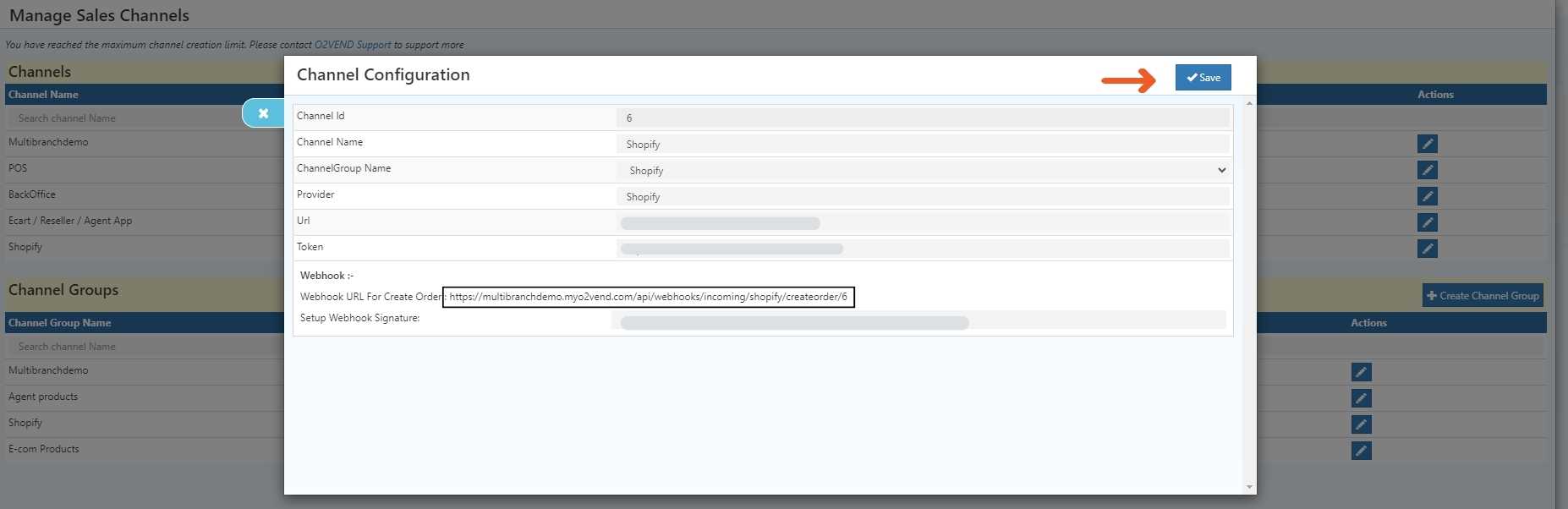
STEP-7: Paste the Webhook URL in the shopify URL place.
STEP-7: To select the Webhook API Version has to be 2023-07.
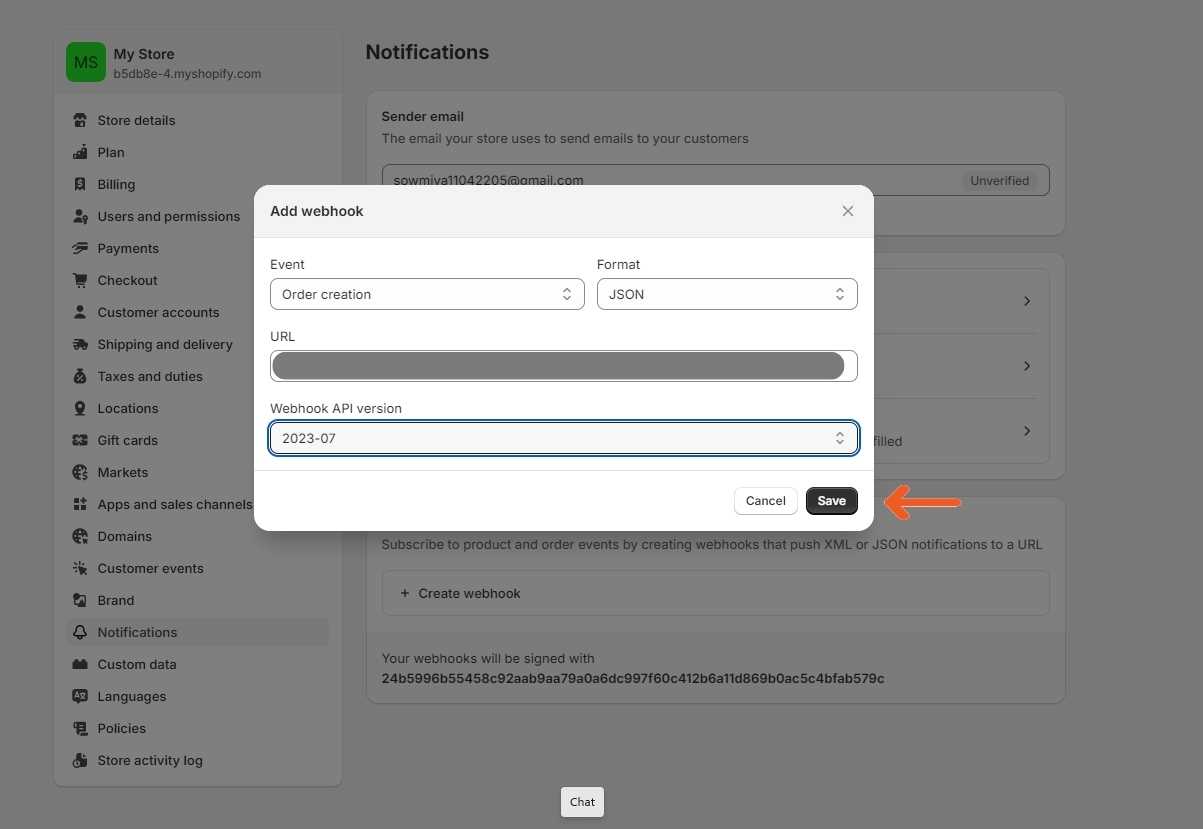
STEP-8: Click Save Button.
STEP-9: At the bottom, The Webhook Signature will automatically generated.
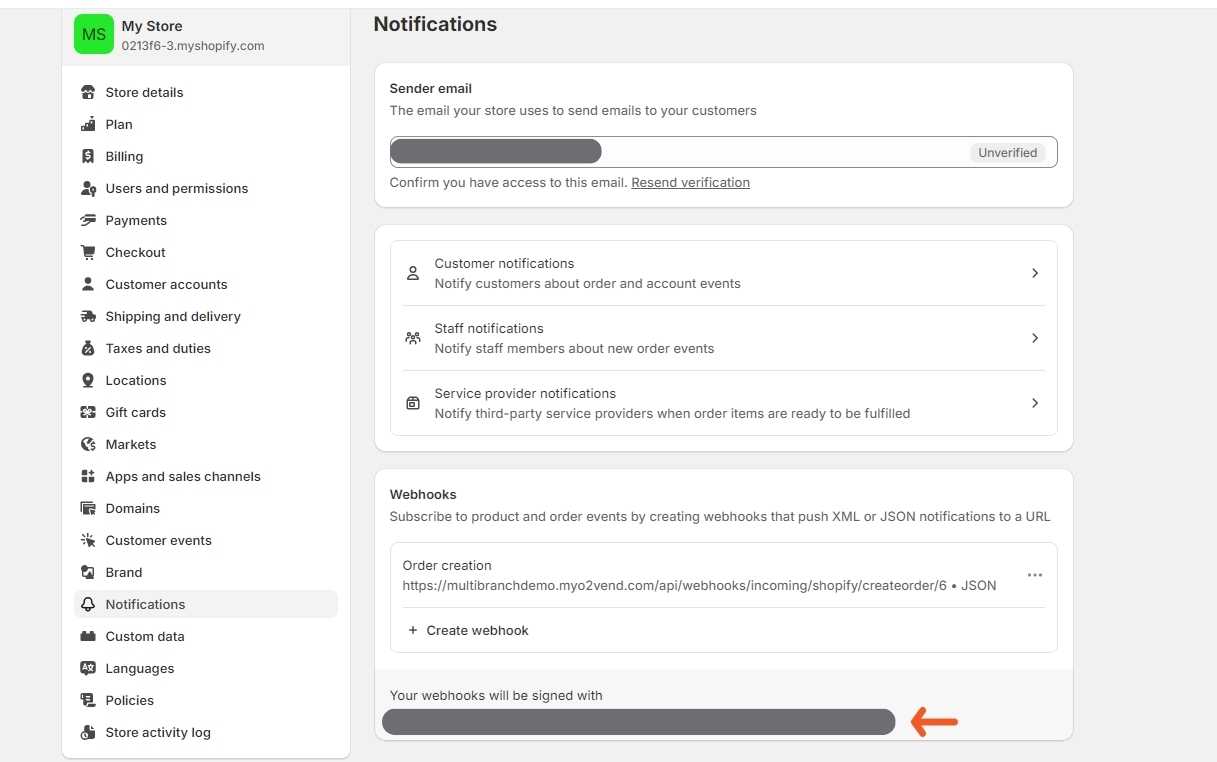
STEP-10: Copy the Webhook Signature and Paste it in the Go to Back office->Settings->saleschannel->Shopify.
STEP-11: Paste the Webhook signature in the particular place.
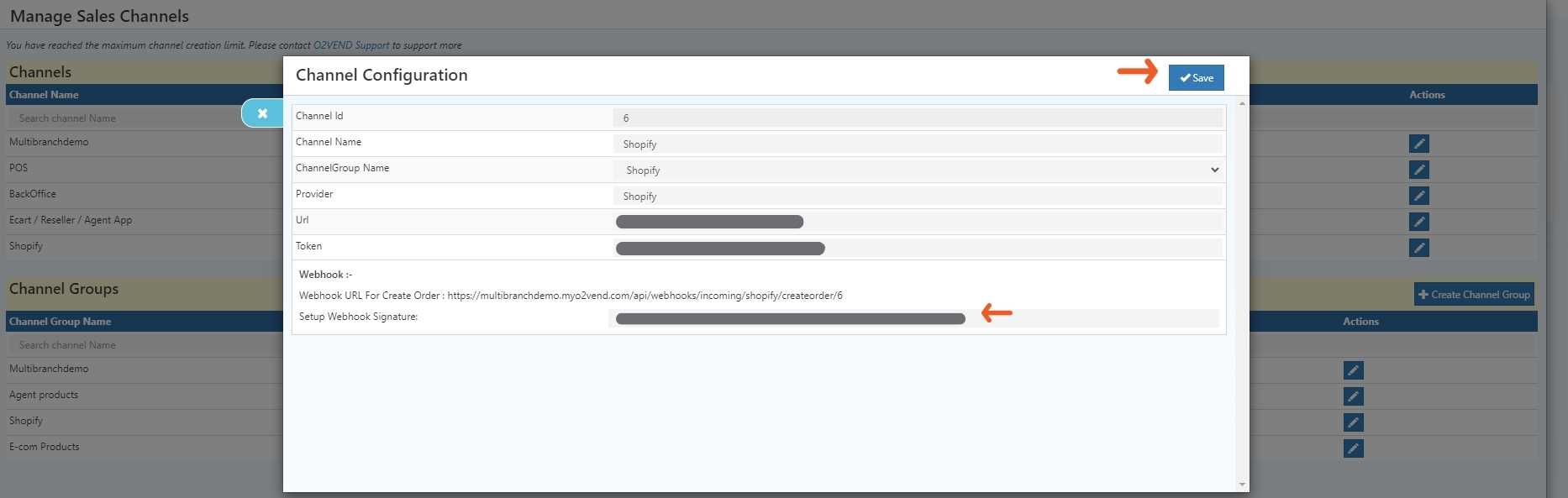
STEP-12: Click Save Button.
STEP-12: Shopify Integration has been Enabled.