Shipway Integration in O2VEND
Shipway to O2VEND makes shipping and tracking simpler, Helping businesses handle deliveries more efficiently and improve customer experiences.
Easily integrate Shipway by following these straightforward steps:
STEP-1: Click Here for Registration
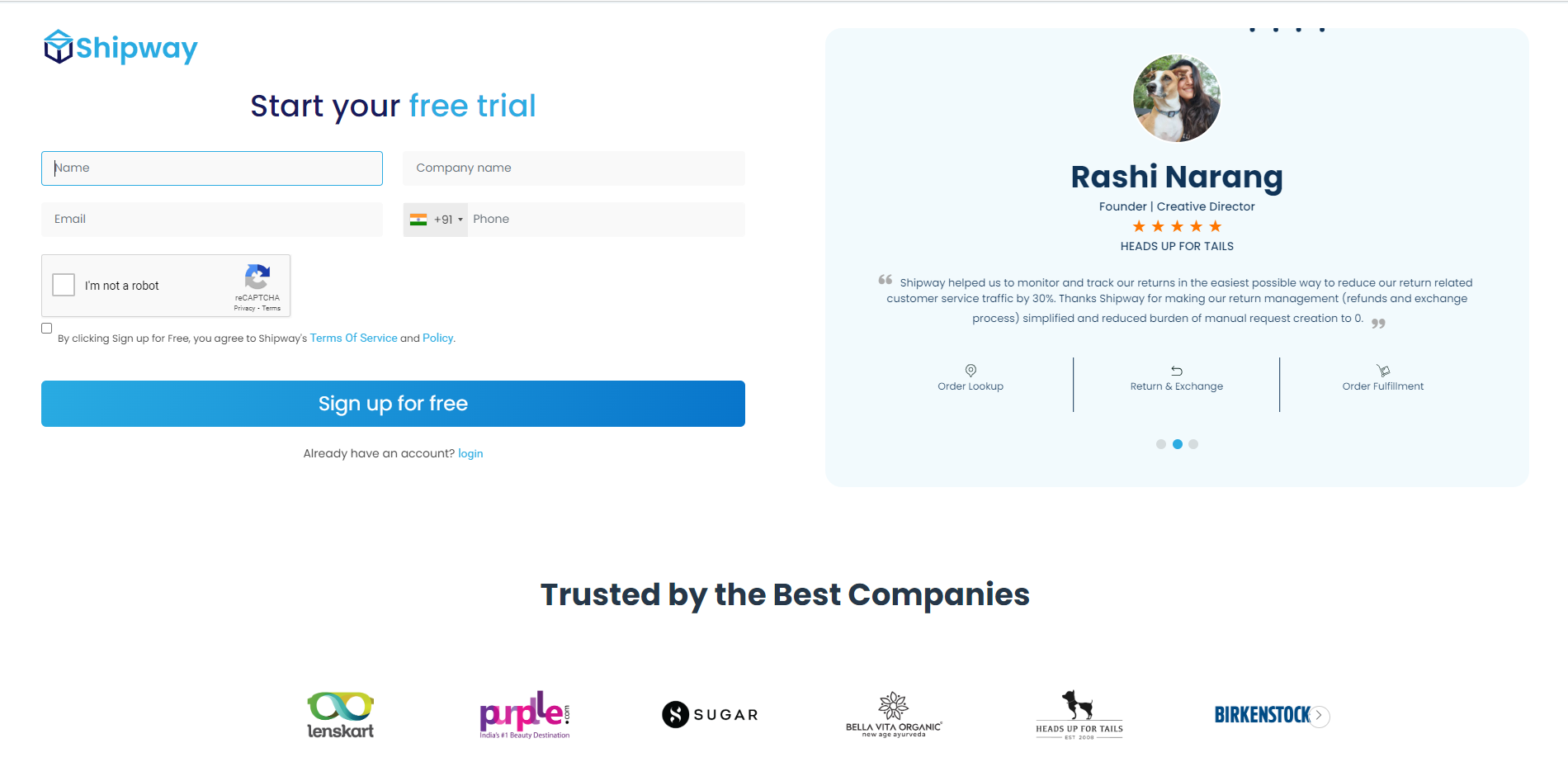
STEP-2: Enter your Name, email, Company name, and phone number is done. Click the submit button.
STEP-3: Once you sign up, you'll get your Shipway login ID and license key sent to your email.
STEP-4: Enter the Shipway login ID and License Key into the Shipway configuration in O2VEND.
Shipway configuration in O2VEND
STEP-1: Log in to O2VEND Back Office
STEP-2: Click the Integration section.
STEP-3: Click on Shipway Configuration.
STEP-4: Enter your login ID and license key.

Step-5: The base tracking URL in Shipway is the main link you use to track your product. Just enter this URL, and you'll be able to monitor all your tracking activities.
STEP-6: Set your default pickup PIN code and choose attributes.
STEP-7: Afterward, the Is enabled button is always set to "true" to allow the couriers to be shown on the goods issue page.
STEP-8: Clicking the Shiprocket Shipping Rate column shows that Shiprocket is now active.
Here's a step-by-step guide on how to process your orders
STEP-1: Log in to the O2VEND Back Office using your credentials.
STEP-2: On the side menu, choose the Order Option.
STEP-3: Within the Orders section, locate and open the Sales Order Page.
STEP-4: Start creating a new sales order and make sure all the details are correct.
STEP-5: From the generated orders, access the Issue Goods option and input relevant particulars.
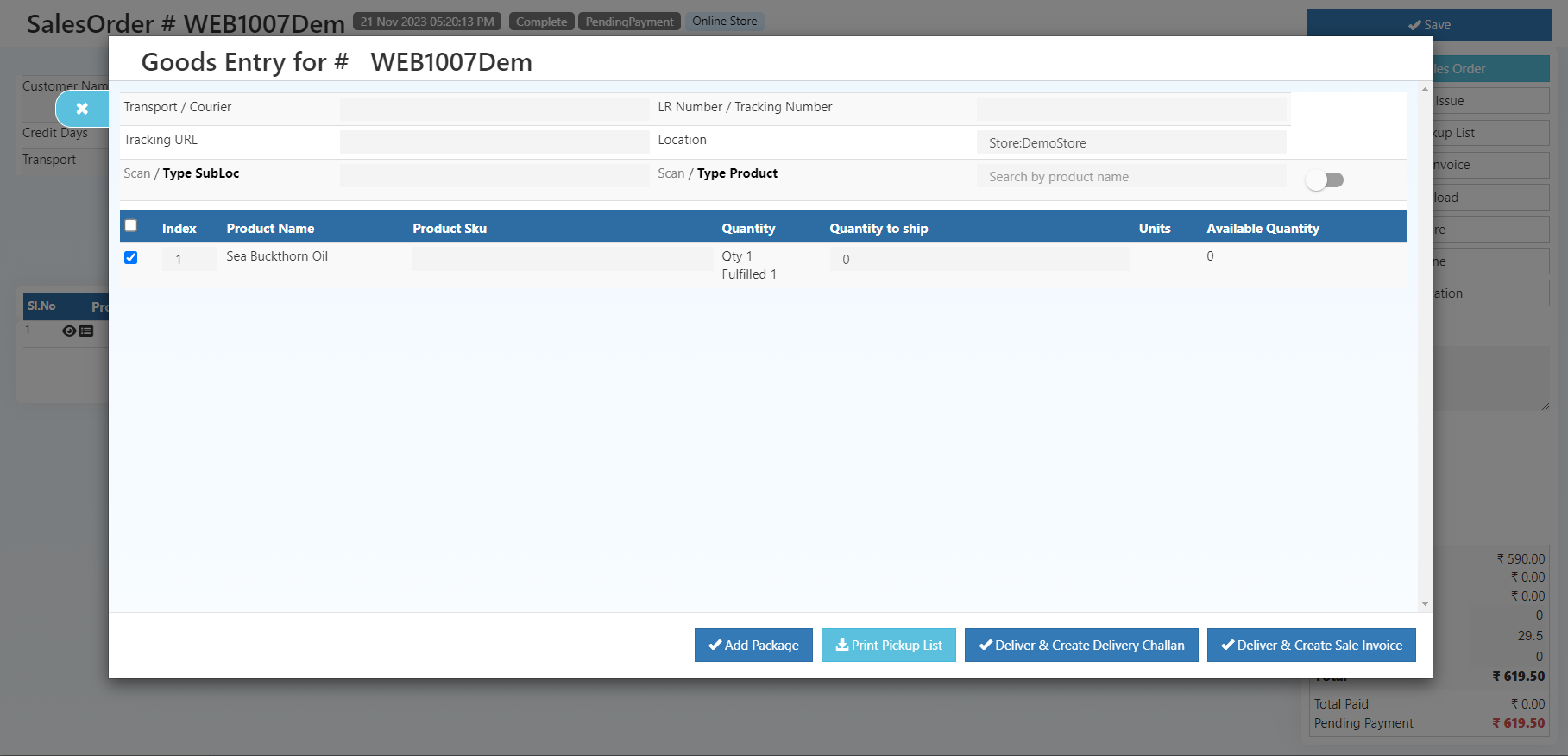
STEP-6: Select the item from the orders list and click Add Package Button.
Step-7: click the Fetch Courier button.
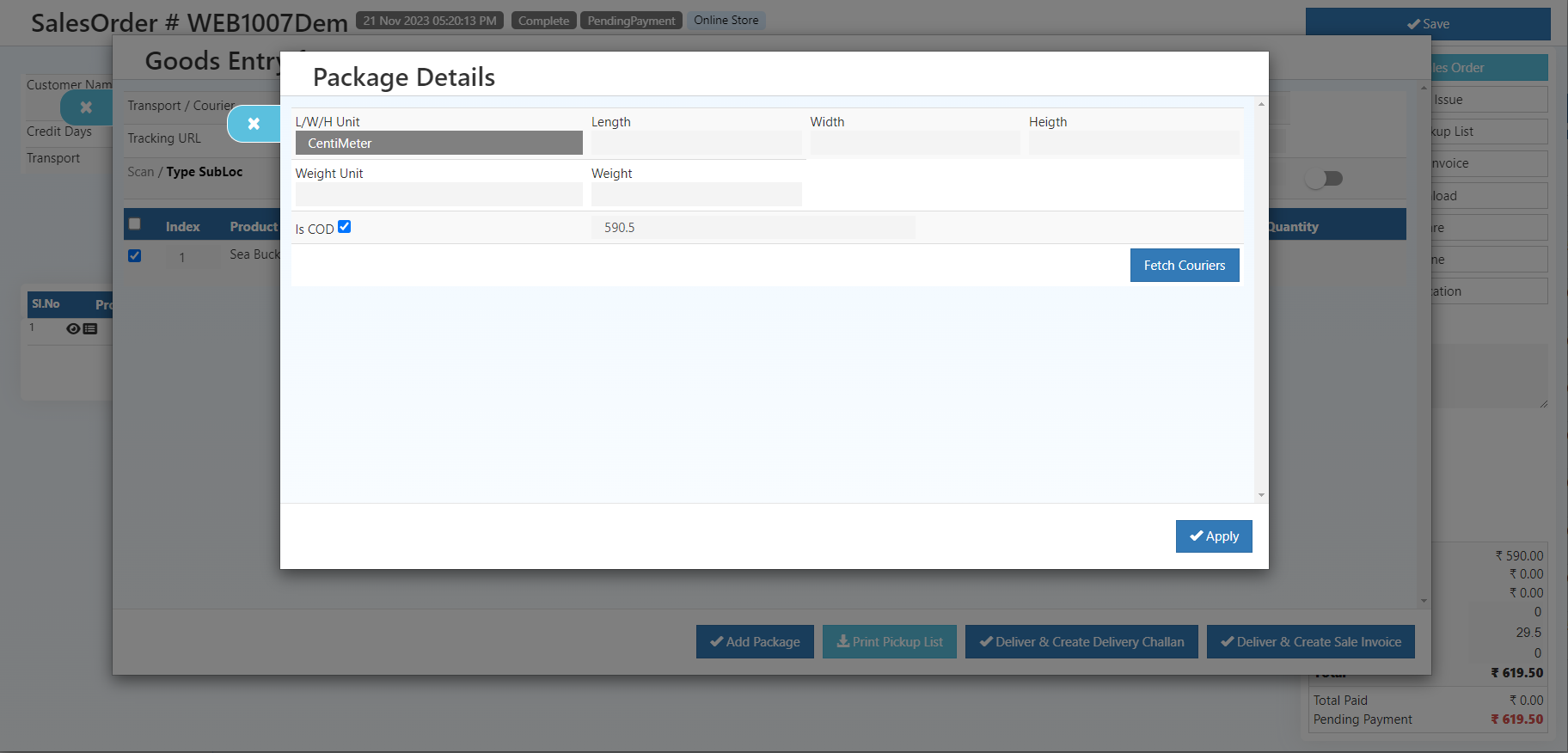
STEP-8: Provide the required package details and get the courier to complete the order smoothly.
Important
First, recharge your wallet; it's essential before placing any courier orders. If you don't add money to your Shipway wallet, Your order won't created on the Shipway order page. If you don't add funds to your Shipway wallet while placing an order in the Package details section, the courier details won't appear, And it won't be processed.