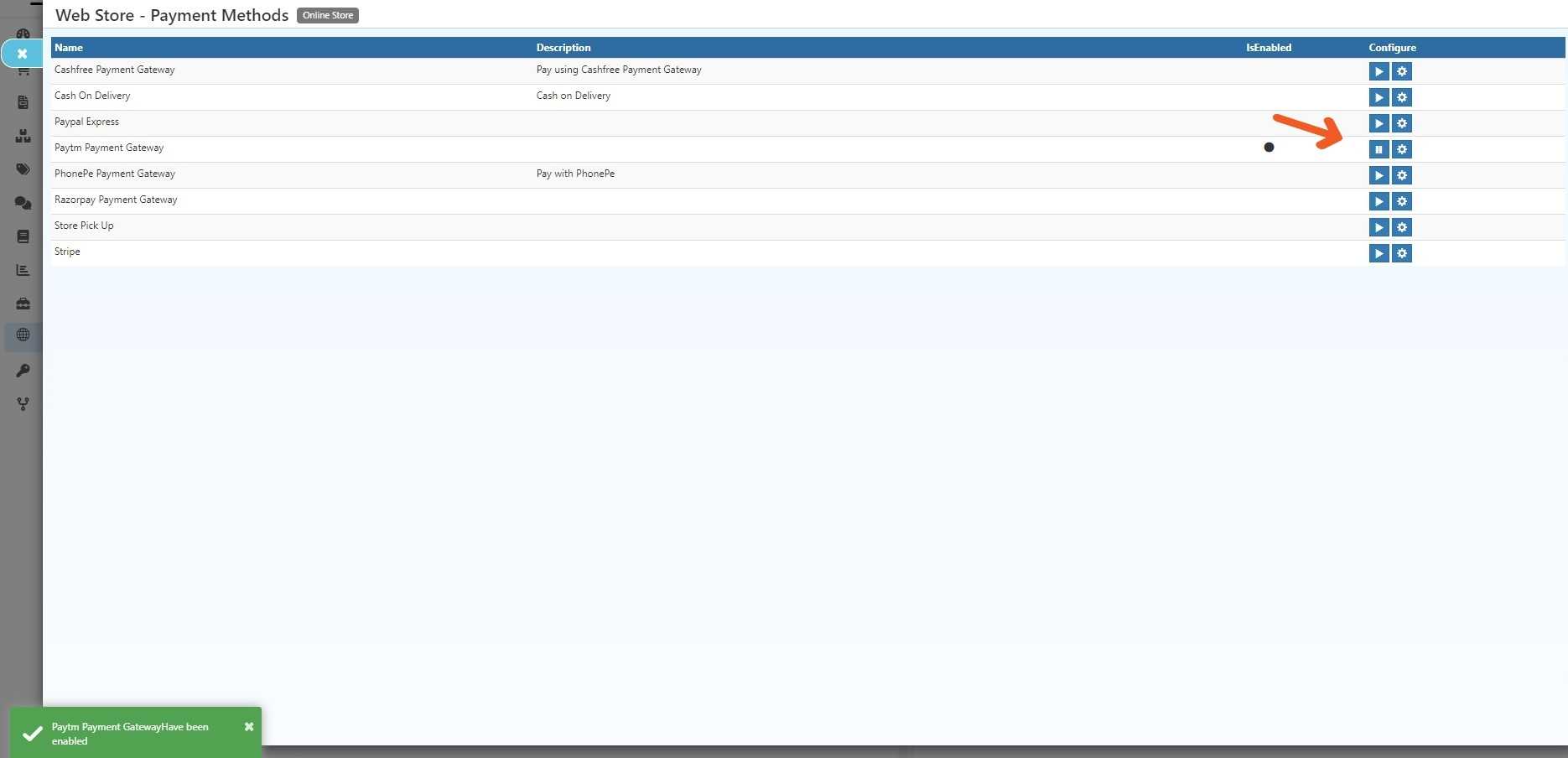Paytm Integration in O2VEND
Combining O2VEND with Paytm is a smart move for businesses. It makes paying easy and secure for customers, contributing significantly to the success of their online stores.
To set up a Paytm account, you can proceed by following these steps:
STEP-1: Click Here to Create an Account
STEP-2: Activate your account on the dashboard to obtain production account credentials.
STEP-3: Obtain your Production API keys. For additional information, visit (https://bitly.ws/36qQP).
STEP-4: You can get the MerchantID, Merchantkey, and website in Production API Details.
STEP-5: Once you have received the production credentials, follow the below steps to integrate Paytm into O2VEND.
Steps to integrate Paytm with O2VEND
STEP-1: Log in to your Back Office.
STEP-2: Click The Integration option.
STEP-3: Enter the necessary details, MerchantID, And Merchant Key as received from Paytm.
STEP-4: The Website field denotes the current stage of the customer test case, distinguishing between the "web staging" phase and the subsequent "web" stage upon its presence in the production environment. Paytm has supplied this information.
STEP-5:Specify the value for IsStagingEnvironment as either "True" or "False." Set the value to 'True' when connecting to Paytm Production and 'False' when connecting to the Paytm UAT/Sandbox environment.
STEP-6: The description field denotes the selected payment method, and this choice is subsequently reflected on the Order Payment page.
STEP-7: Select your country and state, Input your zip code, And then proceed by clicking the "save" button.
For Example:
If you select India as the country and Tamil Nadu as the state and enter a zip code like (623153), then Stripe Integration becomes a payment option. However, it's only available if your transaction meets these conditions and won't Show up for transactions in other countries or states.
If you don't specify the country, state, and zip code. The system will automatically be made available for all countries.
STEP-8: Then Click Save Button.
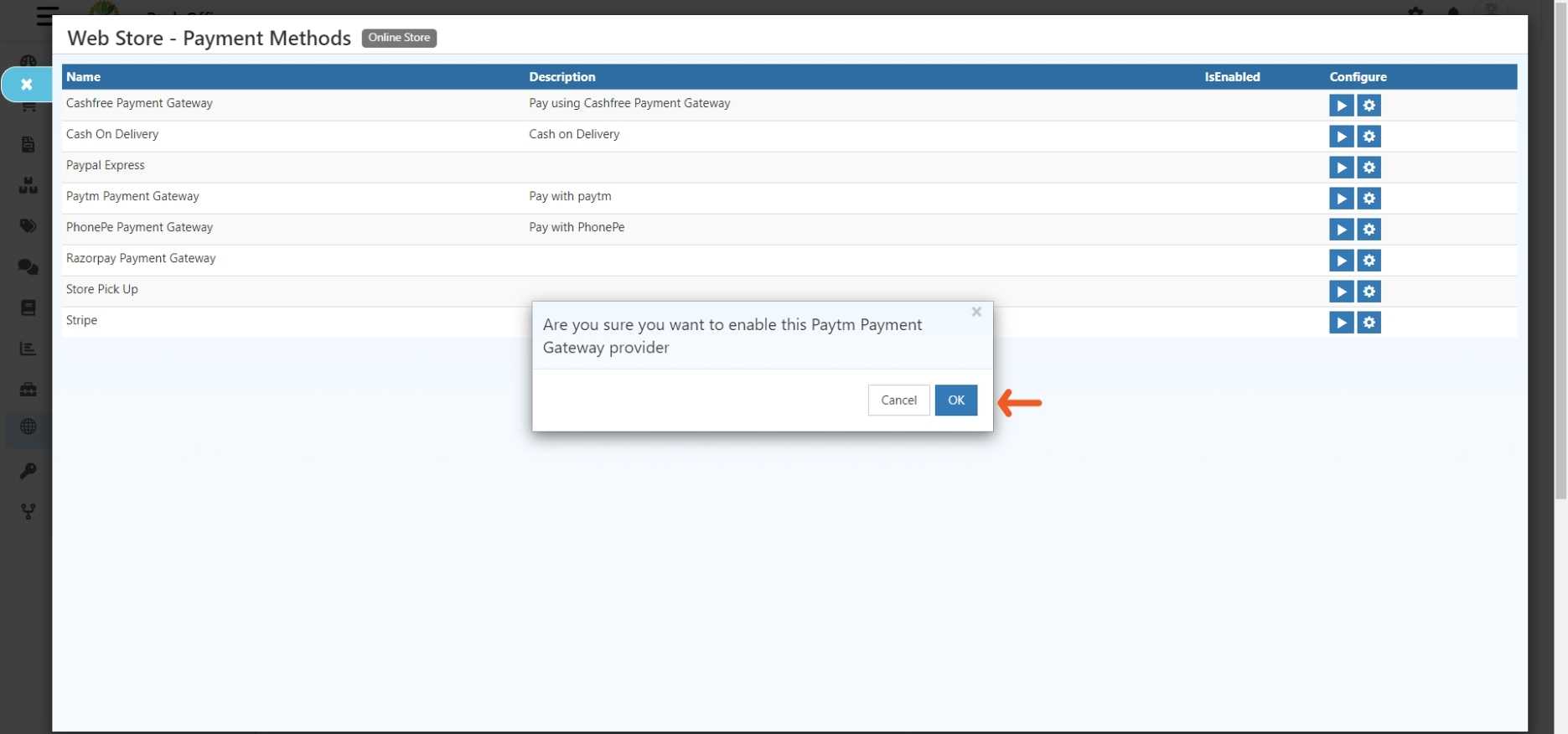
STEP 2: Enable Paytm Integration:
2.1 - Go To Backoffice
2.2 - Go to the online store -> select Setup Payment Method.
2.3 - Activate the Paytm payment gateway, when a pop-up appears and click OK
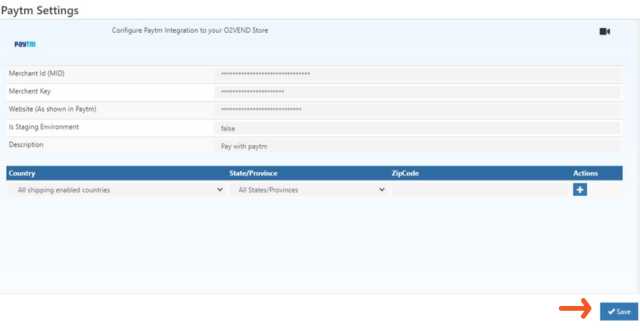
2.4 - Paytm Payments Gateway has been Enabled.