O2VEND Delivery Challan Tutorial – Step-by-Step Goods Issue & Invoice Workflow
Learn to create, track, and manage Delivery Challans in O2VEND. Includes shipment tracking, goods issue, invoice creation, and inventory updates.
What is a Delivery Challan?
A Delivery Challan (DC) serves as a document for transporting goods when an invoice is not generated. It records the items being moved, their quantities, and delivery information, and functions as an official document confirming dispatch.
A Delivery Challan format is widely used in India for GST‑compliant stock transfers, job work, and approval-based deliveries
A Delivery Challan is an essential document used during the delivery of goods from a supplier to a customer. It documents the transfer of goods and provides essential reference information for tracking shipments, updating inventory, and maintaining logistics records. The challan typically includes details such as product name, quantity, dispatch date, customer information, and delivery location.
In business operations, the delivery challan plays a critical role in:
- Ensures the correct quantities of goods are dispatched
- Keeps inventory and dispatch information consistent
- Assists the invoicing process
- Provides documented proof during audits and transport verification
- Helps resolve issues such as returns, damages, or delivery mismatches
This workflow explains how Delivery Challans are created and tracked in O2VEND ERP, how the Goods Issue process updates stock, and how the Invoice Workflow completes billin
Delivery Challan in O2VEND
A Delivery Challan (DC) in O2VEND ERP is a document used to transport goods from a warehouse or store to a customer or another location. It ensures accurate goods issue tracking, supports partial shipments, and is GST-compliant. The ERP delivery challan workflow allows efficient management of shipments while maintaining proper inventory and billing records.
Accessing Delivery Challan Module
To access Delivery Challan:
- Go to Back Office → Inventory → Delivery Challan
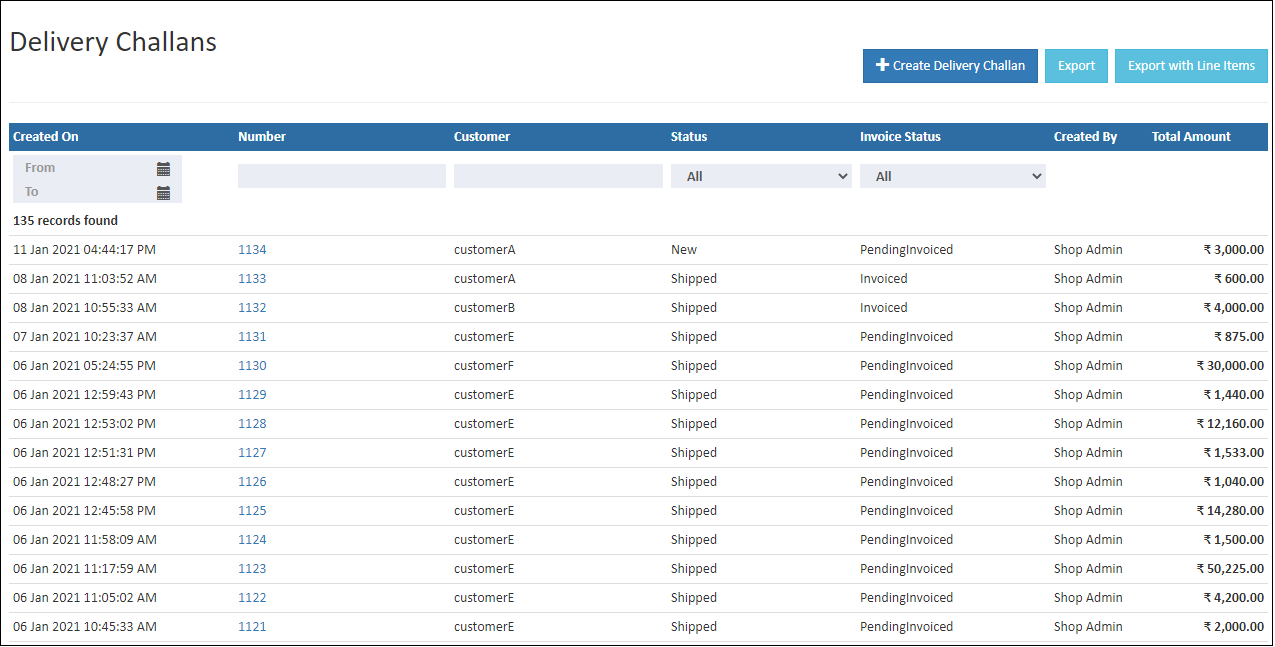
Ways to Create a Delivery Challan
Automatically from Sales Orders
Click Deliver & Create Delivery Challan in a sales order to generate a challan instantly.Manually from the Delivery Challan Screen
Open the Delivery Challan module and create a new challan.
The Goods Issue button becomes active once the challan is created.Using Customer Reference Number
Generate a Delivery Challan based on a customer's reference or internal reference number.
Delivery Challan List page
The Delivery Challan List page displays all challans created in the system. It provides a quick overview of delivery status, customer details, and reference information to help manage shipments efficiently.
Number
Each Delivery Challan is assigned a unique number.
This number is used to identify, track, and manage the challan throughout the delivery process.
Status
The Status column shows the current stage of each delivery challan, such as New, Shipped, or Partially Shipped.
Statuses help users understand whether goods have been dispatched, partially shipped, or canceled.
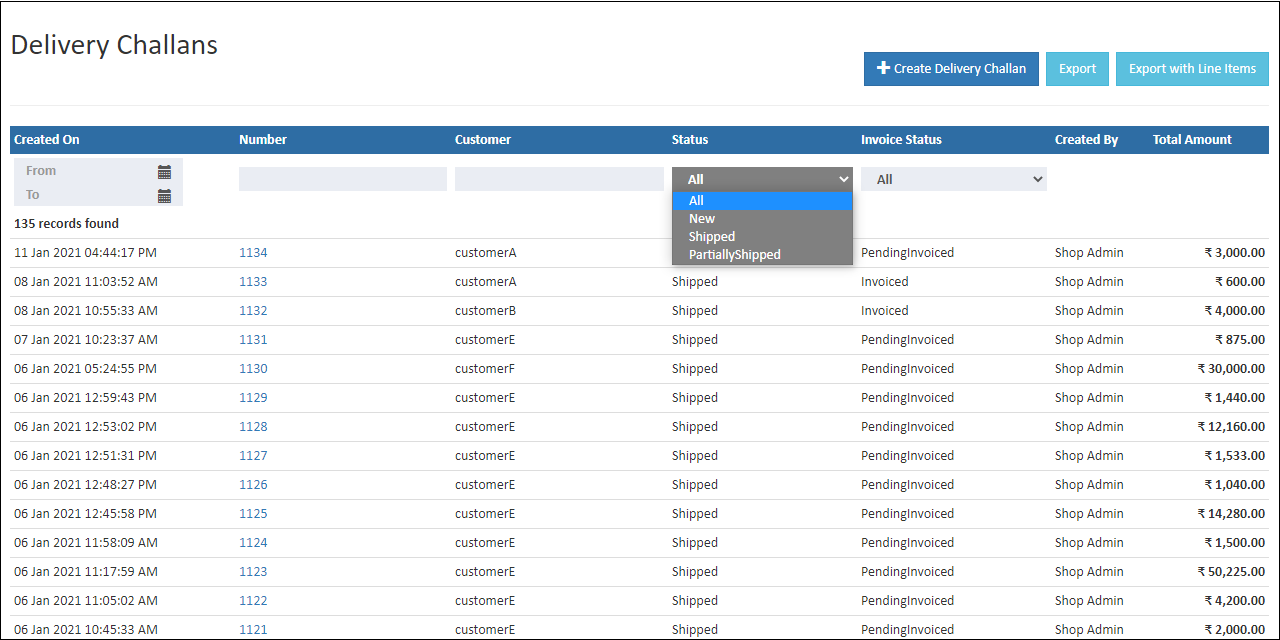
Status Types
New
Indicates that the delivery challan has been created but no shipment has been processed yet.
Shipped
The status set when all items in the challan have been shipped to the customer.
Partially Shipped
Used when a single order is shipped in multiple batches.
Some items are shipped, and some are still pending.
Cancel
Assigned when the delivery challan is canceled by the customer or admin for any reason.
Invoice Status
O2VEND provides predefined invoice status indicators to reflect how much of the delivery challan has been billed.
Invoiced
Shown when the invoice has been fully billed and paid for all items in the delivery challan.
Over Invoiced
Appears when the invoice amount has been paid more than the required total, resulting in an overpayment.
Partial Invoiced
Indicates that the invoice has been partially paid, and the remaining balance is still pending.
Create Delivery Challan in O2VEND ERP
To create a new Delivery Challan, follow the steps below:
- Go to Back Office.
- Click Inventory from the left menu.
- Select Delivery Challan.
- Click the Create Delivery Challan button located at the top-right corner of the page.
This opens the Delivery Challan creation form where customer information, product details, shipment information, and pricing details can be entered.
Customer Information
This section captures all primary customer and delivery details.
Branch
Select the branch from which the delivery challan is created.
The branch determines the inventory source and company details printed on the challan.
Customer Name
Search and select the customer.
Once selected, the customer’s saved billing and shipping details are auto-filled.
Tip:
Press Alt + C to quickly create a new customer without leaving the page.
Customer PO (Cus.PO)
Enter the customer’s purchase order number, if provided.
This helps in matching dispatched goods with customer requests.
Transport
Select the transport mode such as Van, Truck, Auto, or any logistics method used for delivery.
Reference
Enter any internal or external reference number used to identify the order.
This is useful for tracking incomplete orders or customer-specific identifiers.
Bill To
Displays the billing address associated with the selected customer.
You may update or add a billing address if required.
Ship To
Displays the customer’s shipping address where items will be delivered.
Phone
Shows the customer’s contact number for communication during dispatch.
Product Information
This section is used to add and manage the products being delivered.
Product
Search and select the product.
Once selected, the system auto-fills SKU, price, and UOM.
Tip:
Press Alt + C to create a new product instantly.
SKU
The product’s Stock Keeping Unit is populated automatically based on the selected item.
Quantity
Enter the quantity of the product being delivered.
Units
Represents the Unit of Measure (UOM) for the item (e.g., pcs, box, kg).
Price
The item price is displayed automatically but can be edited if needed.
Discount / Disc%
Enter either a discount amount or a percentage applicable to the product.
Total Amount
Shows the total payable amount for each line item, considering quantity and discount.
Additional Tabs
Goods Issue
The Goods Issue tab displays the list of issued items once the goods are shipped.
Stock is deducted only when a goods issue is created.
Note
Any additional notes or instructions added here will be displayed in the order notes tab.
History
Shows all order updates such as status changes, goods issue actions, and modifications.
Documents
Upload or attach supporting documents related to the delivery challan.
Update History
Displays all backend updates, including user actions and timestamps.
Summary Section
Displayed at the bottom-right of the page:
- Subtotal
- Tax
- Discount
- Shipping Fee
- Payment Fee
- Round Off
- Total
This section helps validate billing details before saving the challan.
Action Buttons (Right-Side Panel)
Goods Issue
Initiate the shipment process for the products listed in the challan.
Print Picklist
Generates a picklist for warehouse staff to collect items before dispatch.
Return Items
Record returned items that were previously delivered using this challan.
Create Invoice
Convert the delivery challan into an invoice after goods are shipped.
Download
Download the delivery challan PDF.
Share
Share the challan via link or connected communication channels.
Clone
Duplicate the existing challan to create a similar one quickly.
Notification
Send notifications related to the challan to customers or internal teams.
Steps to Create a Delivery Challan
Follow the steps below to create a new Delivery Challan:
- Click the Create Delivery Challan button located at the top-right corner of the page.
- In the Customer Name field, search and select the customer.
- After selecting the customer, the Billing and Shipping address fields are automatically filled based on customer records.
- If required, update or modify the billing and shipping addresses.
- Add products by searching in the Product Name field.
- Enter the Quantity, verify Price, adjust Discount, and review the Total Amount for each line item.
- Review the Summary section at the bottom-right, including subtotal, tax, discounts, and total payable amount.
- Once all details are confirmed, click Save or press Ctrl + S to create the delivery challan.
Tip
Click Print to download the Delivery Challan as a PDF.
The PDF includes company details, customer information, product list, and billing summary.
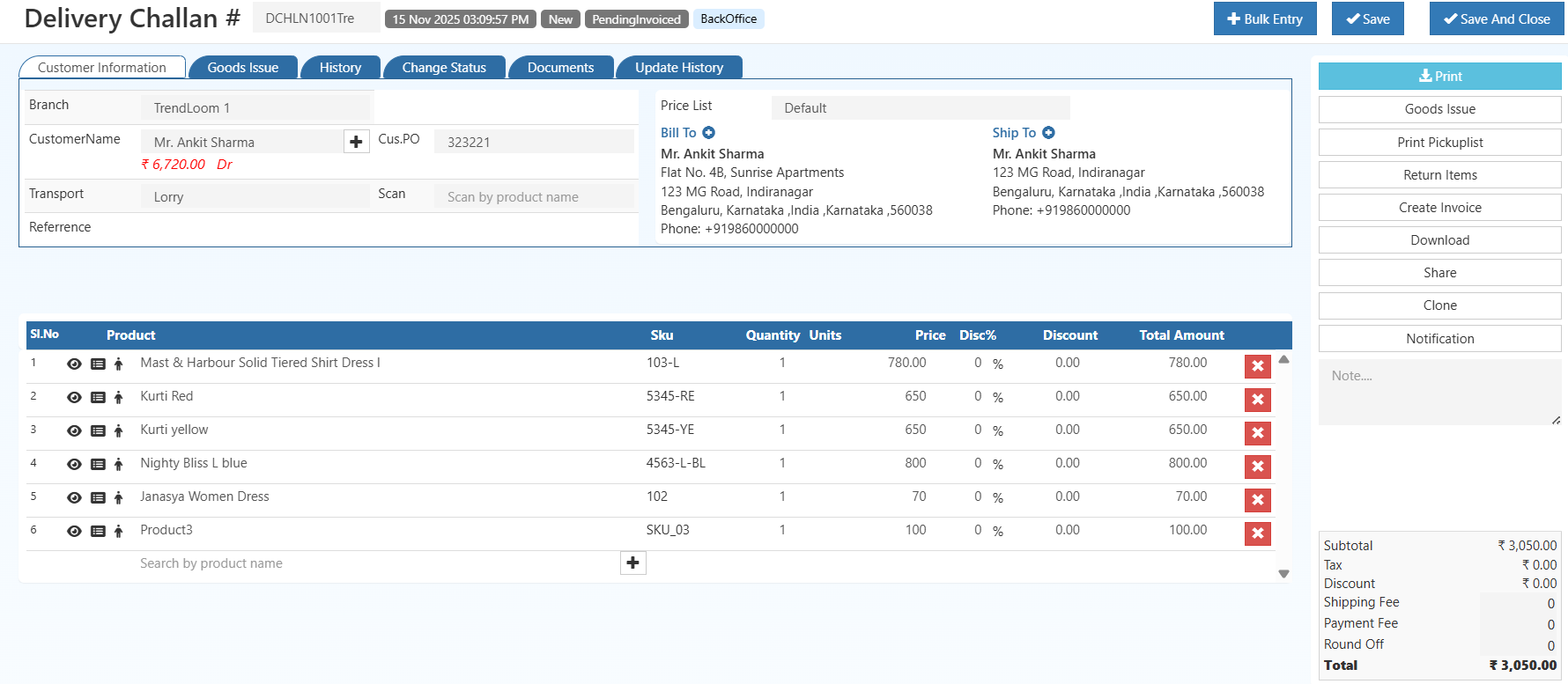
Invoice Workflow from Delivery Challan
See create invoice button, Click Create Invoice button and generate the invoices from delivery challan.
Cancel
If want to cancel the delivery challan Click the Cancel button. Now click OK the order is cancelled and the order status is changed as cancelled. If click Cancel the delivery challan shouldnot be cancelled. It has the option to reopen a delivery challan.
Goods Issue Process
After creating the order, click the Goods Issue button to open the Goods Issue screen. Once a goods issue is created, the associated stock is reduced. You can verify this reduction in Stock History and Stock Inventory.
Goods Issue Screen Overview
At the top of the screen, the following action buttons are available:
Initiate Good Issue
Starts the goods issue process for the selected order.
This activates the goods issue form and prepares the order for stock deduction and dispatch.
Bulk Entry
Allows entering multiple product details at once.
Useful for orders containing multiple products, enabling faster updates of quantities or tracking information.
Add Package
Adds packaging information for the shipment.
Supports defining package count, grouping items, or adding packaging-related details for better logistics handling.
Print Pickup List
Generates a printable pickup list.
This list is used by warehouse or dispatch teams to collect the items that need to be shipped.
Save
Saves all entered shipment details such as courier information, rider selection, tracking numbers, and location.
Finalizes the goods issue and updates inventory records.
General Section Fields
Transport / Courier
Select the courier or transport service that will handle the shipment.
Rider
Search and select the rider assigned to deliver the goods using the Search by rider name field.
LR Number / Tracking Number
Enter the LR (Lorry Receipt) number or tracking number provided by the courier.
Tracking URL
Enter the tracking URL for shipment tracking, if available.
Branch/Location
Choose the appropriate branch or location from the dropdown list.
Product Details Section
The product table displays the following information:
| Product | SKU | Quantity | Inspection Quantity | Rejected Quantity | Units |
|---|
Each product listed includes:
- Product Name
- SKU
- Quantity
- Inspection Quantity
- Rejected Quantity
- Units
How to Issue Goods
- Click the Goods Issue button from the order screen.
- Review the product details such as Product Name, SKU, Quantity, Inspection Quantity, and Units.
- Select the appropriate Transport / Courier service.
- Assign a Rider through the rider search field.
- Enter the LR Number / Tracking Number and, if available, the Tracking URL.
- Select the correct Branch/Location.
- Confirm the product quantities.
- Click the Save button to complete the goods issue.
Tip
If the shipping method or logistics details are updated, ensure that the order status is modified in the Order History section for accurate order tracking.
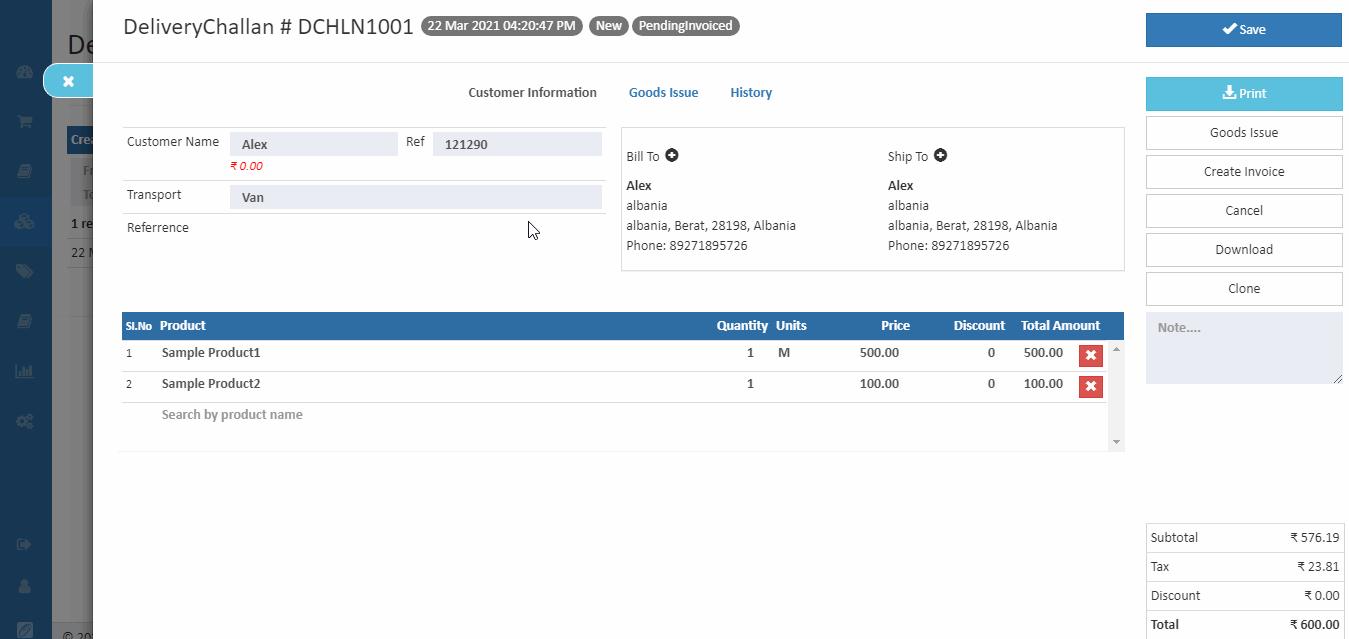
Tip
After made changes in shipping method should change the status of the order in an order history box. This will help to manage orders.
How to Add Lot in Goods Issue
Click the Goods Issue button.
Click the Allot Lot button for the required product.
Enter the lot details, including:
- Lot Number
- Manufacturer Batch
- MFG Date
- Expiration Date
- Adjusted Quantity
An existing lot may also be selected if applicable.
After pressing the Enter key, the lot information is stored.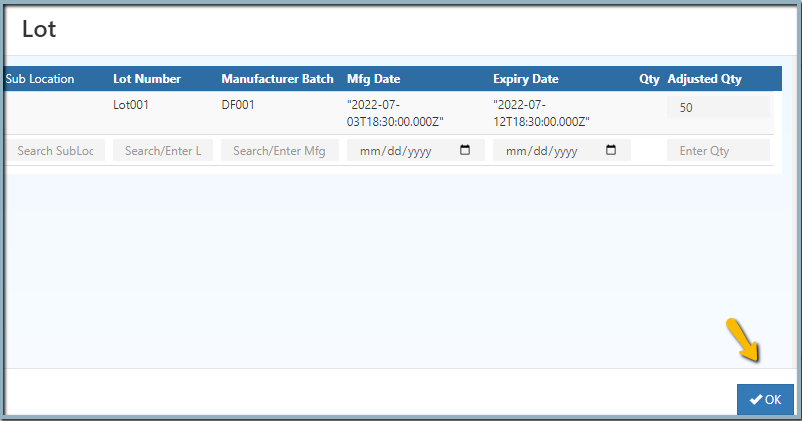
Click the Save button to allocate the lot. The stock is then added to the corresponding warehouse.
Click the Print Challan button to generate a print of the delivered goods.
Delivery Challan Details
This section displays general information such as customer information, address details, shipment method, notes, status, and totals.
How to View Delivery Challan Details
- Open Back Office.
- Go to the Inventory menu.
- Click and open the Delivery Challan section.
- View all orders listed in the order section.
- Double-click the Number column to open the order details page.
- Click Close or press the ESC key to return to the order list page.
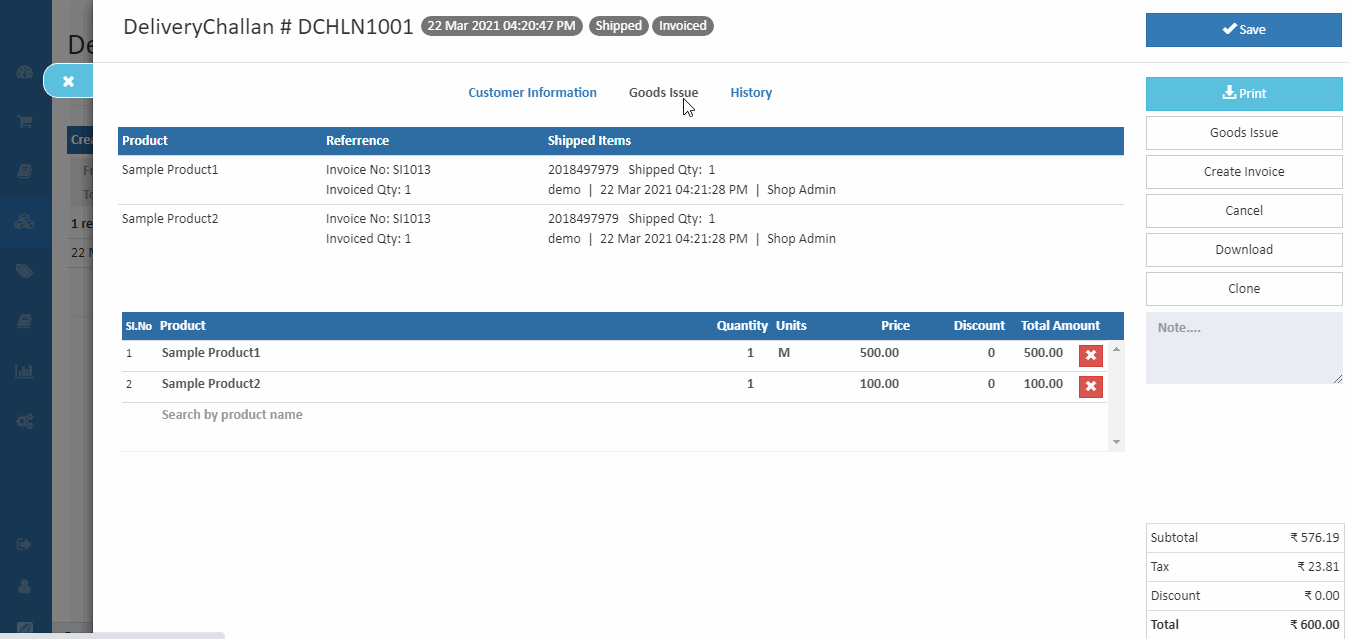
Edit Delivery Challan Details
Order details such as customer information and product information can be edited in this section.
How to Edit Delivery Challan Details
- Open Back Office.
- Go to the Inventory menu.
- Click and open the Delivery Challan section.
- View all orders listed in the order section.
- Double-click the Number column to open the order details page.
- To edit customer information, enter the customer name and provide the customer billing and shipping address.
- To add products, enter a product name in the Search by Product Name field.
Tip
When items delivered or shipped via a delivery challan are returned to the store, use the Return Items button to record the returned items.
Tip
Use Export Orders and Export Orders With Order Lines options to export report details into a comma-separated CSV file.
FAQ – Delivery Challan in O2VEND ERP
1. What is a Delivery Challan in O2VEND ERP?
A Delivery Challan in O2VEND ERP is a document used to record the movement of goods when an invoice is not generated, supporting shipment tracking and inventory updates.
2. When should a Delivery Challan be used?
A Delivery Challan is used for GST-permitted movements such as stock transfers, job work, and delivery on approval where billing is not required at dispatch.
3. Does creating a Delivery Challan update stock?
Stock is updated only after the Goods Issue is created. The challan itself does not modify inventory.
4. Can a Delivery Challan be converted into an invoice?
Yes. After completing the goods issue, it can be converted into an invoice using the Create Invoice option.
5. What details are required to create a Delivery Challan?
Key details include customer information, product list, quantities, transport mode, shipping address, and reference numbers.