Shiprocket Integration in O2VEND
Integrating Shiprocket to O2VEND is a great way to streamline shipping and order fulfillment. Shiprocket's robust features and easy integration enhance the efficiency of handling orders, shipping, and tracking on O2VEND.
Easily integrate Shiprocket by following these straightforward steps:
STEP-1: Click Here to Registration
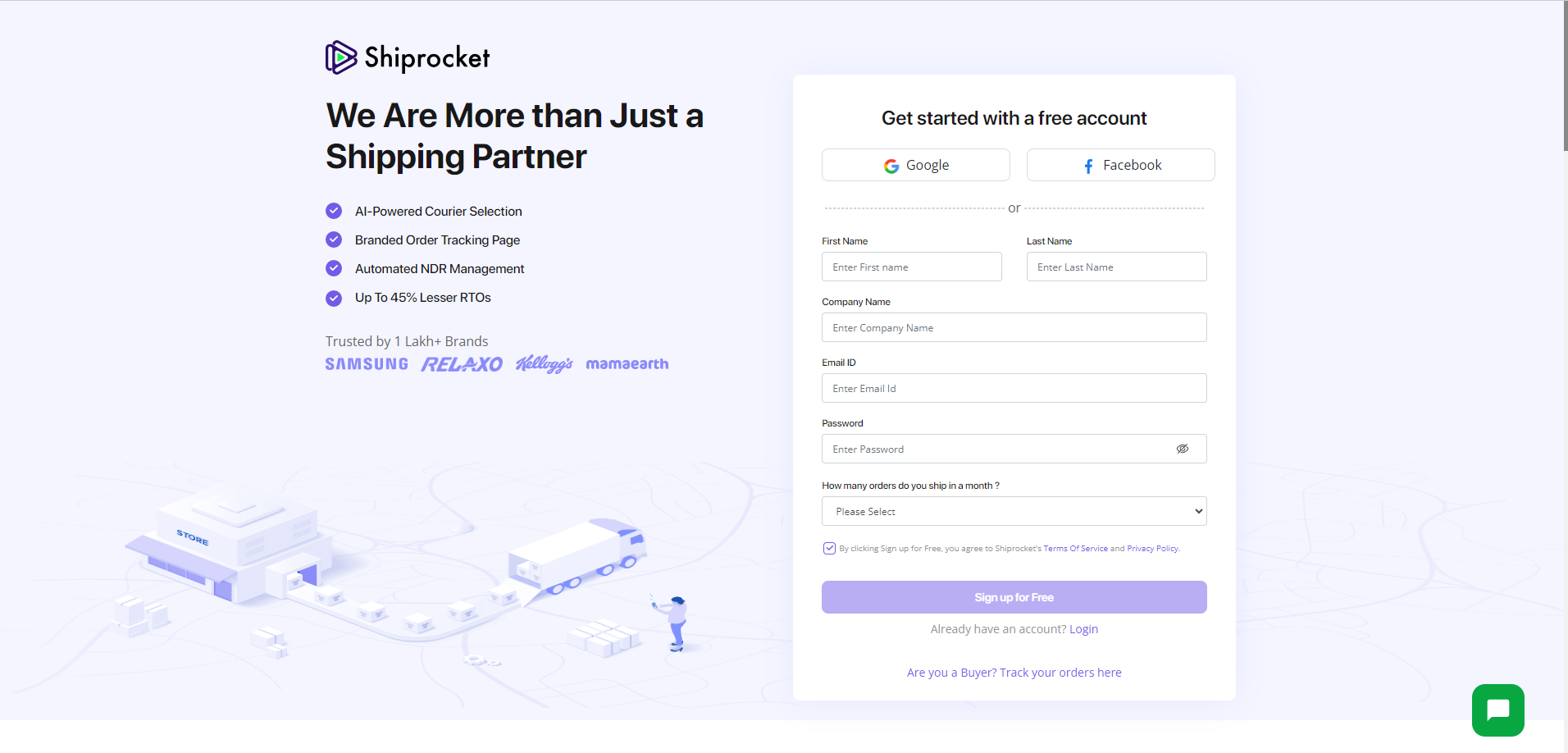
STEP-2: Sign up by entering your email, password, and phone number. Once done, click the "Submit" button.
STEP-3: Complete KYC Process.
STEP-4: Access Side Menu.
STEP-5: Select Setup & Manage.
STEP-6: Click the Channel Button.
STEP-7: In the channel settings, locate your unique Channel ID. Keep it for your records or any needed configurations.
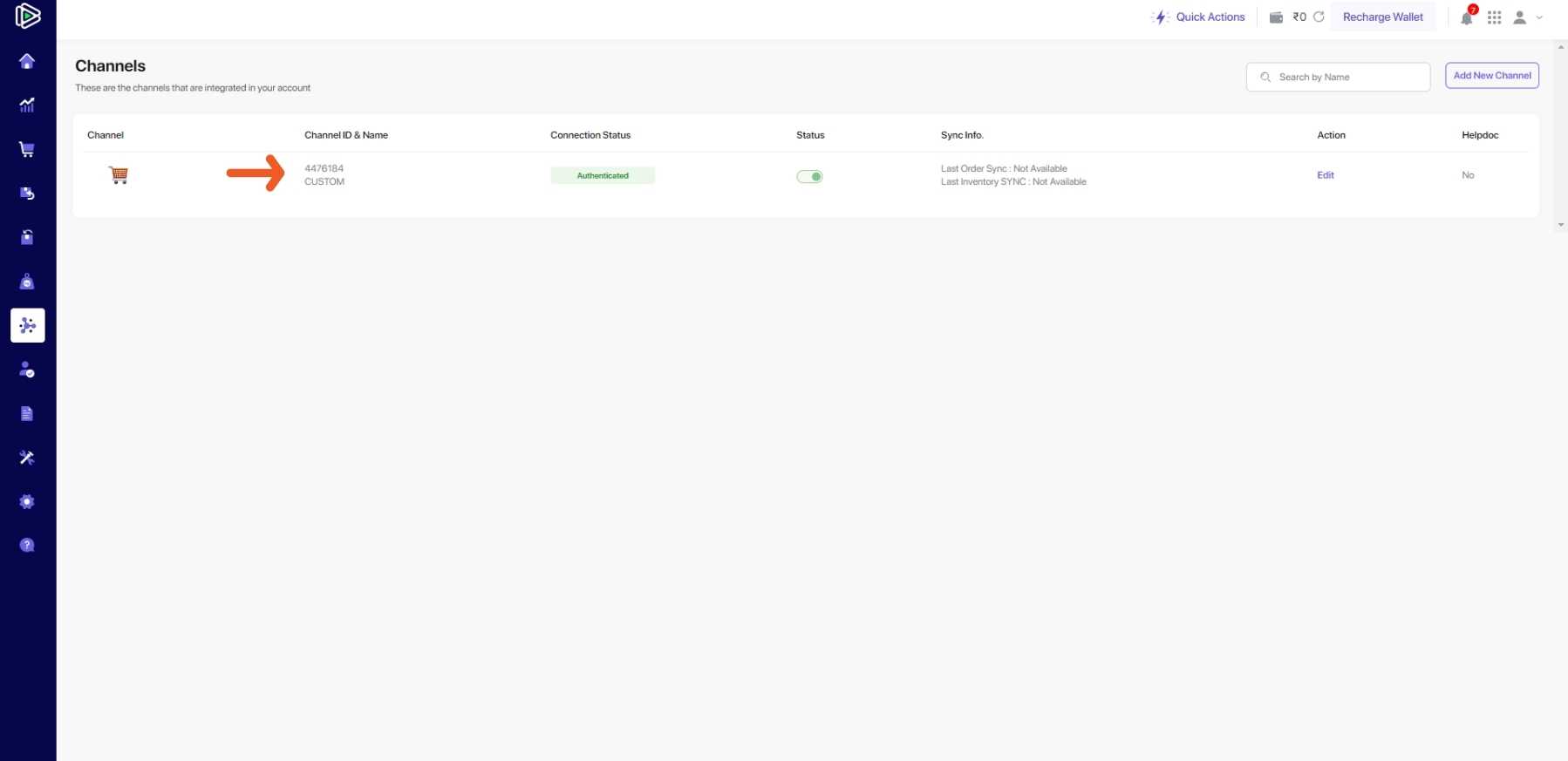
STEP-8: Navigate to the side menu bar and locate the settings option.
STEP-9: In Settings, Select the API section and continue with the setup.
STEP-10: Initiate the creation of an API user by clicking the designated button.
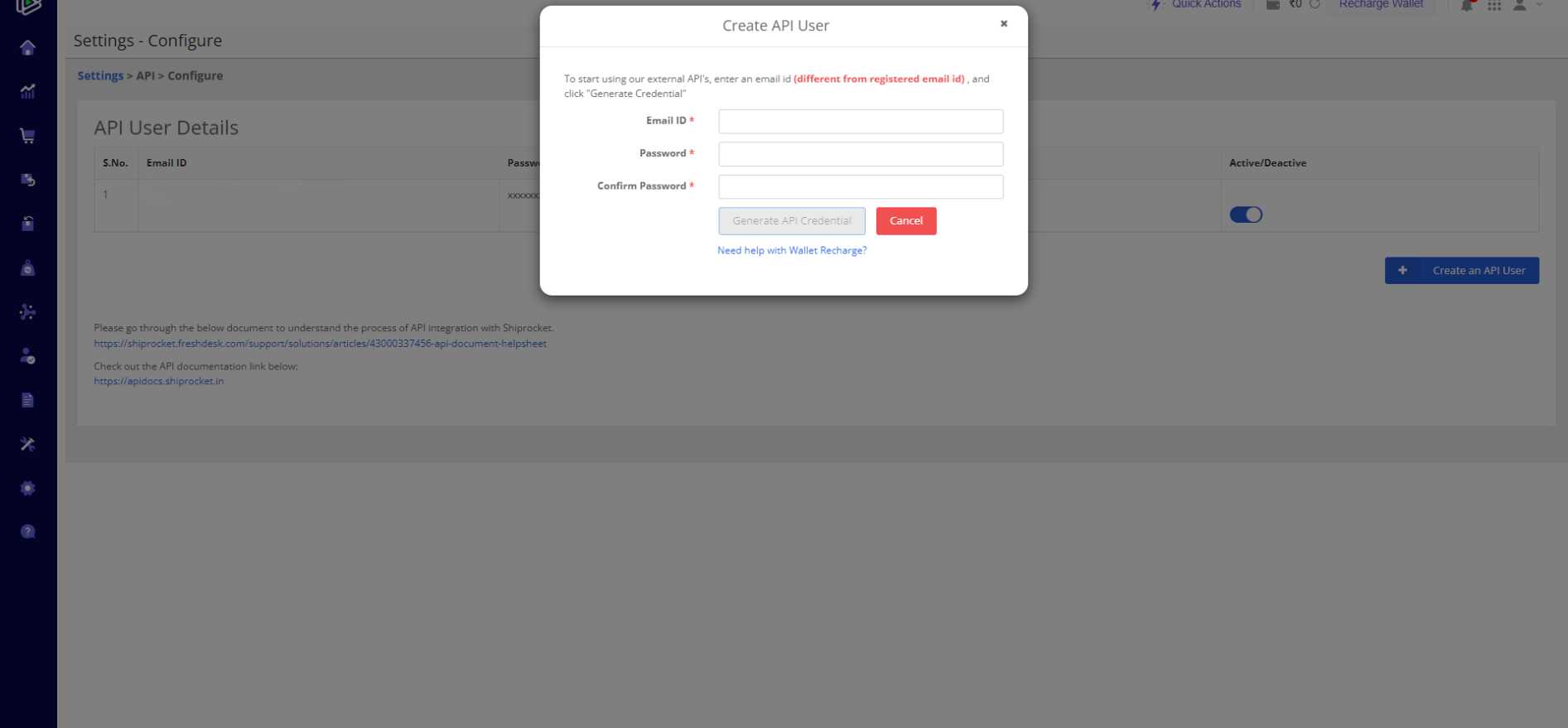
STEP-11: Modify the information in the create API user box, ensuring the email-id entered differs from the registered email-id.
STEP-12: Trigger the generation of API credentials by selecting the Generate API Credential option.
STEP-13: Copy both email and password after the generation process is complete.
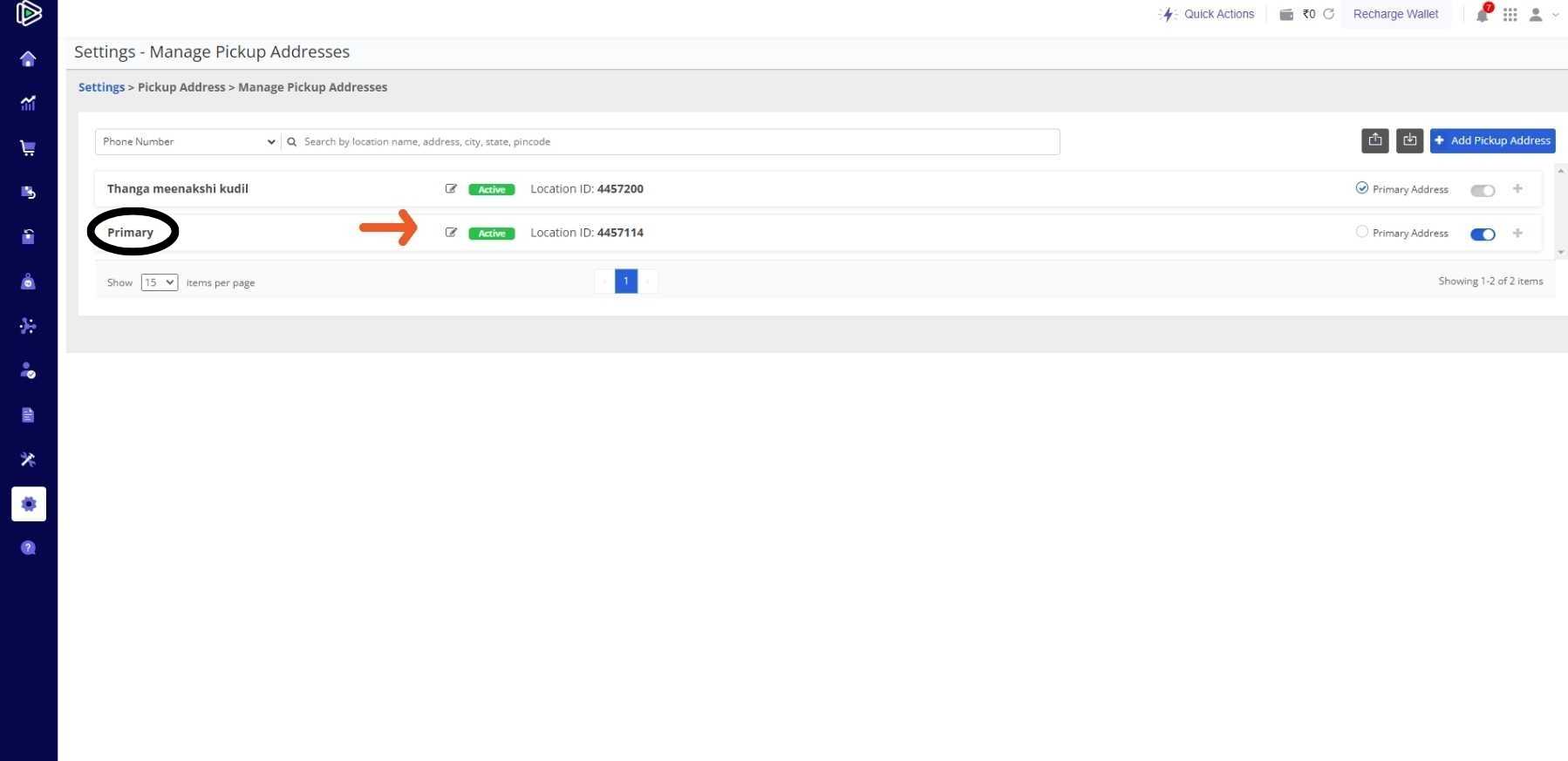
STEP-14: Go to the Shiprocket page, click the settings button
STEP-15: Click the icon below to see your Manage pickup address.
STEP-16: Access the Edit pickup address box by selecting the appropriate option.
STEP-17: If you need to update your pickup address, Simply make the desired edits and save the changes.
STEP-18: Access the O2VEND Back Office, log in, and click the settings button.
STEP-19: Click the Inventory section and locate the desired location for editing.
STEP-20: Edit the selected location, then proceed to the shipping provider mapping within the edit location menu.
STEP-21: Paste the Shiprocket location ID copied before and save.
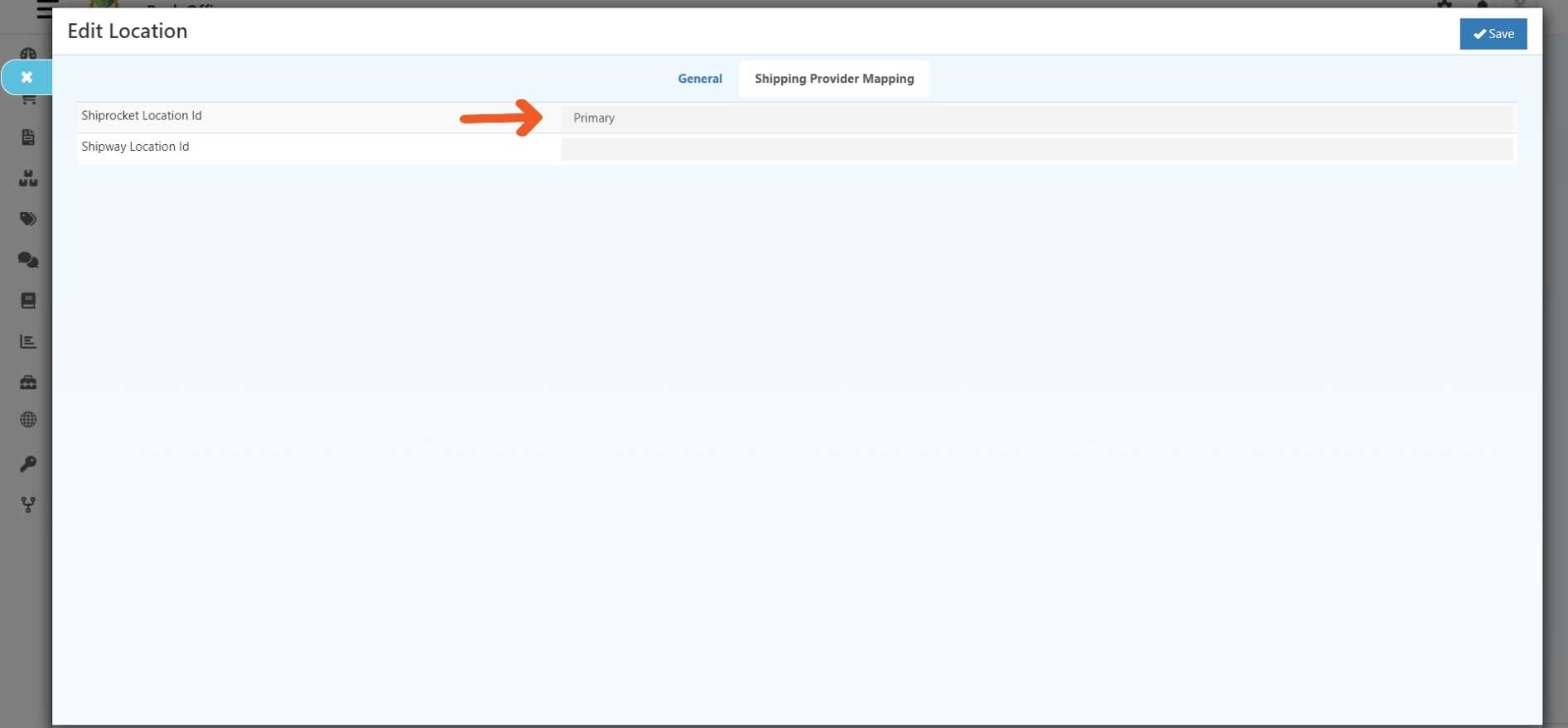
O2VEND Integration: Connecting with Shiprocket in Easy Steps
STEP-1: Log in to the O2VEND Backoffice
STEP-2: Proceed to the integration option in the side menu.
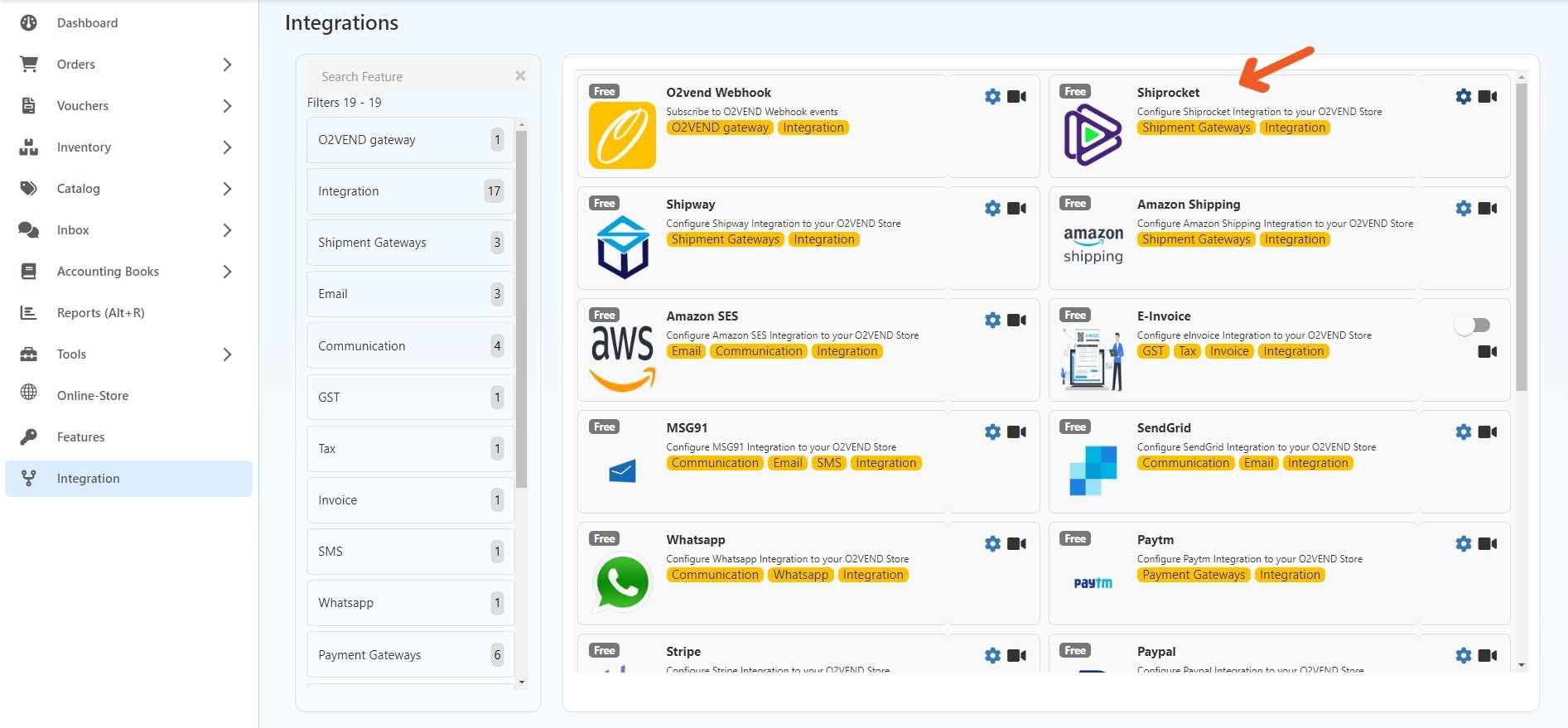
STEP-3: Click the Shiprocket settings button to configure the integration with your O2VEND store.
STEP-4: Enter your User email ID and password (copied from "Generate API Credential"), Along with the channel ID.
STEP-5: Set the default pickup PIN code and choose the desired attributes.
STEP-6: Always keep the Is enabled button. Set to true to determine if the couriers will shown on the goods issue page.
STEP-7: Clicking the Shiprocket Shipping Rate column shows that Shiprocket is now active.
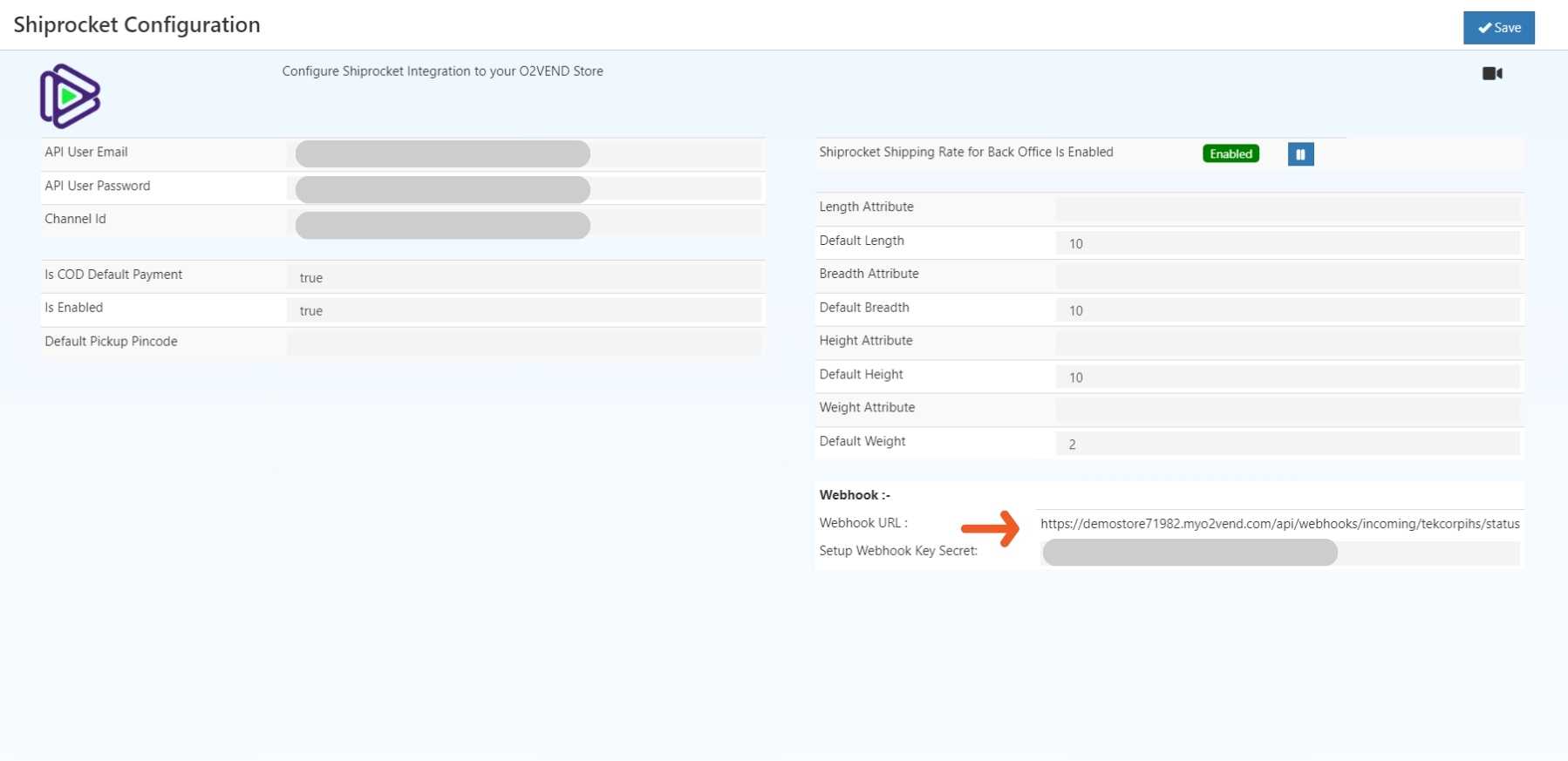
STEP-8: To update your shipping status, copy the webhook URL and set up the Webhook Key Secret in the Shiprocket configuration box within the O2VEND Backoffice.
STEP-9: Navigate to the Shiprocket side menu bar, then choose the settings option.
STEP-10: In the API section, go to webhooks settings and turn on the webhook feature.
STEP-11: Paste webhook URL and Key Secret keys into their respective boxes.
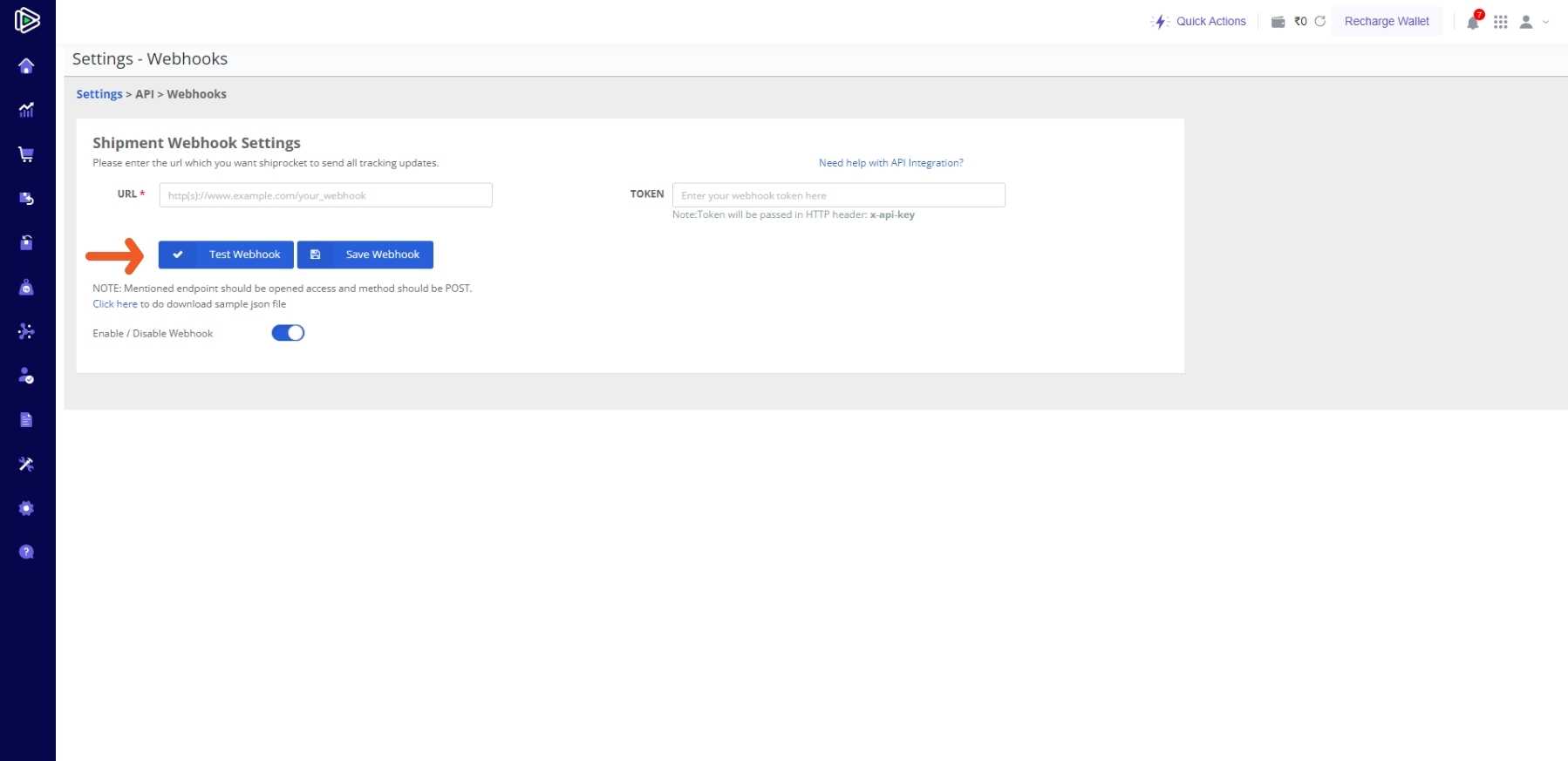
STEP- 12: Choose the Test Webhook option and save the webhook.
STEP-13: The endpoint has been saved.
Here's a step-by-step guide on how to process your orders
STEP-1: Log in to the O2VEND Back Office using your credentials.
STEP-2: On the side menu, choose the Order Option.
STEP-3: Within the Orders section, locate and open the Sales Order area.
STEP-4: Start creating a new sales order and make sure all the details are correct.
STEP-5: From the generated orders, access the Issue Goods option and input relevant details.
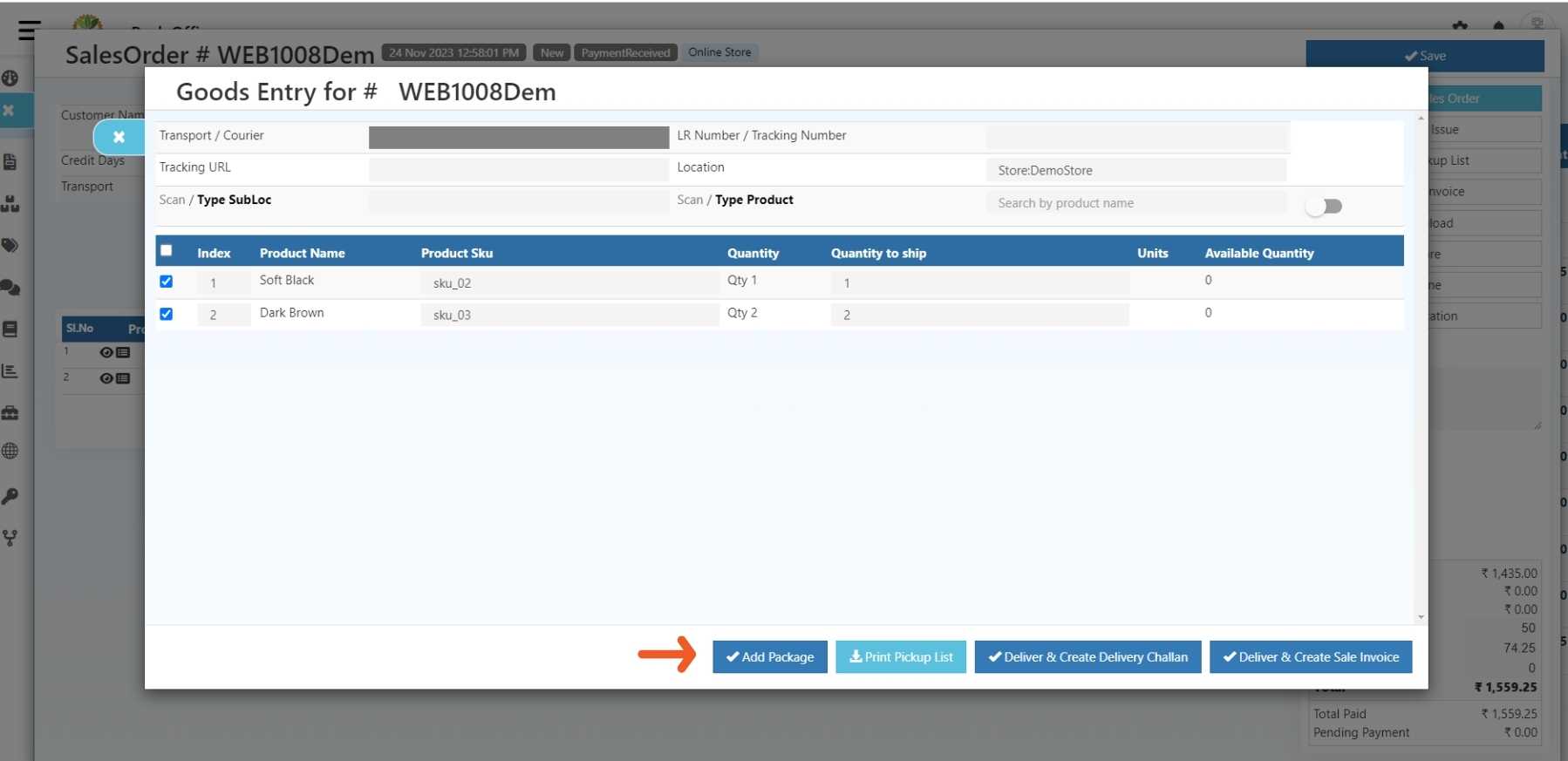
STEP-6: Select the item from the orders list and Click Add Package.
Step-7: click the Fetch Courier.
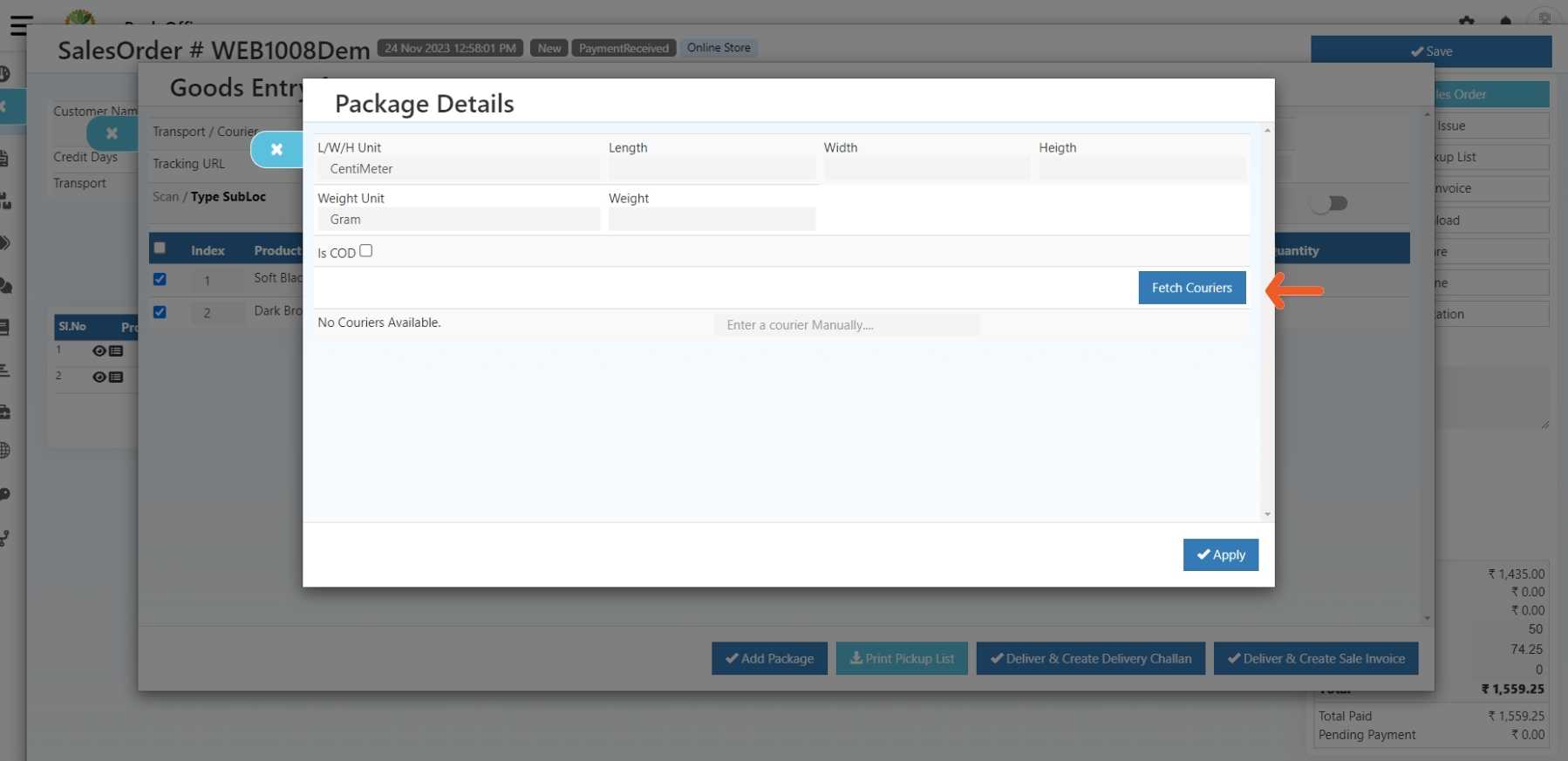
STEP-7: Provide the required package details and get the courier to complete the order smoothly.
Important
First, recharge your wallet; it's essential before placing any courier orders. If you don't add money to your Shiprocket wallet, Your order won't be created on the Shiprocket order page.