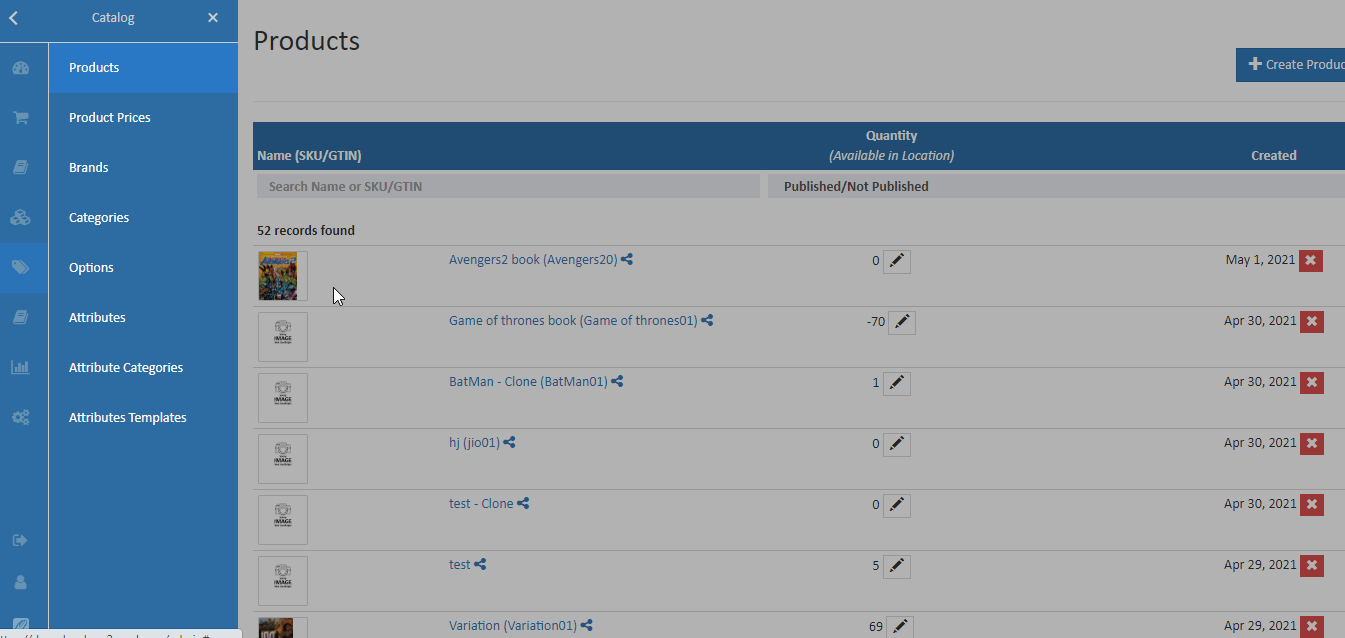Print Barcode Label
If users have created the barcodes, you can print the barcode labels on the print barcode label section. The following steps will guide you to setup your printer to print barcode label.
How to print the barcode label
- Open Back Office.
- Go to the Inventory menu.
- Click and open the Print Barcode Label section
- Select the invoices.
- Click on the Print barcode button.
- Next, select the template name in the top right corner.
- Provide the number of barcode labels to be generated, and click on OK button.
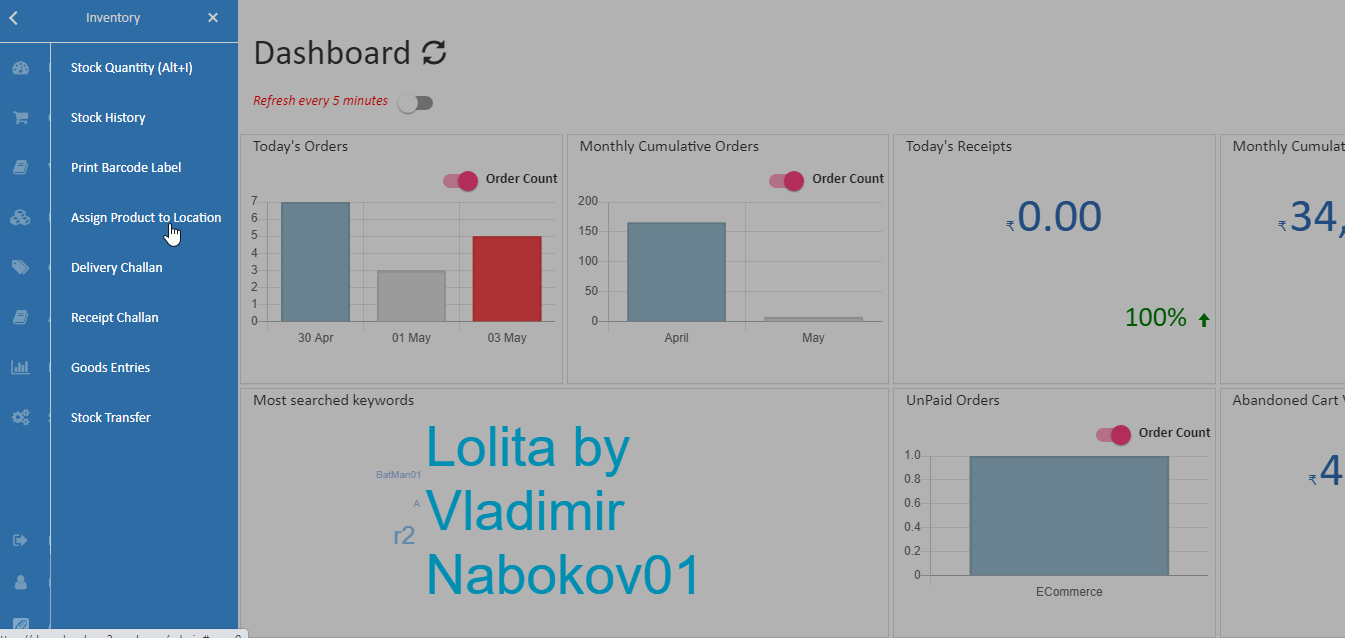
Print barcodes for products in a purchase
- Navigate to Back Office > Vouchers > Purchase.
- Open Purchse detail page.
- Click the Print Bracode button.
- Next, select the template name in the top right corner.
- Provide the number of barcode labels to be generated, and click on OK button
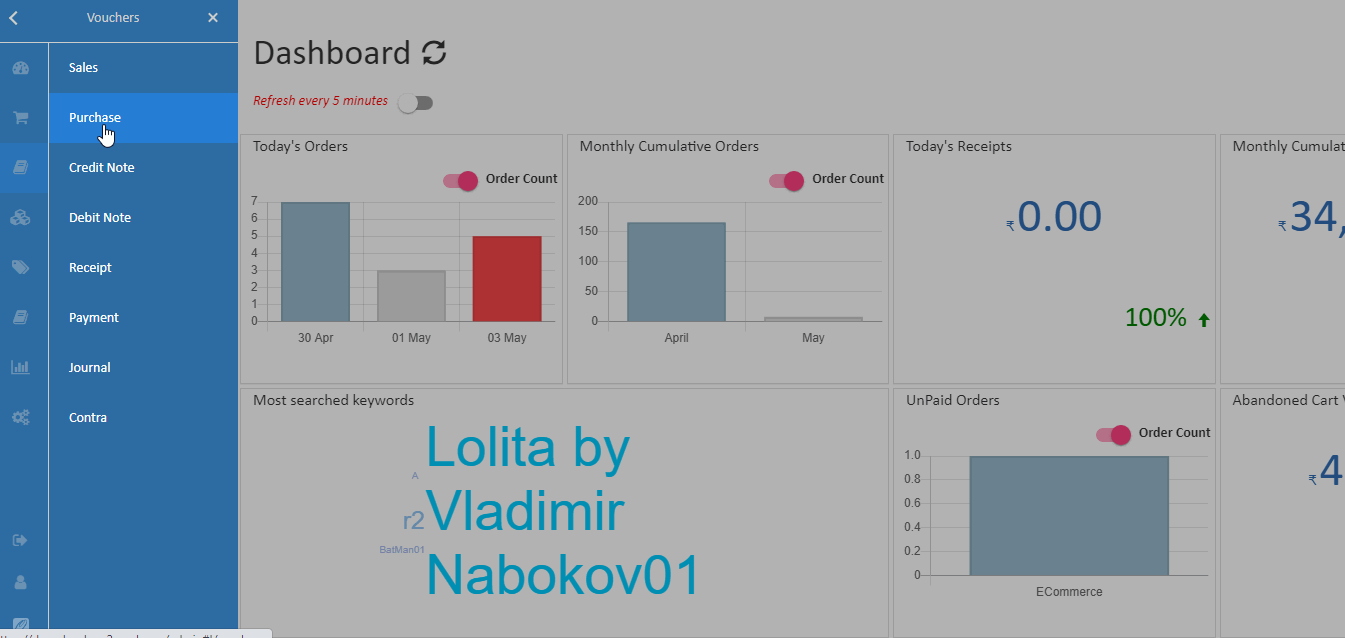
To print barcode labels for individual products
- Navigate to Back Office > Catalog > Products.
- Open Product detail page.
- Click the Print Bracode button in the top right corner.
- Next, select the template name in the top right corner.
- Provide the number of barcode labels to be generated, and click on OK button.