Supplier
This section explains how to create supplier and set address for them.
Add Supplier
From here, provide supplier personal information such as name, address, email, contact, etc.
Add Supplier
- Open Back Office.
- Go to Settings menu and see the Users section.
- Click and open Suppliers section
- Click Add Supplier in the top right corner.
- Enter the Name and other details.
- Press Save button.
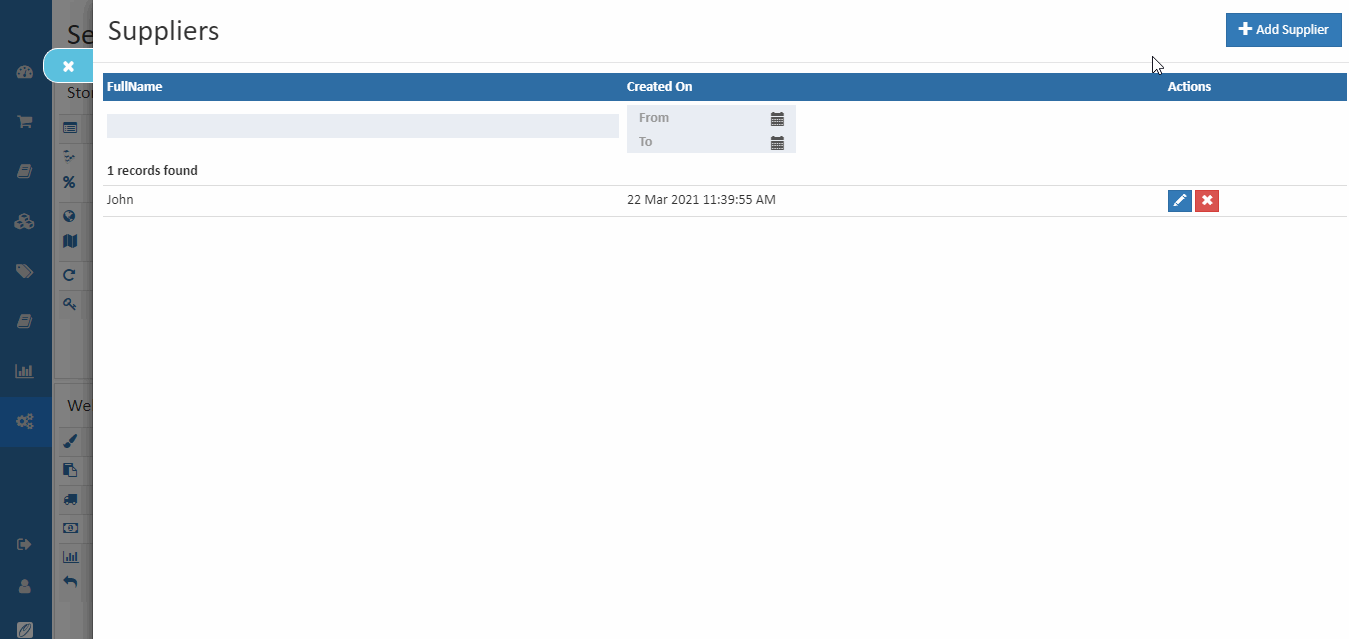
Full Name
Enter the supplier full name.
User Name
When entered the supplier name user name field is automatically filled.
Enter the supplier email address.
Phone Number
Enter the supplier phone number that is associated with the address.
Tax Number
Enter the Tax Number associated with the supplier, if applicable.
Timezone
Select the timezone for the supplier, where the customer is located.
Country
Select the country where the supplier address is located.
State Or Province
Select the state or province where the supplier address is located.
Postal Code
Enter the ZIP or postal code where the supplier address is located.
City
The city where the supplier address is located.
Address Line 1
Enter the street address of the supplier.
Contact Name
Enter the contact name in this field.
Phone
Enter the supplier phone number that is associated with the address.