Set Payment Providers
This section guide to set payment gateway.
Payment providers are a crucial part of ecommerce, as they allow customers to securely and easily make payments for the products they purchase. Common payment providers include credit card processors, e-wallets, and mobile payment providers.
Cash on Delivery (COD) and in-store pickup are also popular payment options that allow customers to pay for their purchase in person. COD allows customers to pay in cash when they receive the product, while in-store pickup allows customers to pay for their purchase when they come to the store to pick it up.
O2VEND platform supports a wide range of payment providers, which allows you to offer multiple payment options to your customers. This can help increase sales by making it easy for customers to make payments in a way that works best for them. You can also add COD and in-store pickup as a payment option in O2VEND. This allows your customer to have multiple options to choose the way of payment.
O2VEND platform offers an easy integration process with different payment providers, allowing you to set up and manage payments on your ecommerce store. You can also configure the COD and in-store pickup options with the platform, that allows you to control the process and manage it effectively.
In summary, O2VEND platform supports a wide range of payment providers, including COD and in-store pickup. This can provide convenience for your customers in choosing the way of payment that is best for them, which can help increase customer satisfaction and drive sales for your business.
Payment Providers
payment provider gateway allows to integrate stores with the payment service provider.
How to set payment providers
- Open the Back Office.
- Go to Configurations menu and Click and open Payment Methods
- Click and open Webstore. Webstore Payment providers section will be shown.
- Click and open Point Of Sale. Point Of Sale Payment providers section will show.
- Set any payment gateway is enabled or disabled.
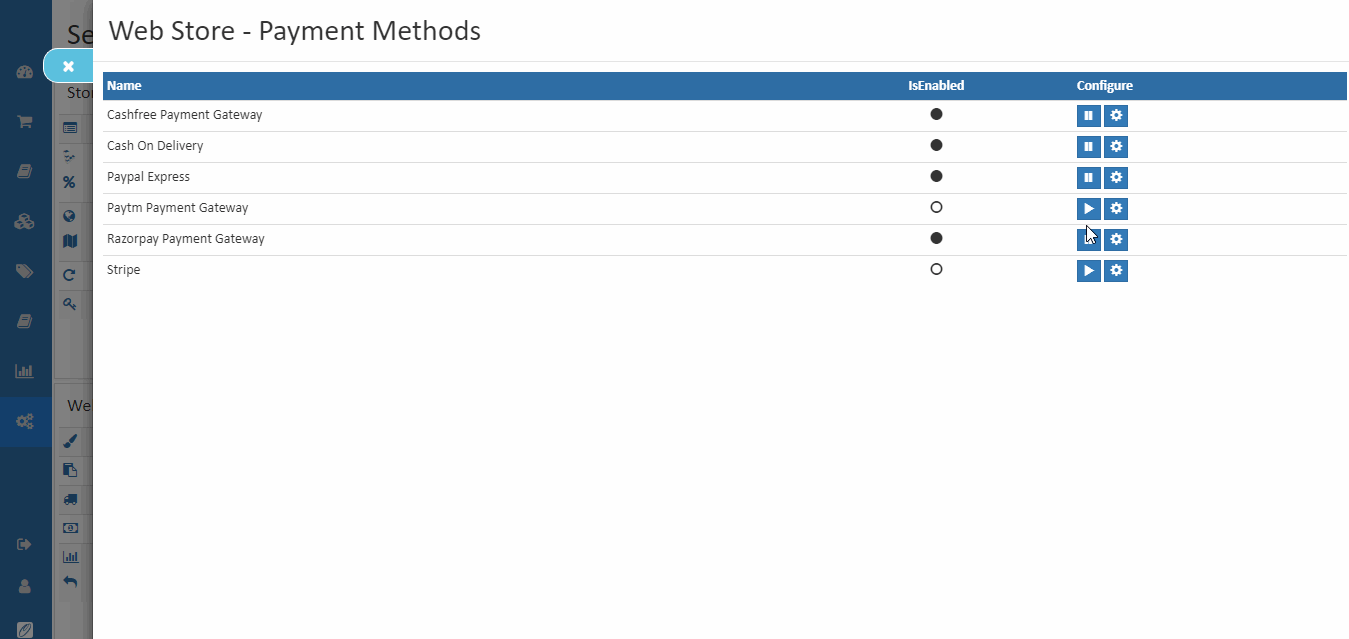
Webstore
Cashfree Payment Gateway
When cash-free payment gateway is enabled, it allows to accept Credit Cards, Debit Cards, Net Banking options, UPI, wallets like Paytm.
Cash On Delivery
When Cash on Delivery (COD) is enabled, that required no payment be made online. The customer pays at the time of delivery.
Paypal Express
When PayPal express is enabled, Customers can pay through a PayPal account or credit card.
Paytm Payment Gateway
When Paytm Payment Gateway is enabled, Customers can pay through a paytm account or credit card.
For more details:Click Here
Razorpay Payment Gateway
When Razorpay Payment Gateway is enabled, Customers can pay through a Razorpay account or credit card.
For more details:Click Here